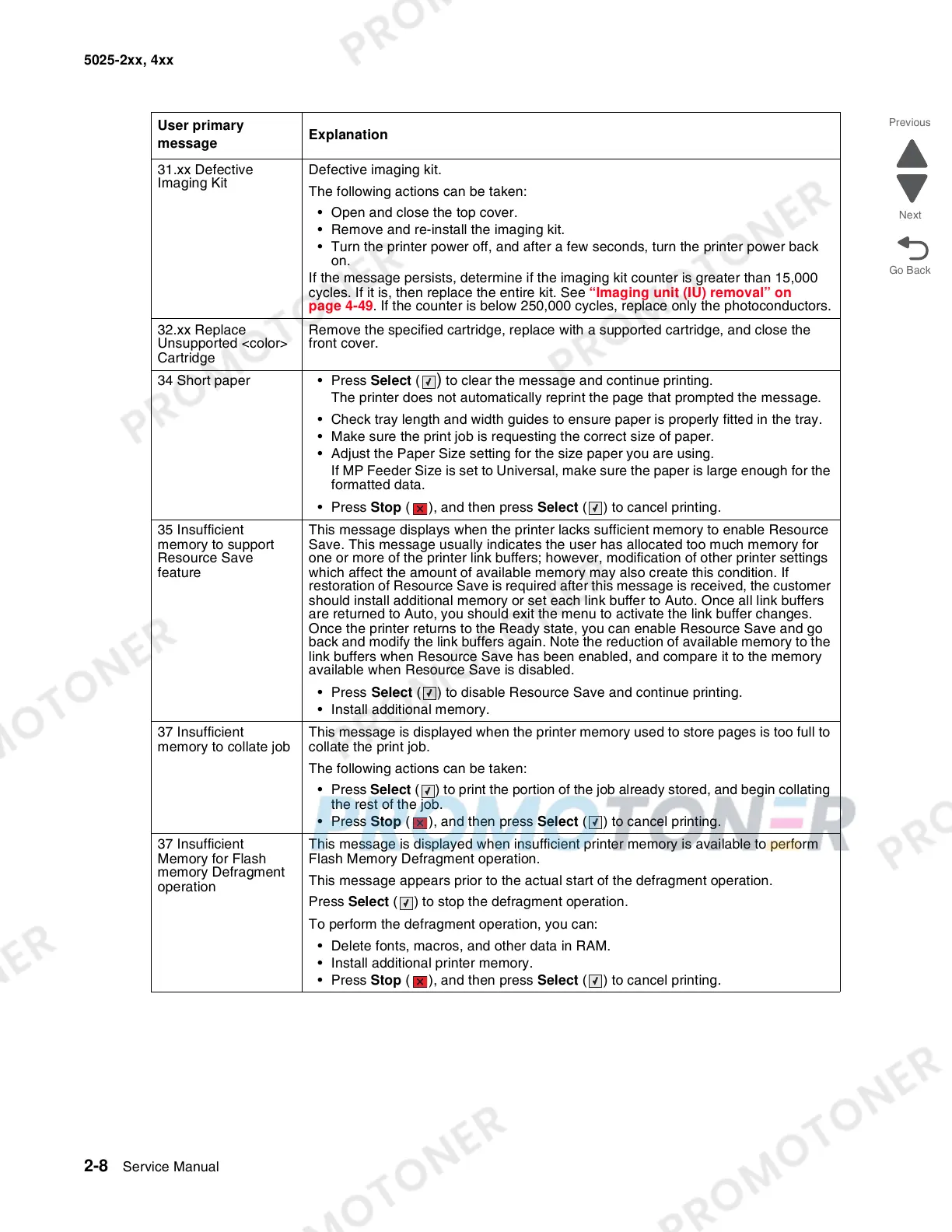2-8 Service Manual
5025-2xx, 4xx
31.xx Defective
Imaging Kit
Defective imaging kit.
The following actions can be taken:
• Open and close the top cover.
• Remove and re-install the imaging kit.
• Turn the printer power off, and after a few seconds, turn the printer power back
on.
If the message persists, determine if the imaging kit counter is greater than 15,000
cycles. If it is, then replace the entire kit. See “Imaging unit (IU) removal” on
page 4-49. If the counter is below 250,000 cycles, replace only the photoconductors.
32.xx Replace
Unsupported <color>
Cartridge
Remove the specified cartridge, replace with a supported cartridge, and close the
front cover.
34 Short paper • Press Select (
) to clear the message and continue printing.
The printer does not automatically reprint the page that prompted the message.
• Check tray length and width guides to ensure paper is properly fitted in the tray.
• Make sure the print job is requesting the correct size of paper.
• Adjust the Paper Size setting for the size paper you are using.
If MP Feeder Size is set to Universal, make sure the paper is large enough for the
formatted data.
•Press Stop ( ), and then press Select ( ) to cancel printing.
35 Insufficient
memory to support
Resource Save
feature
This message displays when the printer lacks sufficient memory to enable Resource
Save. This message usually indicates the user has allocated too much memory for
one or more of the printer link buffers; however, modification of other printer settings
which affect the amount of available memory may also create this condition. If
restoration of Resource Save is required after this message is received, the customer
should install additional memory or set each link buffer to Auto. Once all link buffers
are returned to Auto, you should exit the menu to activate the link buffer changes.
Once the printer returns to the Ready state, you can enable Resource Save and go
back and modify the link buffers again. Note the reduction of available memory to the
link buffers when Resource Save has been enabled, and compare it to the memory
available when Resource Save is disabled.
•Press
Select ( ) to disable Resource Save and continue printing.
• Install additional memory.
37 Insufficient
memory to collate job
This message is displayed when the printer memory used to store pages is too full to
collate the print job.
The following actions can be taken:
•Press Select ( ) to print the portion of the job already stored, and begin collating
the rest of the job.
•Press Stop ( ), and then press Select ( ) to cancel printing.
37 Insufficient
Memory for Flash
memory Defragment
operation
This message is displayed when insufficient printer memory is available to perform
Flash Memory Defragment operation.
This message appears prior to the actual start of the defragment operation.
Press Select ( ) to stop the defragment operation.
To perform the defragment operation, you can:
• Delete fonts, macros, and other data in RAM.
• Install additional printer memory.
•Press Stop ( ), and then press Select ( ) to cancel printing.
User primary
message
Explanation