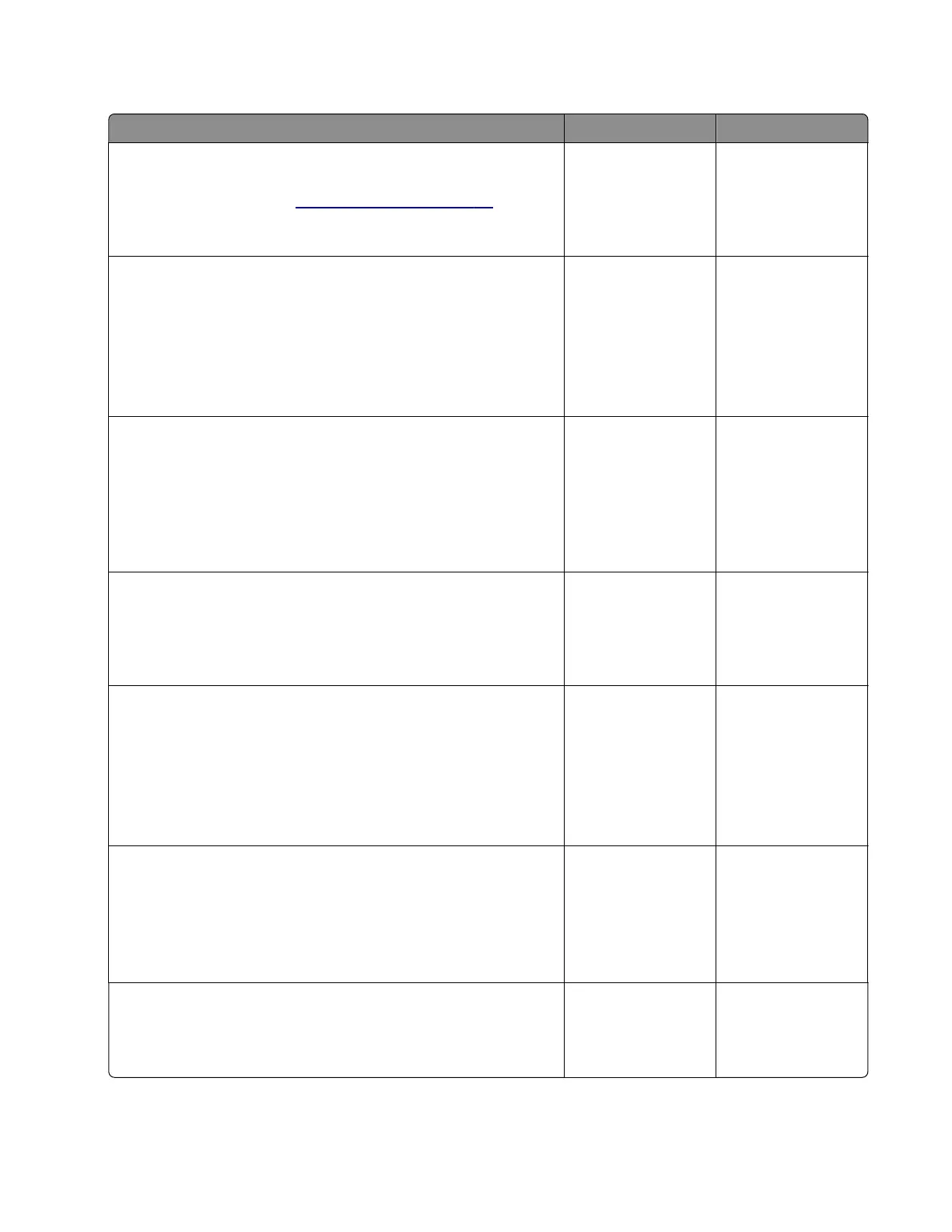Optional tray sensor (tray x pass-through) jam at leading edge service check
Action Yes No
Step 1
Make sure that the paper is loaded properly. Use the
recommended paper. See
“Avoiding jams” on page 66.
Does the problem remain?
Go to step 2. The problem is
solved.
Step 2
a Enter the Diagnostics menu, and then navigate to:
Input tray quick print
b Do feed tests from tray 3 and tray 4. Check if the same error
occurs.
Does the same problem remain?
Go to step 3. Perform the
appropriate service
check for the specific
error.
Step 3
a Identify the separator rollers and pass-through rollers involved
in the paper path.
b Check these separator rollers and pass-through rollers for
improper installation, wear, and damage.
Are the rollers properly installed and free of wear and damage?
Go to step 5. Go to step 4.
Step 4
Reinstall or replace the aected separator roller assembly or tray
insert.
Does the problem remain?
Go to step 5. The problem is
solved.
Step 5
a Enter the Diagnostics menu, and then navigate to:
Additional input tray diagnostics > Option Sensor tests
b Find the sensor (Pass-through (tray x)) of the aected optional
tray.
Does the sensor status change while toggling the sensor?
Contact the next
level of support.
Go to step 6.
Step 6
a Reseat the sensor cable from the optional tray controller board.
b Check the sensor and its actuator for improper installation and
damage.
Is the sensor properly installed and free of damage?
Contact the next
level of support.
Go to step 7.
Step 7
Replace the aected optional tray.
Does the problem remain?
Contact the next
level of support.
The problem is
solved.
4600-830, -835, -895
Diagnostics and troubleshooting
100
