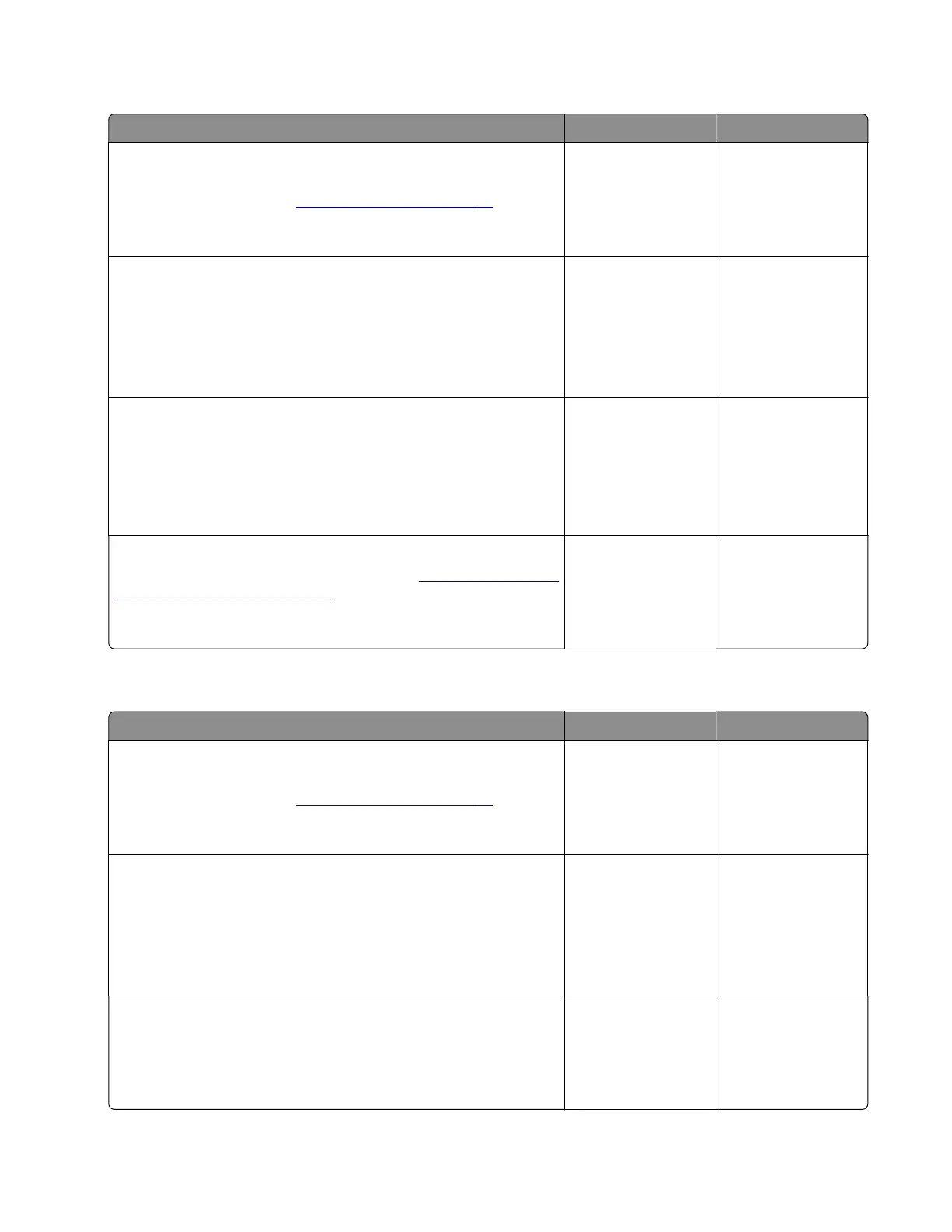Sensor (MPF paper present) static jam service check
Action Yes No
Step 1
Make sure that the paper is loaded properly. Use the
recommended paper. See
“Avoiding jams” on page 66.
Does the problem remain?
Go to step 2. The problem is
solved.
Step 2
a Enter the Diagnostics menu, and then navigate to:
Printer diagnostics and adjustments > Sensor tests
b Find the sensor (MPF media present).
Does the sensor status change while toggling the sensor?
Contact the next
level of support.
Go to step 3.
Step 3
a Reseat the sensor cable from the controller board.
b Check the sensor and its actuator for improper installation and
damage.
Is the sensor properly installed and free of damage?
Contact the next
level of support.
Go to step 4.
Step 4
Replace the sensor (MPF paper present). See
“Sensor (MPF paper
present) removal” on page 212.
Does the problem remain?
Contact the next
level of support.
The problem is
solved.
Tray 1 pick failure service check
Action Yes No
Step 1
Make sure that the paper is loaded properly. Use the
recommended paper. See
“Avoiding jams” on page 66.
Does the problem remain?
Go to step 2. The problem is
solved.
Step 2
a Enter the Diagnostics menu, and then navigate to:
Printer diagnostics and adjustments > Motor tests
b Select the motor (Pick Motor (tray 1)), and then touch Start.
Does the motor run?
Contact the next
level of support.
Go to step 3.
Step 3
Reseat the motor cable, and then check the motor for wear and
damage.
Is the motor free of wear and damage?
Contact the next
level of support.
Go to step 4.
4600-830, -835, -895
Diagnostics and troubleshooting
96
