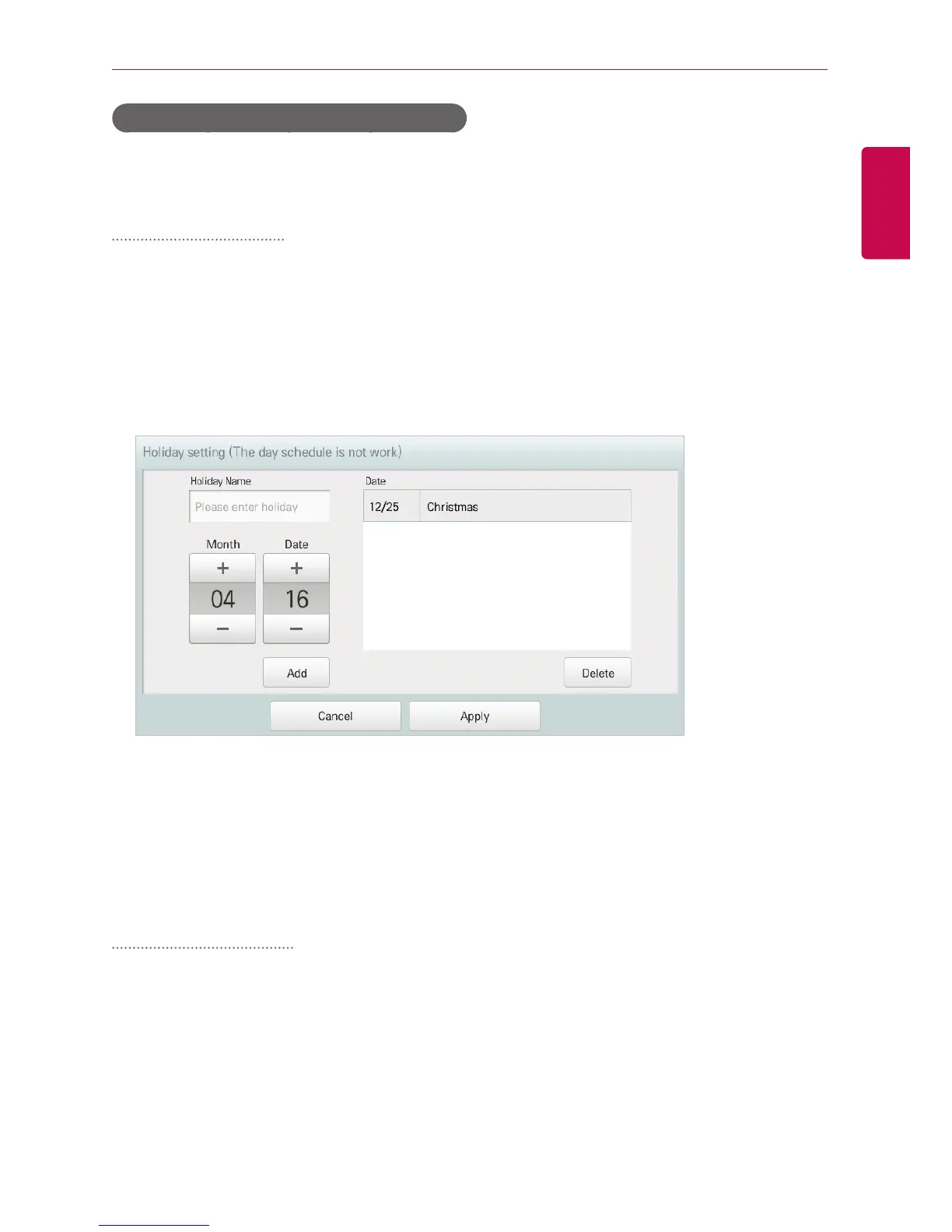USING THE PROGRAM
Holiday setting(Supercedes day schedule)
The following explains how to register an exception date or how to delete a registered date.
Adding Exception Date
You can add a desired exception date as follows.
1. In the main menu, click(touch) the [Environment] menu icon.
2. In the Settings list, click(touch) General Setting.
3. In the detailed settings list, click(touch) Holiday setting(Days in which the regular schedule is
ignored).
• The Exception Date Configuration window opens.
4. Type a name for the exception date in the exception date input box.
5. [+]/[-] button to select an exception date.
6. To add the selected exception date, click(touch) the [Add] button.
• The exception date is registered on the exception date list.
7. To complete Exception Date Configuration, click(touch) the [Apply] button.
Deleting Exception Date
You can delete a registered exception date as follows.
1. In the main menu, click(touch) the [Environment]menu icon.
2. In the Settings list, click(touch) General Setting.
3. In the detailed settings list, click(touch) Holiday setting(Days in which the schedule is
ignored).
• The Exception Date Configuration window opens.
