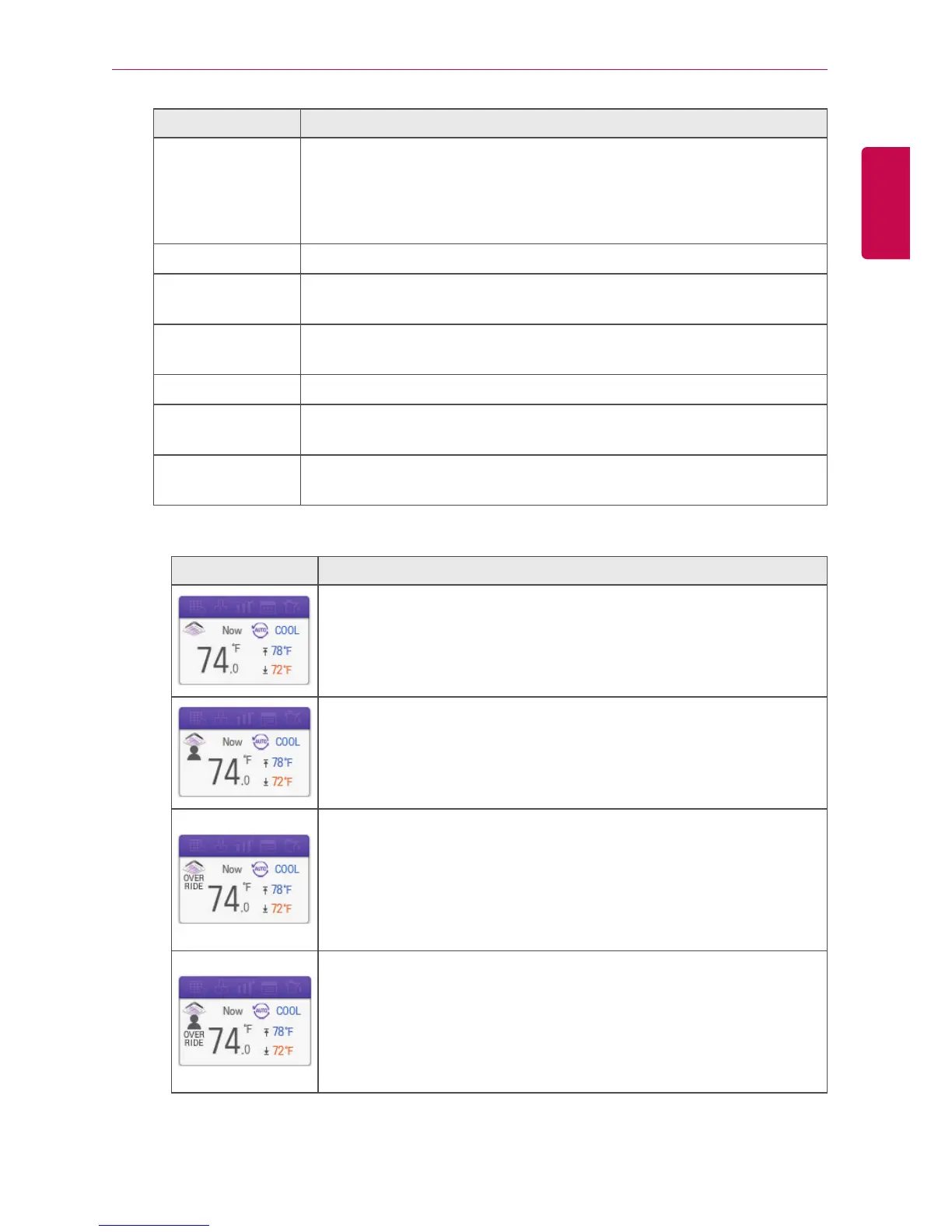USING THE PROGRAM
Item Description
Occupancy
Set to occupied or unoccupied to change the room temperature
depending on the room occupancy.
y [Occupied] Button : Set to Occupied
y [Unoccupied] Button : Set to Unoccupied
Cooling Set Temp Click(Touch) [▲]/[▼] to set the cooling start temperature.
Cooling Upper
Limit
Click(Touch) [▲]/[▼] to set the cooling upper limit temperature range.
Cooling Lower
Limit
Click(Touch) [▲]/[▼] to set the cooling lower limit temperature range.
Heating Set Temp Click(Touch) [▲]/[▼] to set the heating start temperature.
Heating Upper
Limit
Click(Touch) [▲]/[▼] to set the heating upper limit temperature range.
Heating Lower
Limit
Click(Touch) [▲]/[▼] to set the heating lower limit temperature range.
- 2Set Auto Mode Icon
Item Description
y The Icon as displayed in 2Set Auto Mode Option.
y Note: If the operation mode is ‘AUTO’, Cooling Set Temp(Blue)
and Heating Set Temp(Orange) is shown. In other operation
mode, only one Set Temp is shown.
If the occupancy is ‘Occupied’, a human shape is shown.
If ‘OVERRIDE’ is set on the remote control, OVERRIDE text is
shown.
(OVERRIDE function allows you to switch the occupancy status
(Occupied/Unoccupied) regardless of scheduled or set-up time. For
further information about OVERRIDE function, please refer to the
remote controller’s manual.)
If the occupancy is ‘Occupied’ and ‘OVERRIDE’ is set on the remote
control, a human shape and OVERRIDE text is shown.
(OVERRIDE function allows you to switch the occupancy status
(Occupied/Unoccupied) regardless of scheduled or set-up time. For
further information about OVERRIDE function, please refer to the
remote controller’s manual.)
