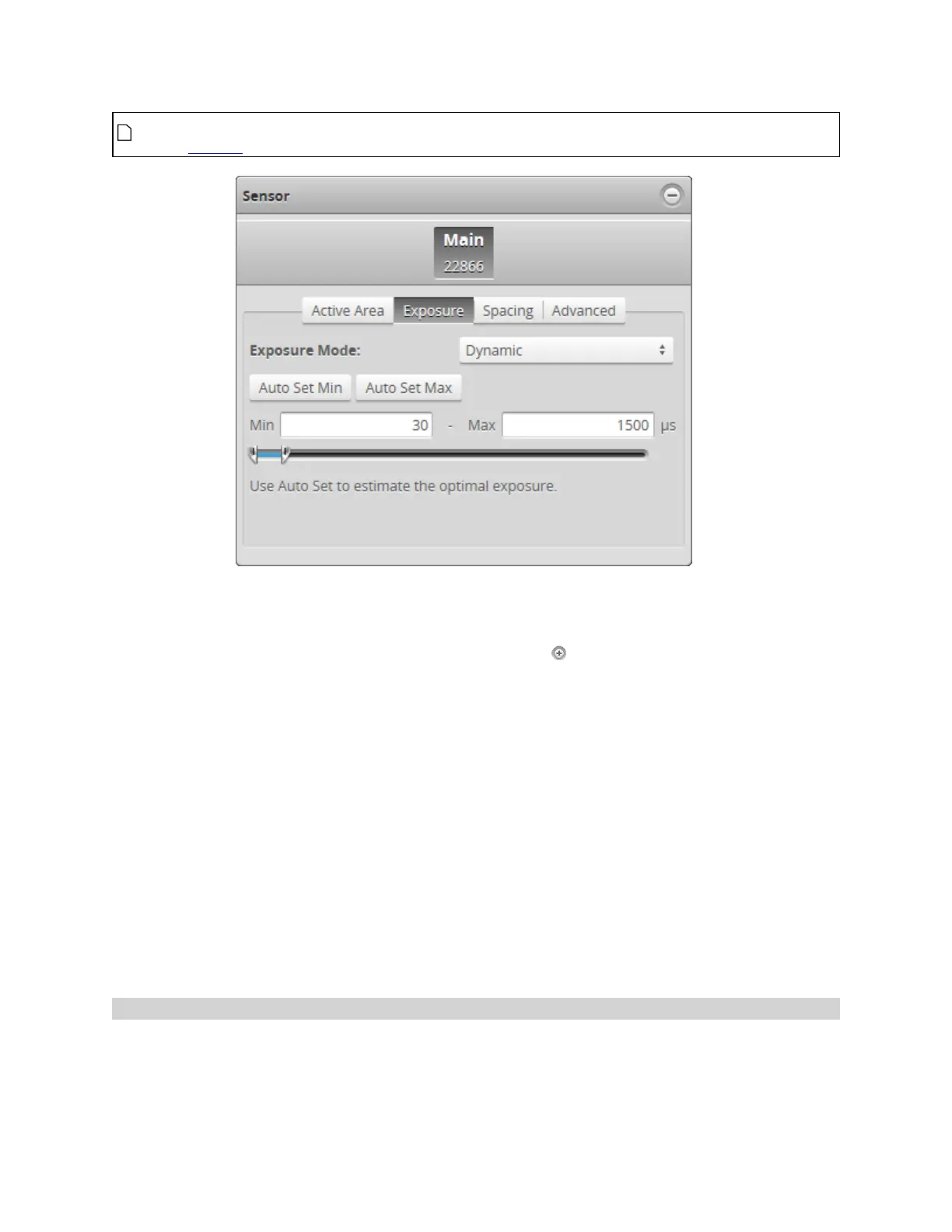Gocator Line Profile Sensors: User Manual
Gocator Web Interface • 119
You can tune settings that control the exposure that is chosen by dynamic exposure in the
Material tab.
To enable dynamic exposure:
1. Go to the Scan page.
2. Expand the Sensor panel by clicking on the panel header or the button.
3. Click the button corresponding to the sensor you want to configure.
The button is labeled Top, Bottom, Top-Left, or Top-Right, depending on the system.
Exposure is configured separately for each sensor.
4. Click the Exposure tab.
5. Select Dynamic from the Exposure Mode drop-down.
6. Set the minimum and maximum exposure.
The auto-set function can be used to automatically set the exposure. First, place the brightest target in the
field of view and press the Auto Set Min button to set the minimum exposure. Then, place the darkest
target in the field of view and press the Auto Set Max button to set the maximum exposure.
7. Run the sensor and check that laser profiling is satisfactory.
If laser profiling is not satisfactory, adjust the exposure values manually. Switch to Video mode to use video
to help tune the exposure; see Exposure on page 117 for details.
Multiple Exposure
The sensor combines data from multiple exposures to create a single laser profile . Multiple exposures
can be used to increase the ability to detect light and dark materials that are in the field of view
simultaneously.