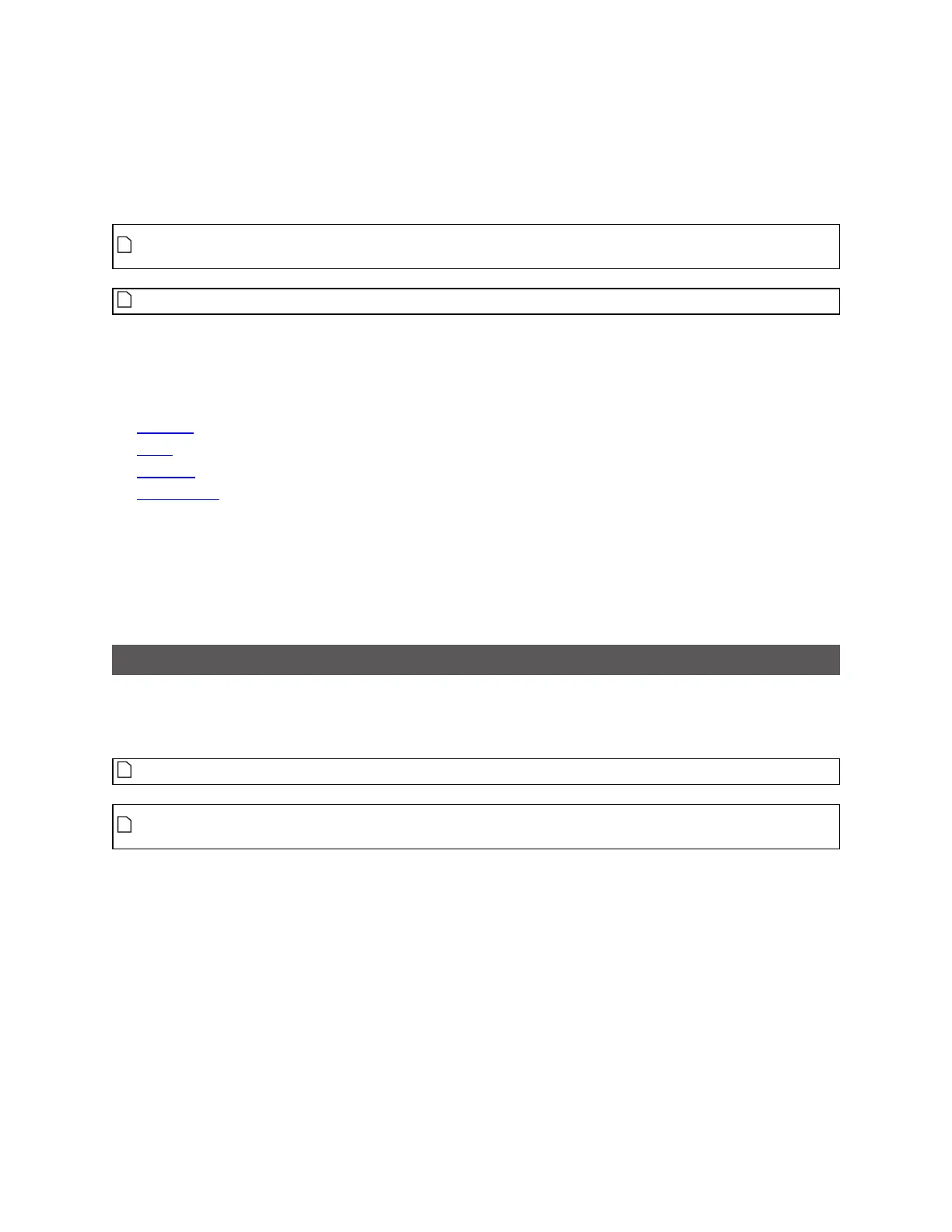Gocator Line Profile Sensors: User Manual
Gocator Emulator • 347
would be available in a physical Gocator sensor. (See Active Area on page 112 for more information on
active area.)
Similarly, you can adjust exposure on the Exposure tab on the Sensor panel to see how this affects the
maximum frame rate. (See Exposure on page 117 for more information on exposure.)
To adjust active area in the emulator, Replay Protection must be turned off. See Using Replay
Protection on page 339 for more information.
Saving changes to active area causes replay data to be flushed.
Protocol Output
The emulator simulates output for all of Gocator's Ethernet-based protocols.
l Gocator
l ASCII
l Modbus
l EtherNet/IP
Clients (such as PLCs)can connect to the emulator to access the simulated output and use the protocols
as they would with a physical sensor.
The emulator allows connections to emulated sensors on localhost (127.0.0.1). You can also allow
connections to emulated sensors on your computer's network card; for more information, see Remote
Operation below.
Remote Operation
You can specify the IP address of one of your computer's network cards to allow clients to connect
remotely to an emulated sensor using the /ip command line parameter. When the /ip parameter is not
used, emulated sensors are only available on the local machine (that is, 127.0.0.1 or localhost).
Clients can only connect to emulated sensors, not to the emulator's launch page.
You may need to contact your network administrator to allow connections to the computer
running the emulated sensor.
To allow remote connections to an emulated sensor:
1. In Windows Explorer (Windows 7) or File Explorer (Windows 8 or 10), browse to the location of the emulator.
The emulator is under bin\win64, in the location in which you installed the emulator.
2. Press and hold Shift, right-click the win64 folder containing the emulator, and choose Open command
window here.