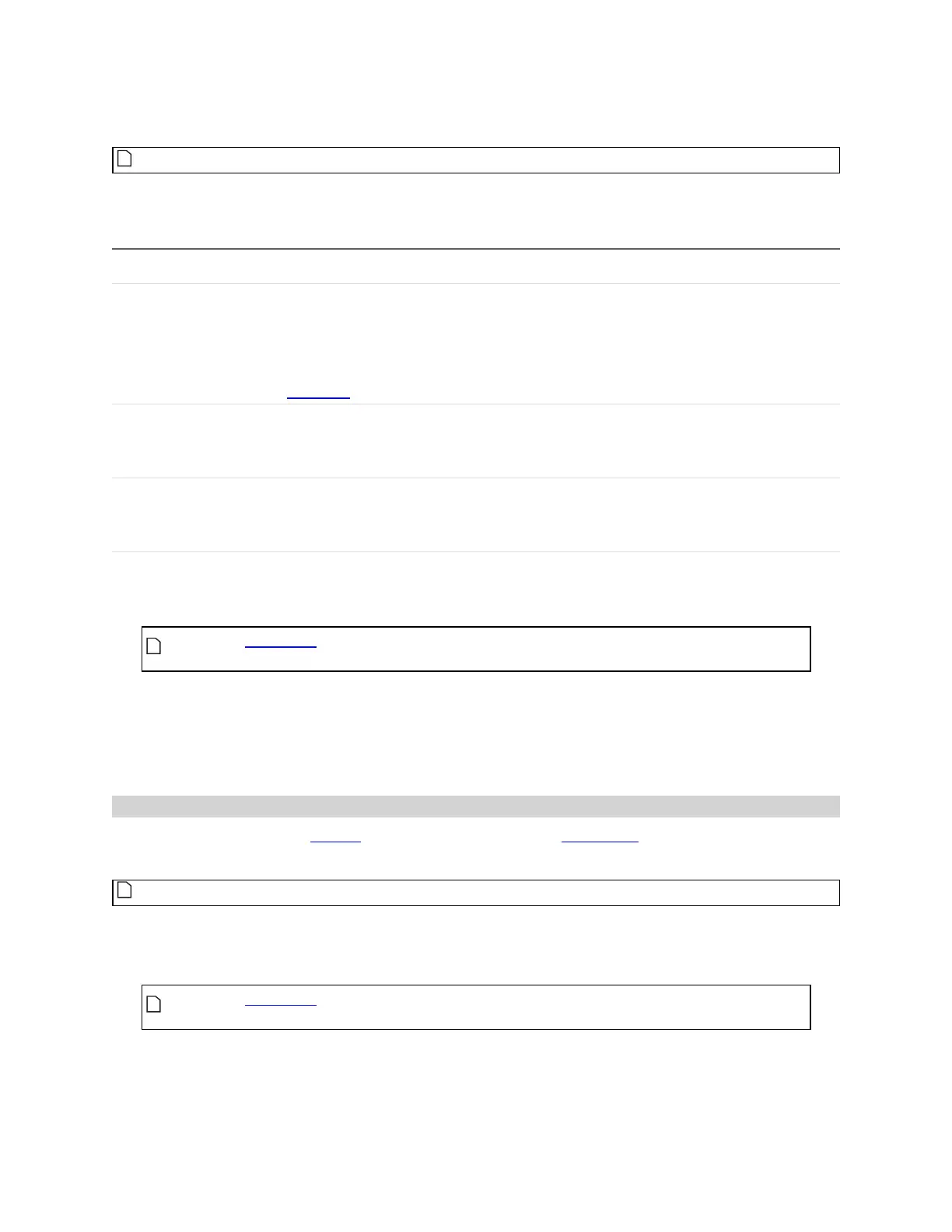Gocator Line Profile Sensors: User Manual
Gocator Web Interface • 183
data for a measurement tool.
The Source setting applies to all of a tool's measurements.
Depending on the layout you have selected, the Source drop-down will display one of the following (or a
combination). For more information on layouts, see Layout on page 84.
Setting Description
Top The Main sensor in a standalone system.
In a dual-sensor system, refers to the Main sensor in Opposite layout, or to the combined
data from both the Main and Buddy sensors.
In a multi-sensor system, refers to the combined data from all sensors in the top row of the
layout grid.
Bottom The Buddy sensor in Opposite layout in a dual-sensor system.
In a multi-sensor system, refers to the combined data from all sensors in the bottom row of
the layout grid.
Top &Bottom
In a dual-sensor system, refers to the combined data from the Main and Buddy sensor.
In a multi-sensor system, refers to the combined data from all sensors in the top and bottom
row of the layout grid.
To select the source:
1. Go to the Measure page by clicking on the Measure icon.
The scan mode must be set to the type of measurement you need to configure.
Otherwise, the wrong tools, or no tools, will be listed on the Measure page.
2. In the Tools panel, click on a tool in the tool list.
3. If it is not already selected, click on the Parameter tab in the tool configuration area.
4. Select the profile source in the Source drop-down list.
Streams (Sections)
If you create more than one section on a surface and then add a profile tool, you must choose which
section profile the tool uses in the Stream setting.
The Stream setting applies to all of a tool's measurements.
To choose a stream:
1. Go to the Measure page by clicking on the Measure icon.
The scan mode must be set to the type of measurement you need to configure.
Otherwise, the wrong tools, or no tools, will be listed on the Measure page.
2. In the Tools panel, click on a tool in the tool list.