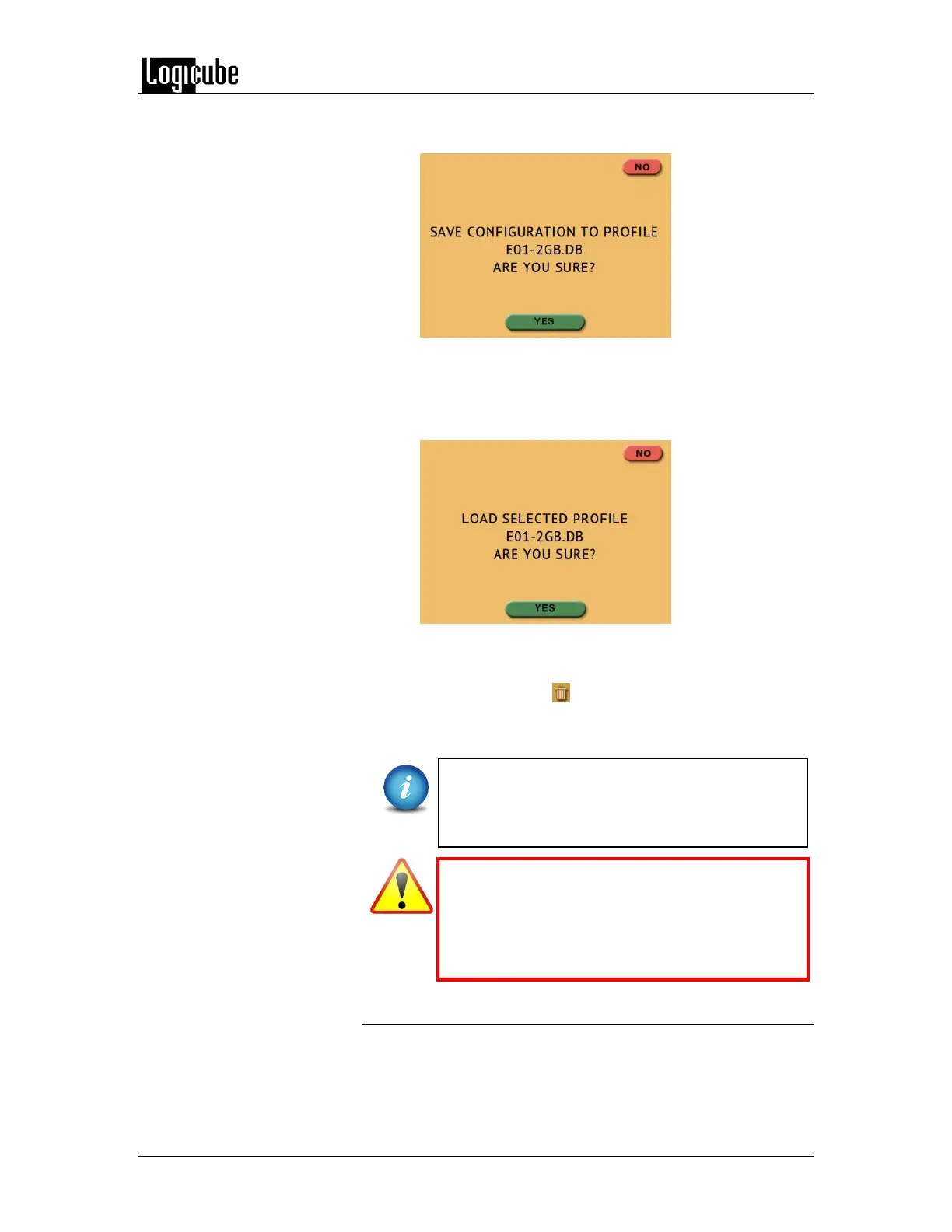TYPES OF OPERATIONS
Logicube Forensic Falcon™ User’s Manual 93
6. Tap the newly saved profile and tap Save. A
confirmation screen will appear:
7. Tap the Yes icon to save the profile.
8. Make sure the profile to be loaded (during the boot
process) is highlighted (in this case, E01-2GB.DB) and
tap the Load icon. A confirmation screen will appear:
9. The next time the Falcon is turned on it will load the
E01-2GB.DB profile.
To delete a profile, tap the (delete) icon. A confirmation
screen will appear. Tap the Yes icon to delete the selected
profile.
It is highly recommended that the Falcon is
turned off then back on before making any
changes to the profiles/configurations. This helps
ensure that only the desired changes are saved.
Do not highlight and save over the
INITIAL.DB configuration. This is the default
configuration of the Falcon and is used to
reset the Falcon to the factory default
settings.
6.0.11.2 Passwords
There are two sets of passwords that can be entered on the
Falcon.