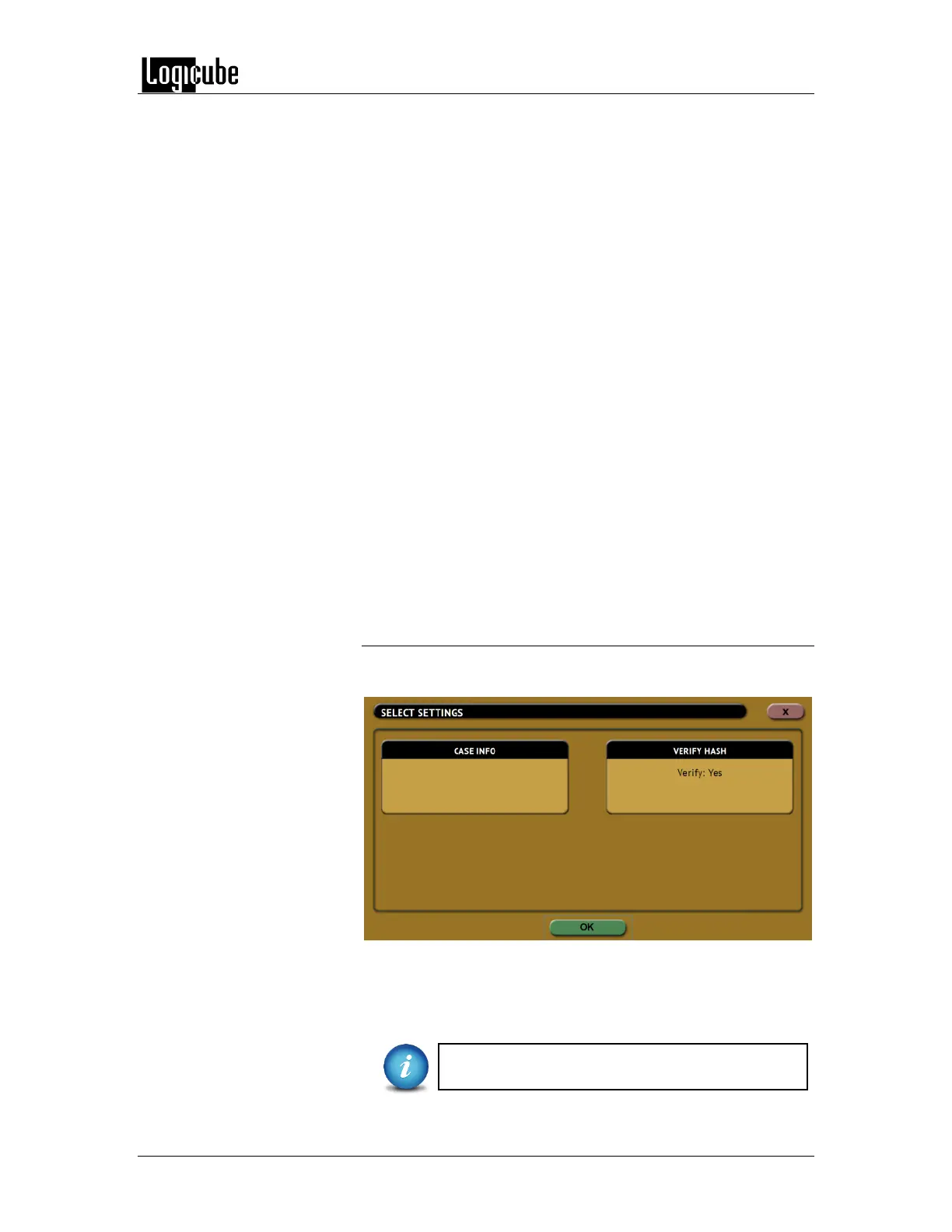IMAGING
Logicube Forensic Falcon™ User’s Manual 55
o Drive to File
o File to File
SHA-256 – Uses the SHA-256 algorithm to hash the
Source. This is available in the following modes:
o Drive to Drive
o When using DD method in Drive to File
MD5 – Uses the MD5 algorithm to hash the Source. This
is available in the following modes:
o Drive to Drive
o Drive to File
o File to File
SHA-1+MD5 – Dual Hash. Uses both SHA-1 and MD5
algorithms to hash the Source. This is available when
using the following modes:
o When using E01 method in Drive to File
o When using EX01 method in Drive to File
Verification Method – Select YES to hash the Destination and
verify that hash with the selected Source hash.
5.0.3.10 Verify Hash
When File to Drive mode is selected, Verify Hash will appear on
the top-right of the screen.
There is only one setting (Verify Hash) and two choices (Yes or
No). Selecting Yes will instruct the Falcon to verify the hash
value based on the original hash value that was recorded form
the time the drive was imaged (using Drive to File).
Only images created by the Logicube Forensic
Falcon can be used with this setting.