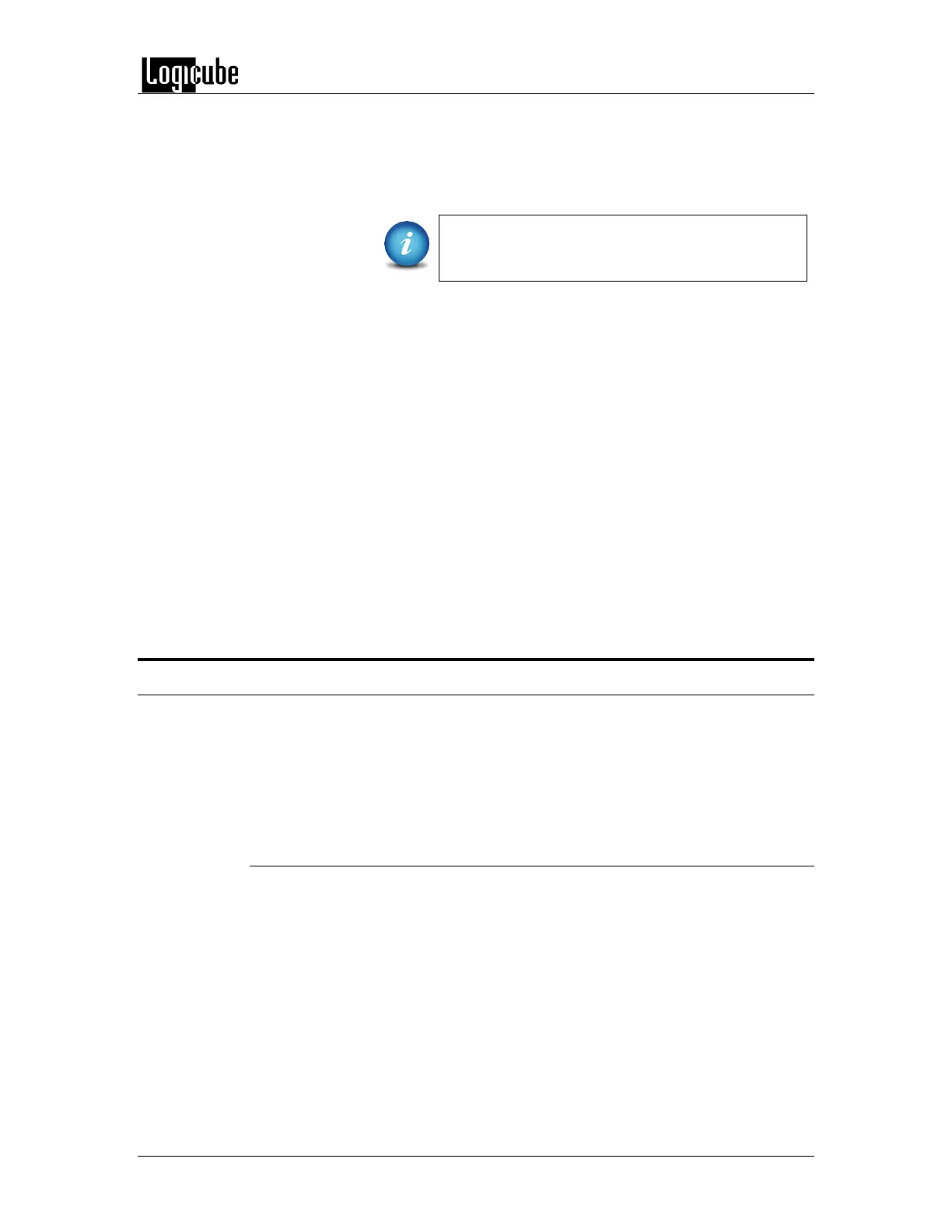REMOTE OPERATIONS
Logicube Forensic Falcon™ User’s Manual 129
iv. Nameserver: 192.168.1.10 (typically the same as the
gateway unless the network has a specific nameserver
IP.
v. Domain: LG
Networks are configured differently and the
necessary settings may require the assistance of a
Network or Systems Administrator.
e. Based on the info above, the example for this line will be to type
(case sensitive): net add -n eth0 -t static -a 192.168.1.143 -m
255.255.255.0 -g 192.168.1.1 -N 192.168.1.1 -d lg then press
the enter key.
f. The Falcon should respond with the following: Command
(DbNetworkConfig) Successful
g. Now we need to save the configuration. Type db save
staticip.db then press the enter key. A “Successful” message
should appear.
h. Type db load staticip.db to load the database configuration.
i. Perform a full shut down on the Falcon. Wait about 30 seconds
then turn the Falcon back on. The Falcon should load the new
configuration. The IP address can be checked by going to the
Statistics screen.
10.6 Copying User Profiles/Configurations from one Falcon to another
User profiles can be copied from one Falcon to another using the Command Line Interface (CLI).
The Falcon units must be on the same network and all User Profiles/Configurations will be
copied over. This can be useful when non-default profiles/configurations are setup, and multiple
Falcons need to have the same profiles/configurations. Instead of configuring each Falcon one at
a time, all Falcons can have the same profiles/configurations with a few simple commands.
10.6.1 Step-by-step – Copying User Profiles/Configurations
1. Set up any (or all) User Profiles/Configurations on one Falcon. Make
sure each profile/configuration is saved, and load the
profile/configuration that should be loaded during each time the Falcon
is turned on.
2. Connect two or more Falcons to a network with DHCP. One of the
Falcons connected should be the one with the profiles/configurations
already set up.
3. Using Telnet or SSH to the Falcon with the profiles/configurations
already set up, connect to the Falcon’s Command Line Interface (CLI) via