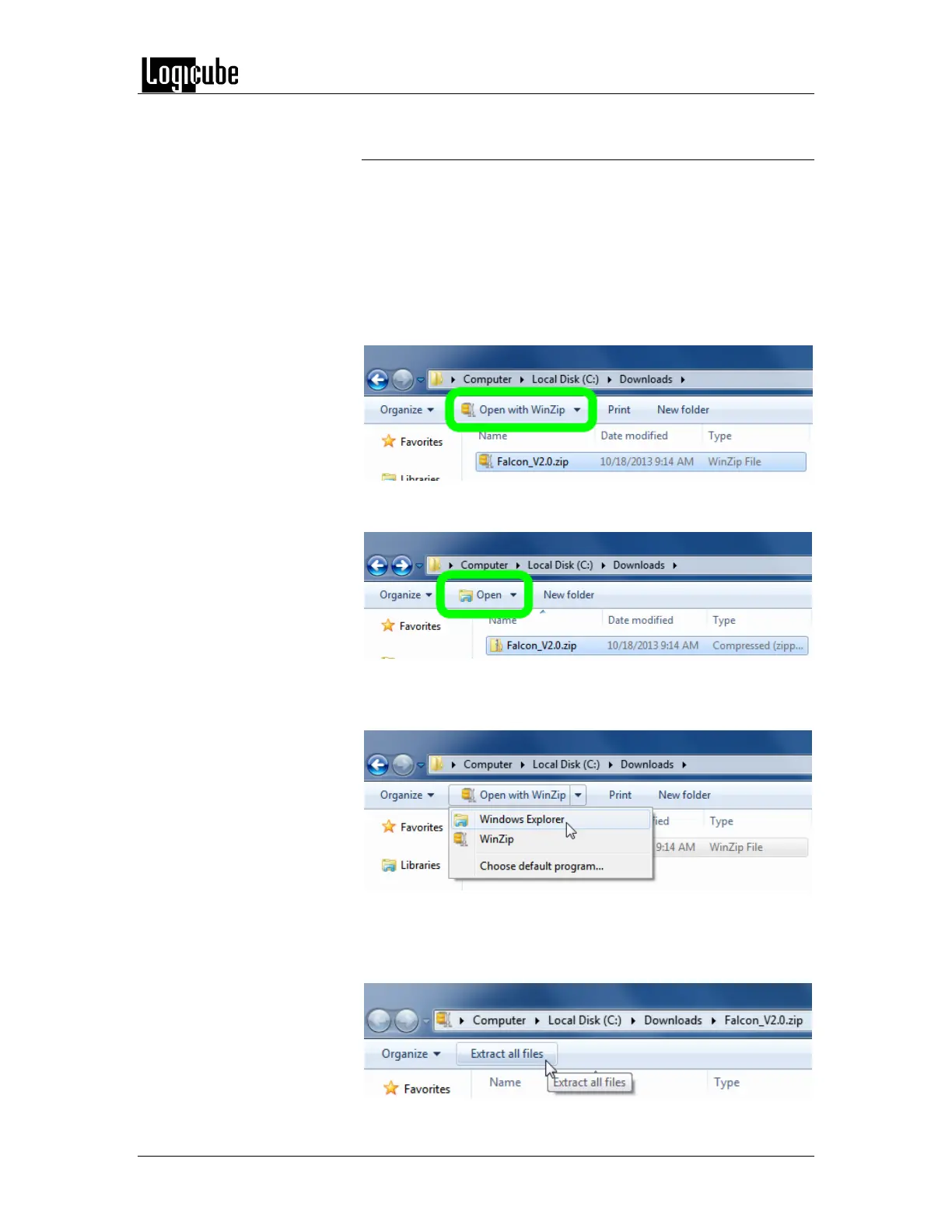SOFTWARE AND FIRMWARE UPDATE
Logicube Forensic Falcon™ User’s Manual 123
9.1.2.1 Extracting the software download on a computer
with WinZip (or other third party zip software)
WinZip and other third party zip software may improperly
extract the files required for the software update. There are
compressed files within the download that need to stay
compressed. If the computer being used to extract the software
download has WinZip or other third party zip software, it is
highly recommended to use the built-in utility in Windows.
If the downloaded zip file is highlighted and WinZip is installed,
there will be an option to ‘Open with WinZip’.
A computer without WinZip installed will have an option to
‘Open’ when the file is highlighted.
If WinZip is installed, highlight the downloaded zip file then click
the arrow pointing downward next to ‘Open with WinZip’. A
drop-down menu will appear. Select Windows Explorer.
Windows Explorer will open the zip file and the files can be
extracted using the Extract all files function to the USB flash
drive. This will bypass WinZip and use the built in utility in
Windows.