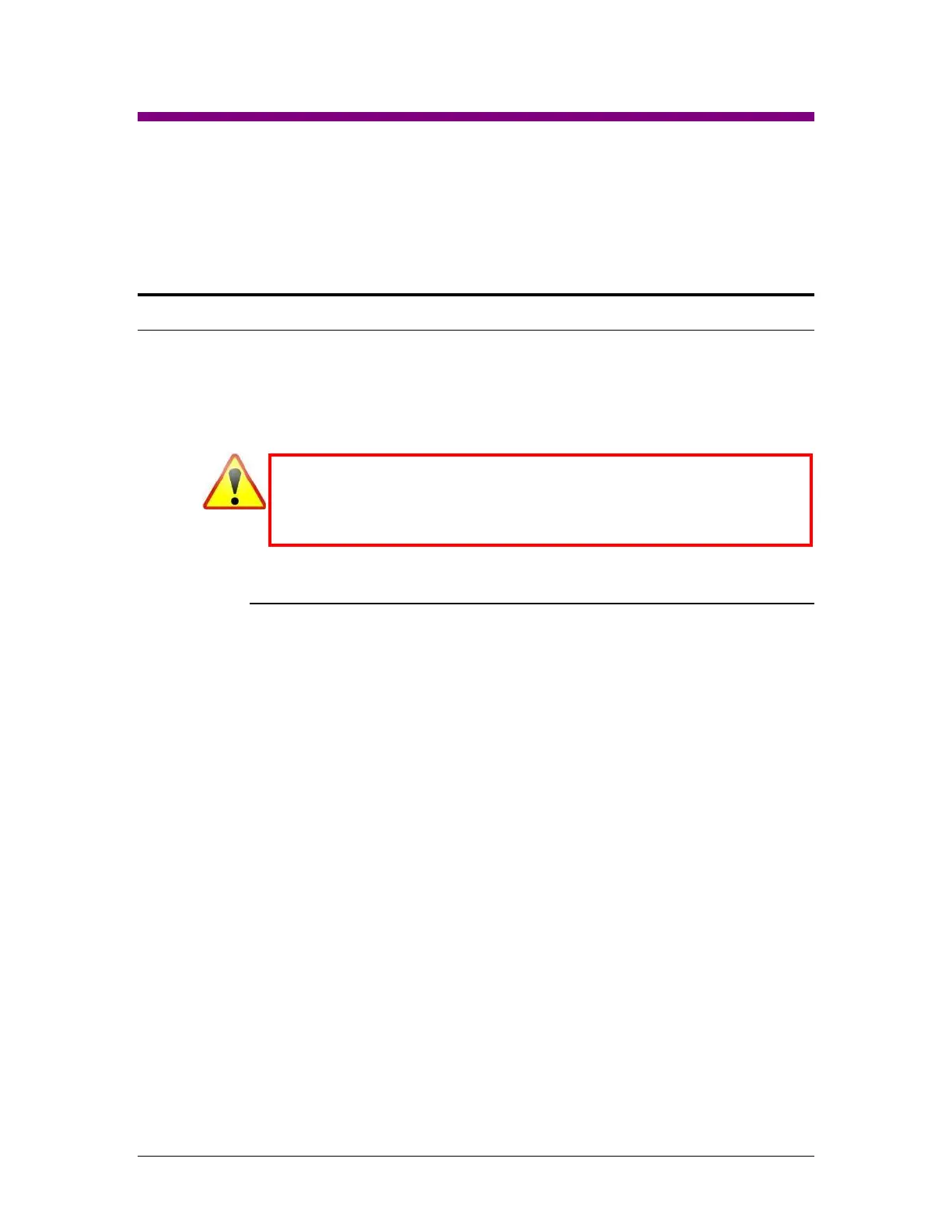Logicube Forensic Falcon™ User’s Manual 152
16: Security – Changing the default passwords
16.0 Changing the default passwords - Introduction
The Falcon comes with default accounts created. It is highly recommended to change the
default passwords for security purposes.
logicube
it
If the new password(s) cannot be remembered, a system recovery must be
performed to reset the passwords back to the default values. Contact
Logicube Technical Support for instructions on how to perform a system
recovery.
16.0.1 Changing both the logicube and it passwords
To change both the “logicube” and “it” passwords, follow these steps:
1. Connect a USB keyboard one of the two USB ports in front of the Falcon
then use the following key combinations: Alt+2 then Alt+Shift+Enter.
2. Once logicube prompt appears, type the following commands, one line
at a time (Press the Enter key after each command/line):
sudo mount -o remount,rw /
passwd
3. The following prompt will appear:
Changing password for logicube.
(current) UNIX password:
4. Type the current password for the “logicube” account (the default
password for this account is “logicube”) then press the Enter key. The
following prompt will appear:
Enter new UNIX password:
5. Type a new password then press the Enter key. The following prompt
will appear:
Retype new UNIX password:
6. Type the new password again then press the Enter key. The following
response should appear: