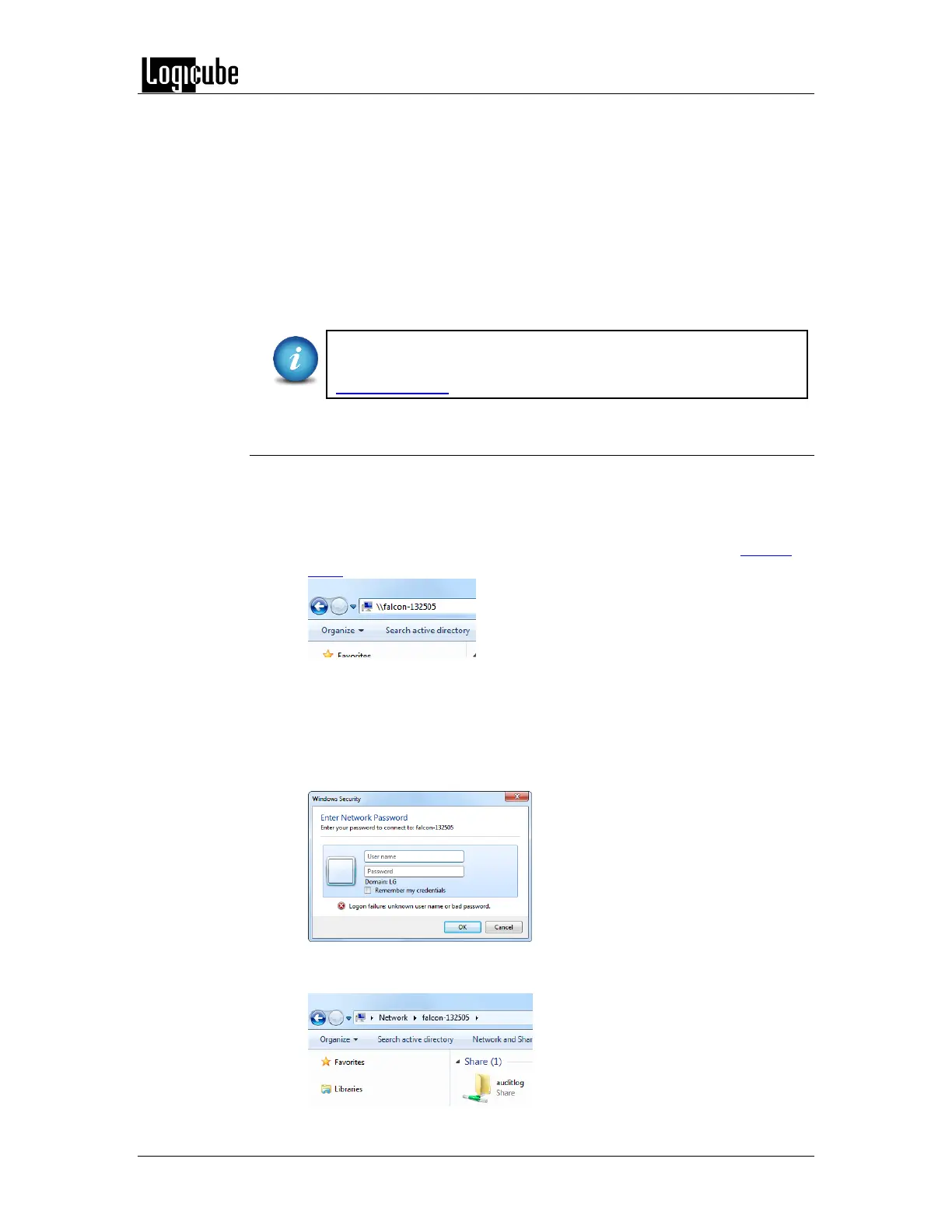QUICK START
Logicube Forensic Falcon™ User’s Manual 31
A log file deletion password can be set to add a layer of security when deleting
log files. If a password was set, log files cannot be deleted without entering the
correct password.
If a log file deletion password was not created, a confirmation screen
will appear confirming to delete the single log file or all log files.
If a log file deletion password was created, a screen will appear
prompting to enter the log file deletion password. Enter the log file
deletion password. Tap the OK icon to delete the single log file or all the
log files (depending on which was selected).
The password can be set in the Systems Settings. More
information about the log file deletion password can be found in
Section 6.0.11.2.
3.8.3 Accessing the logs over a network
The log files can also be accessed through a network on a computer if the Falcon
is connected on the same network.
1. Open Windows Explorer or a similar window and browse to the
hostname or the IP address found in the Statistics screen. See Section
6.0.9 for more information on the Statistics screen.
2. A Windows security screen will appear prompting to enter a User name
and Password to connect to the Falcon. Login with the following
credentials:
User name: it
Password: it
3. Once connected, an auditlog folder will appear. Open the auditlog
folder.