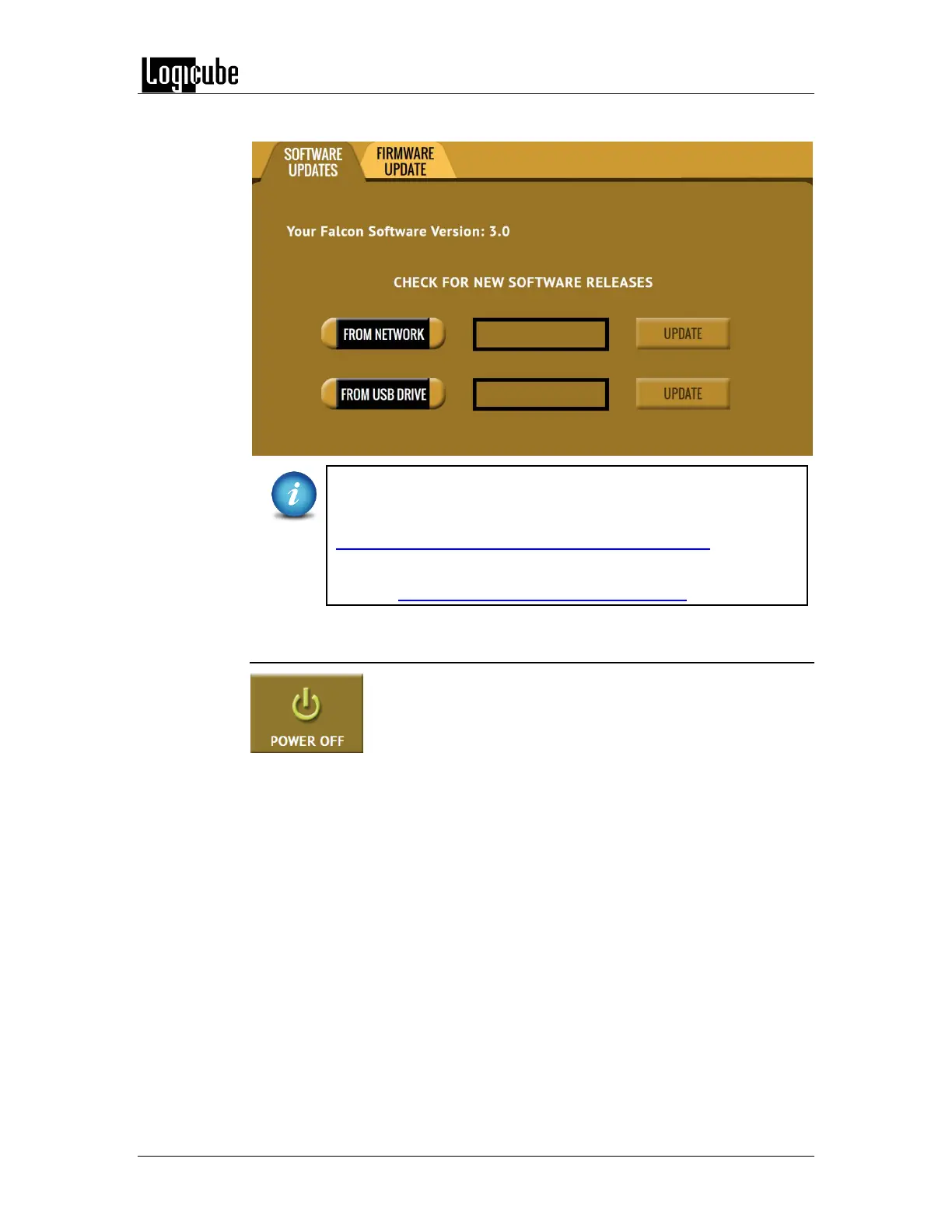TYPES OF OPERATIONS
Logicube Forensic Falcon™ User’s Manual 104
Falcon: From the web via a network connection or from a USB drive.
For the latest step-by-step instructions on how to update the
Falcon software, please read the Falcon Software readme file
located on the following site:
http://www.logicube.com/knowledge/forensic-falcon
In-depth information on updating the Falcon software can be
found in Chapter 9: Updating the Falcon Software.
6.0.14 Power Off
There are two tabs in the Power Off screen:
POWER OFF – The Falcon can be remotely turned off by going to this tab.
Additionally, the Graphical User Interface (GUI) can be refreshed.
DRIVE POWER – Inactive drives connected to the Falcon can be set to go to
standby mode in this tab. The default is set to 0 minutes (OFF).