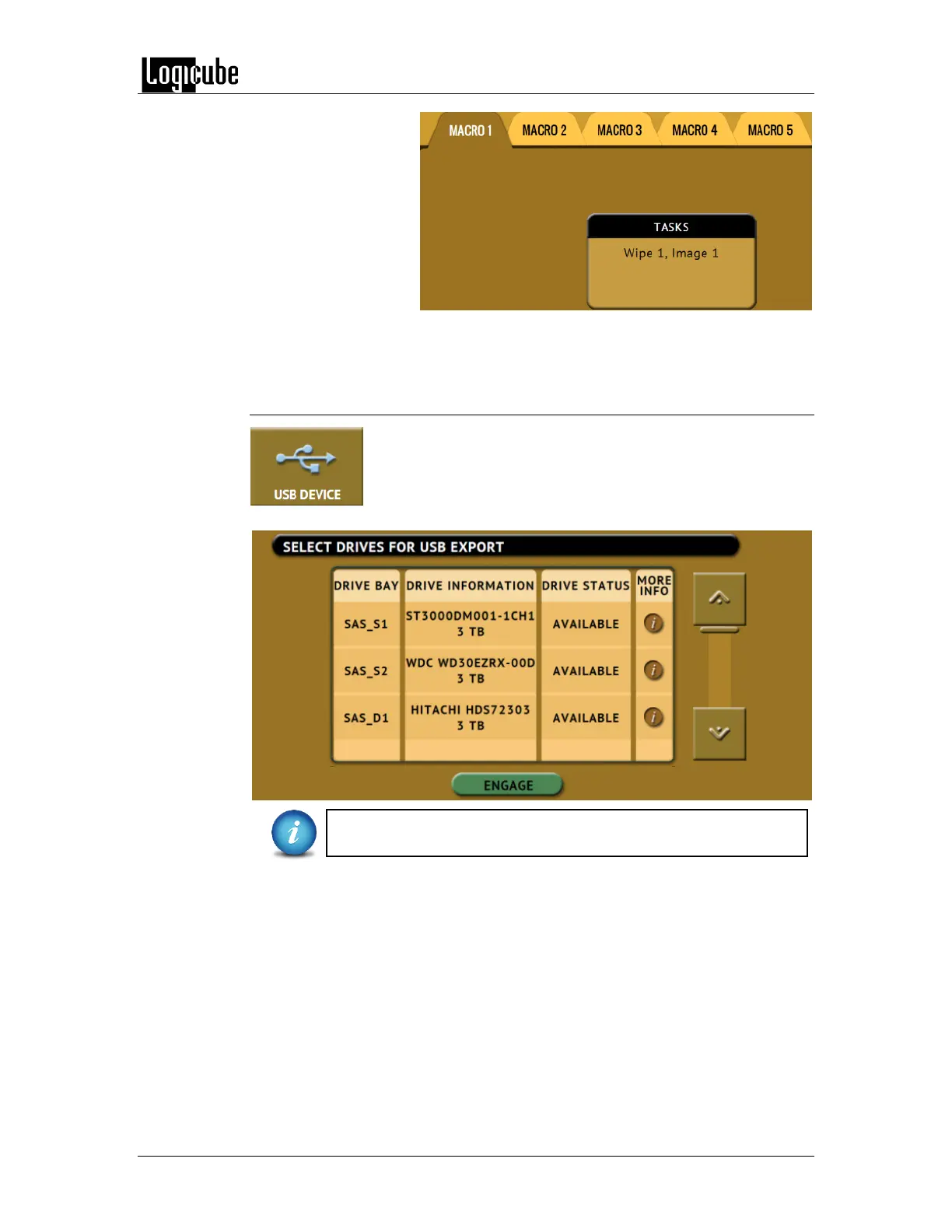TYPES OF OPERATIONS
Logicube Forensic Falcon™ User’s Manual 79
8. Tap the Start icon to begin the macro. The macro will
run the Wipe 1 task first, then Image 1.
6.0.6 USB Device
Connecting the Falcon to a computer via USB will allow the
user to view any drive connected to the Falcon. In this mode,
all drives connected to the Falcon are write-protected. When
this type of operating is selected, the following screen will
appear:
When using this type of operation, use the USB Device port
located on the back panel of the Falcon.
Choose the drive to view then tap the ENGAGE icon. The ‘DRIVE STATUS’ for the
selected drive will change to “ENGAGED” and the ENGAGE icon will change to
DISENGAGE. At this point, connect a USB cable between the computer and the