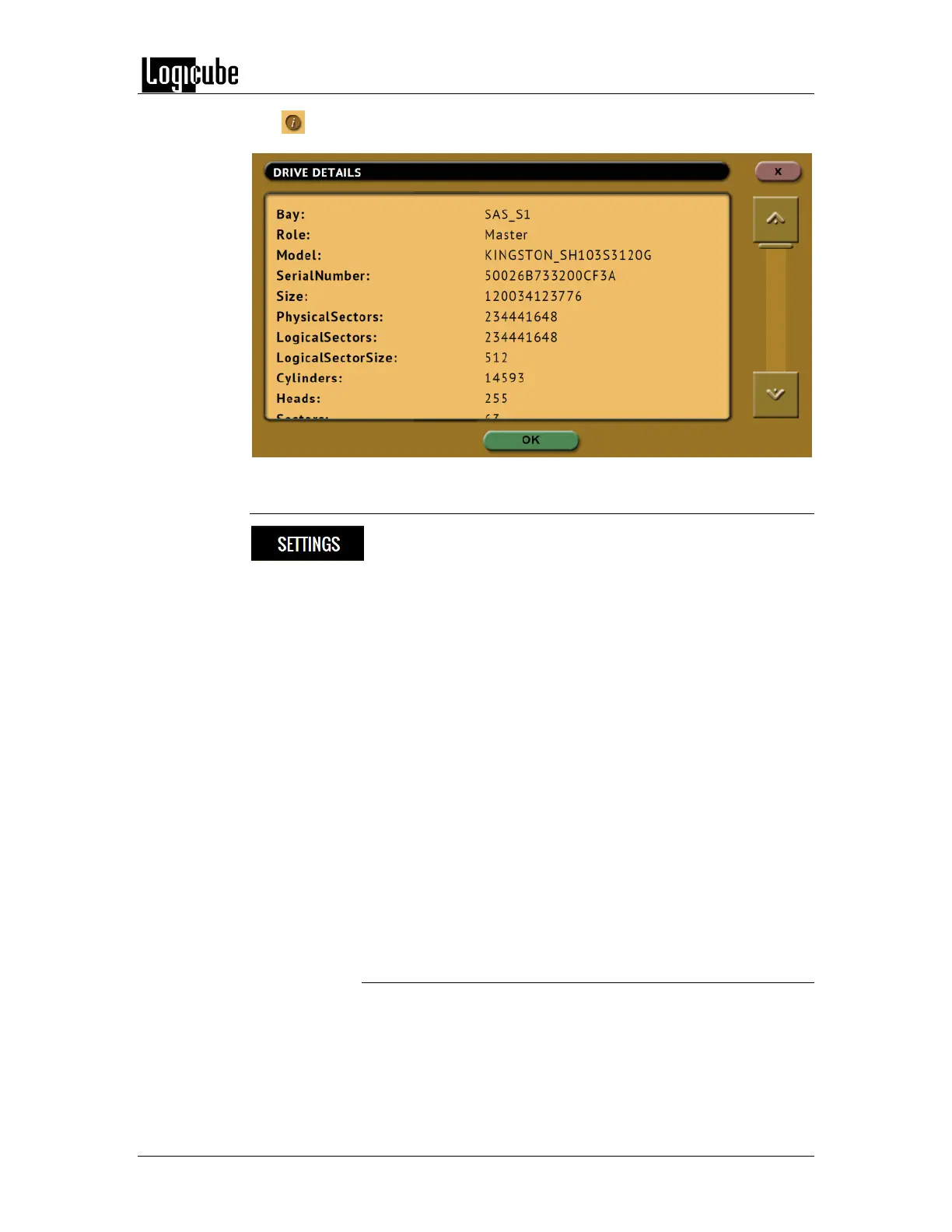IMAGING
Logicube Forensic Falcon™ User’s Manual 42
The (More Info) icon displays more information on the drive. The drive
details window will appear showing information about the drive.
5.0.3 Settings
Tap the Settings icon to change the image settings. Depending
on what Mode was selected (Drive to Drive, Drive to File, File
to File, or File to Drive), different screens will appear.
Case Info – Found in all 4 modes.
HPA/DCO/Trim – Found in Drive to Drive and Drive to File modes (Trim
is available only in Drive to Drive).
Error Handling – Found in Drive to Drive and Drive to File modes.
Clone Method Settings – Found in Drive to Drive mode.
File Image Method Settings – Found in Drive to File mode.
Filter Settings – Found in File to File mode.
Root Directory – Found in File to File mode.
Output Format – Found in File to File mode.
Hash/Verification Method – Found in Drive to Drive, Drive to File, and
File to File modes.
Verify Hash – Found in File to Drive mode.
5.0.3.1 Case Info
Case Info is a common setting available in all modes. This screen
allows users to enter information about the case. This is
optional and is not required to start an imaging operation.
Information entered here will appear in the logs. In addition,
some forensic analysis software can import the information