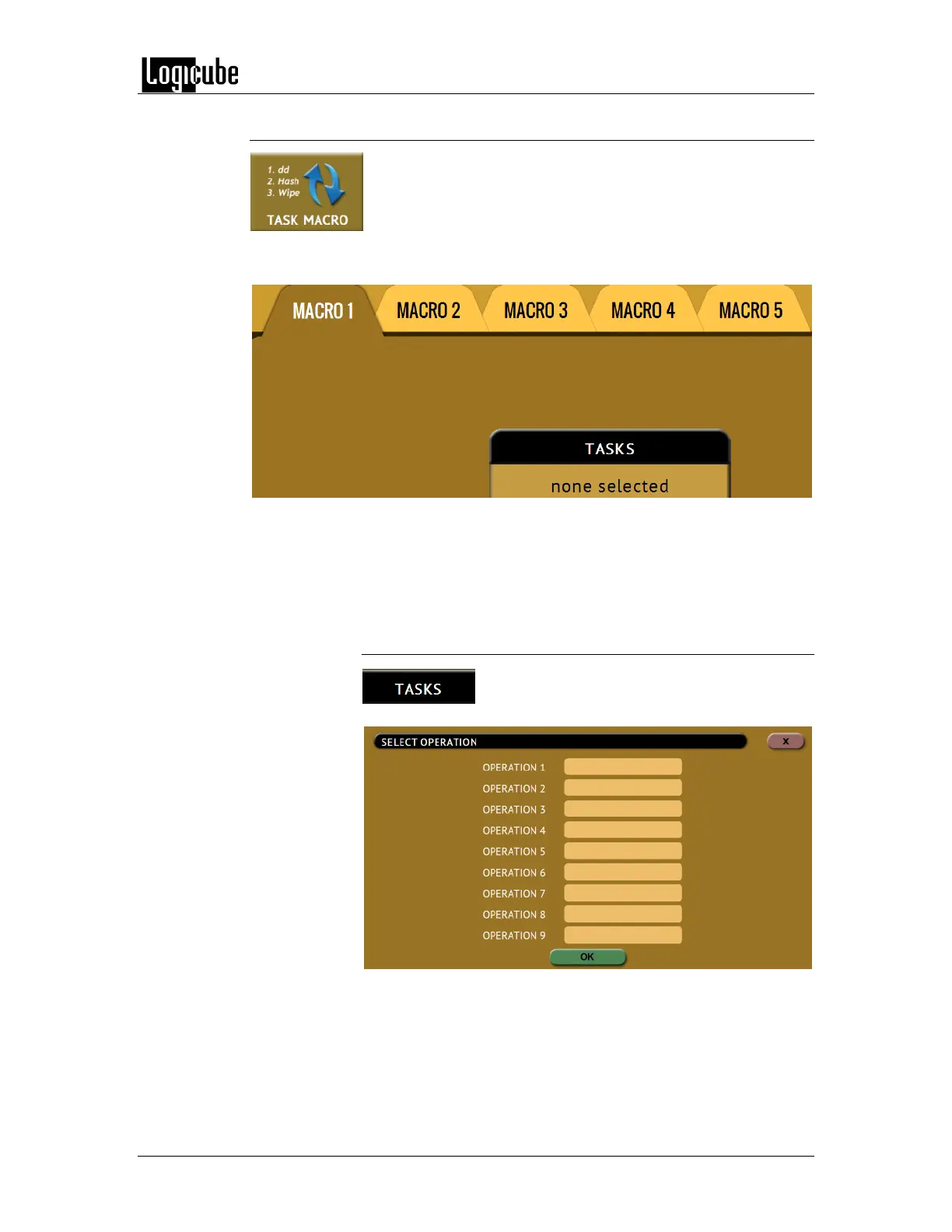TYPES OF OPERATIONS
Logicube Forensic Falcon™ User’s Manual 76
6.0.5 Task Macro
This operation allows up to five (5) macros that can be set.
Each macro can run up to nine (9) tasks sequentially (one after
another). For example, a macro can be set to perform these
tasks in order: Wipe, image, hash, push, then wipe again.
Each of the five macros can be set by tapping on the Macro number as seen in
the next picture:
Each task or operation must be set up before setting up the macro. For
example, to set up a Task Macro that will perform a wipe, then image, users
must first set up both the wipe and image tasks. Once the wipe (for example,
Wipe 1) and image (for example, Image 1) has been set up, the Task Macro can
be set.
6.0.5.1 Tasks
Tapping this icon allows the user to set
specific tasks for each macro. The following
window will appear:
Tap Operation 1 to set the first operation in the macro. The
following screen will appear allowing the user to choose the