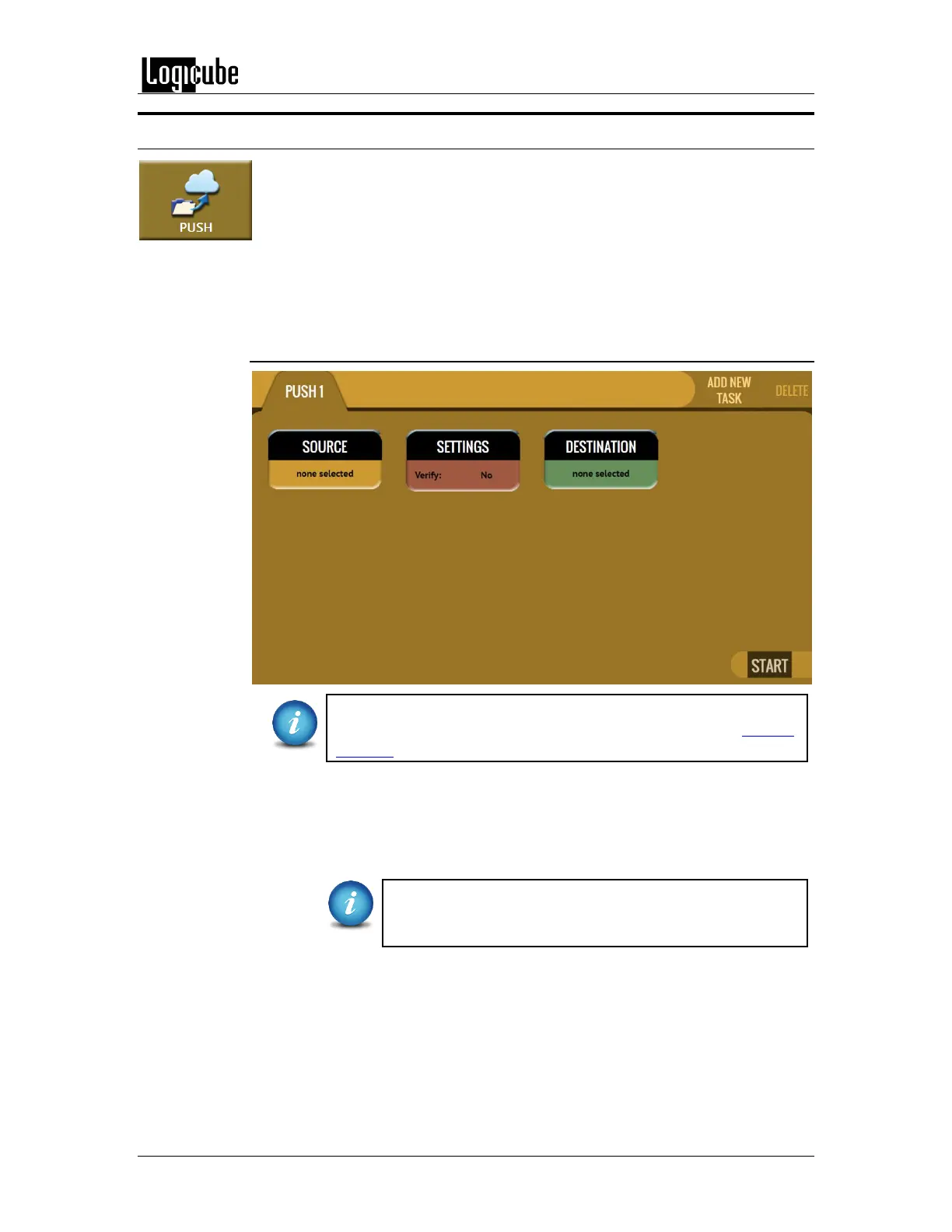QUICK START
Logicube Forensic Falcon™ User’s Manual 25
3.4 Push
The network Push operation gives users the ability to push Falcon created
evidence files from destination drives connected to the Falcon or from a
Falcon repository to a network location or another connected destination
drive. The Push feature provides a more secure method than simply copying
files through a computer by allowing the ability to verify the data that is pushed. Additionally
users can select to verify the file transfer to ensure data integrity. The Falcon will generate a log
file for each push process.
3.4.1 Step-by-step instructions - Push
To push files to a network location, a network repository must be
set up. Details on how to add a repository can be found in Section
6.0.10.1.
Follow these steps to set up a Push operation:
1. Select Push from the types of operation on the left side.
2. Tap the Source icon and select the drive that contains the files to be
pushed then tap the OK icon.
The Source selection will only show both drives connected
to the Source or Destination ports, or locations set up as a
repository.
3. A ‘Select Cases’ screen will appear showing each case name located on
the selected source. Select one or more cases by tapping each case
name. When finished, tap the OK icon.
4. Tap the Settings icon then tap the Verification icon to change the
verification setting to Yes or No. Tap the OK icon to continue.
5. Optional: Tap Case Info to set the Case/File Name, Case ID, Examiner,
Evidence ID, or Case Notes.