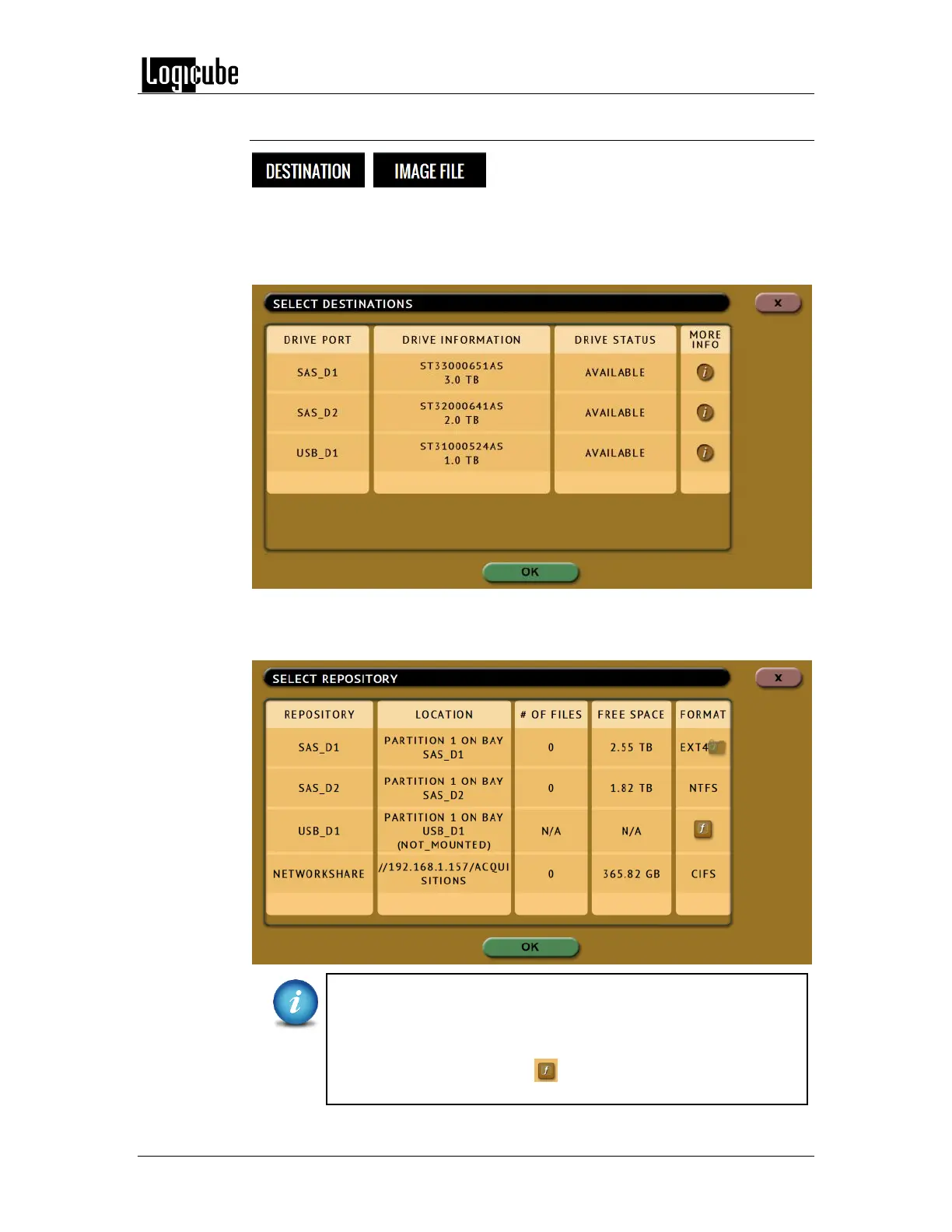IMAGING
Logicube Forensic Falcon™ User’s Manual 56
5.0.4 Destination / Image File
Tap the Destination or Image File icon to
select the Destination drive or Image File.
Falcon will list all the drives connected to the Destination position(s) and any
repository configured as a Destination.
When Drive to Drive or File to Drive mode is selected, the Destination screen
will show all drives connected to the Destination positions.
When Drive to File or File to File mode is selected, the Destination screen will
show all drives connected to the Destination positions and any repository added
with the Destination role (Destination or Both Source and Destination).
For DD, E01, Ex01, and File to File mode, the Falcon uses the EXT4
file system or NT file system (NTFS) to format drives. If the
Destination drive is not formatted properly, the Location will
appear as “(NOT_MOUNTED)” and a format icon will appear in
the Format column. Tap the (Format) icon the Destination
drive.