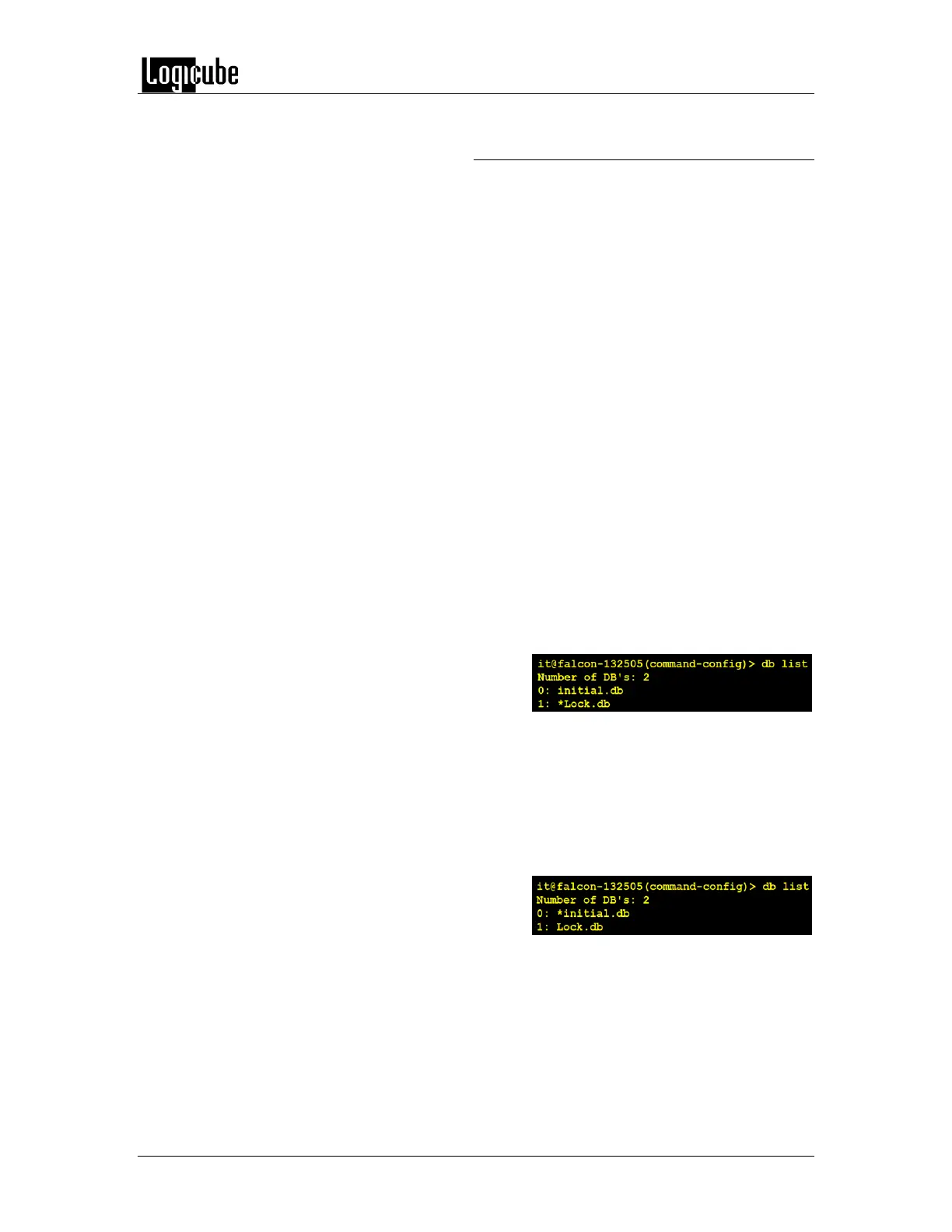TYPES OF OPERATIONS
Logicube Forensic Falcon™ User’s Manual 97
6.0.11.2.2 Forgotten password or config
lock key
If the Log File Deletion password or Config Lock
key is forgotten, the Falcon will need to be reset
using the Command Line Interface (CLI). See
Section 10.2 for more information on how to
connect to the Falcon using the CLI.
Once connected to the CLI:
1. Login with the username “it” (without
the quotes) and the password “it”
(without the quotes).
2. From the main prompt, type command
then press the enter key.
3. Type config then press the enter key.
4. Type db list then press the enter key.
This will show a list of databases or
configurations saved. The example
below shows two databases (the
default initial.db and Lock.db). The db
that shows an asterisk (*) before the
name is the current database or
configuration being loaded each time
the Falcon is turned on.
5. Type db load initial.db then press the
Enter key to load the default database.
There should be a response showing
“Command (DbManagement)
Successful”.
6. Type db list again and there should be
an asterisk (*) on initial.db.
7. Turn the Falcon off using the power
switch located in the back of the device,
and close the Telnet/SSH application.
8. Wait for the Falcon to completely turn
off then turn it back on. When the
Falcon boots up, it will load the default
configuration. The default configuration