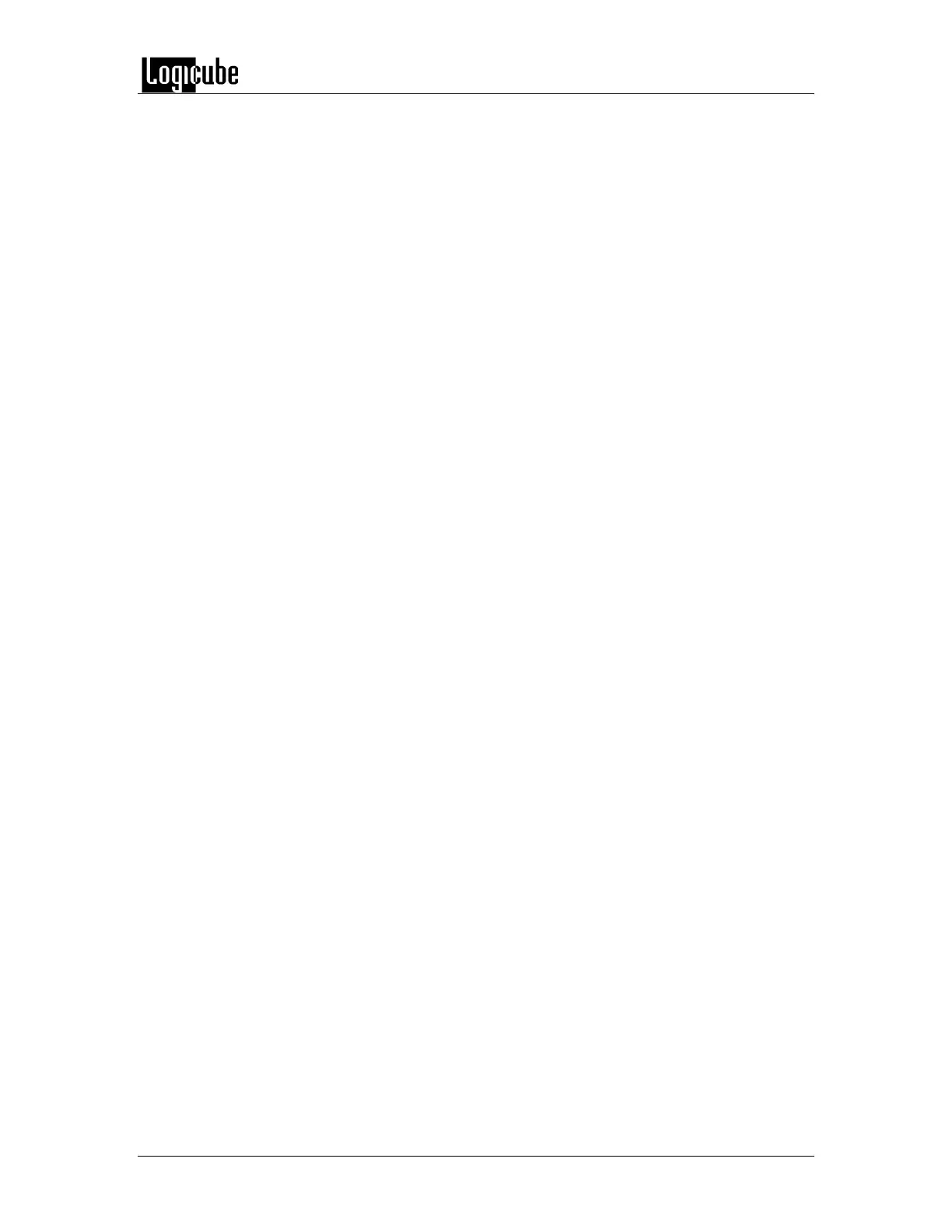COPYING USER PROFILES
Logicube Forensic Falcon™ User’s Manual 130
Telnet or SSH (see sections 10.3.1 and 10.3.2 for more information on
connecting via Telnet or SSH).
4. Once connected via CLI, log in with the following credentials:
a. Username: it
b. Password: it
5. From the main prompt, type command then press the Enter key.
6. Type config then press the Enter key.
7. Type db list then press the Enter key. This will show all the
profiles/configurations to on this Falcon unit. Make sure that these are
the profiles/configurations that need to be copied to the other Falcons.
8. Type db push xxx.xxx.xxx.xxx where xxx is the IP address of the Falcon
that the profiles/configurations will be copied to (for example, db push
192.168.1.101) then press the Enter key. The profiles/configurations on
the first Falcon will be copied to the other Falcon. This may take a few
minutes depending on network speeds, and the number of
configurations to copy. When the process is finished, the screen will
show “…Done” and the CLI prompt will appear.
9. Repeat step 8 to copy the profiles/configurations to other Falcon units.
10. When finished, reboot all the Falcons where the profiles/configurations
were copied to. They should boot up with the same
profiles/configuration set to load and all other saved
profiles/configurations.