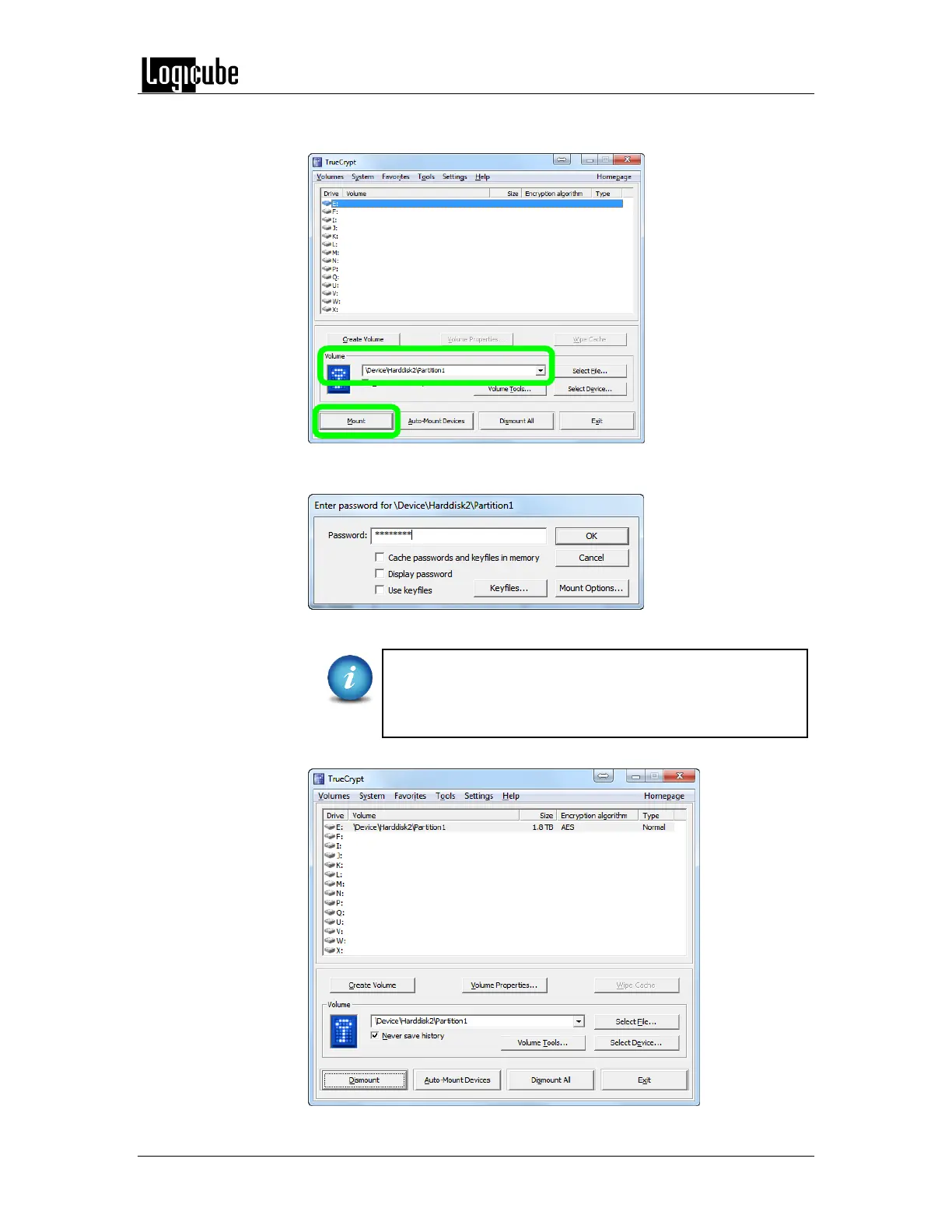DRIVE ENCRYPTION & DECRYPTION
Logicube Forensic Falcon™ User’s Manual 116
3. Verify the Volume shows the correct device and partition. Click Mount
to continue.
4. The password screen will appear. Enter the password used to encrypt
the drive then click OK to continue.
TrueCrypt has a setting to mount the drive as “read-only”
which is a software write-block. This setting can be found
by clicking Mount Options… A hardware write-block
device may be used instead, if needed.
5. TrueCrypt will mount the drive and assign it a drive letter.