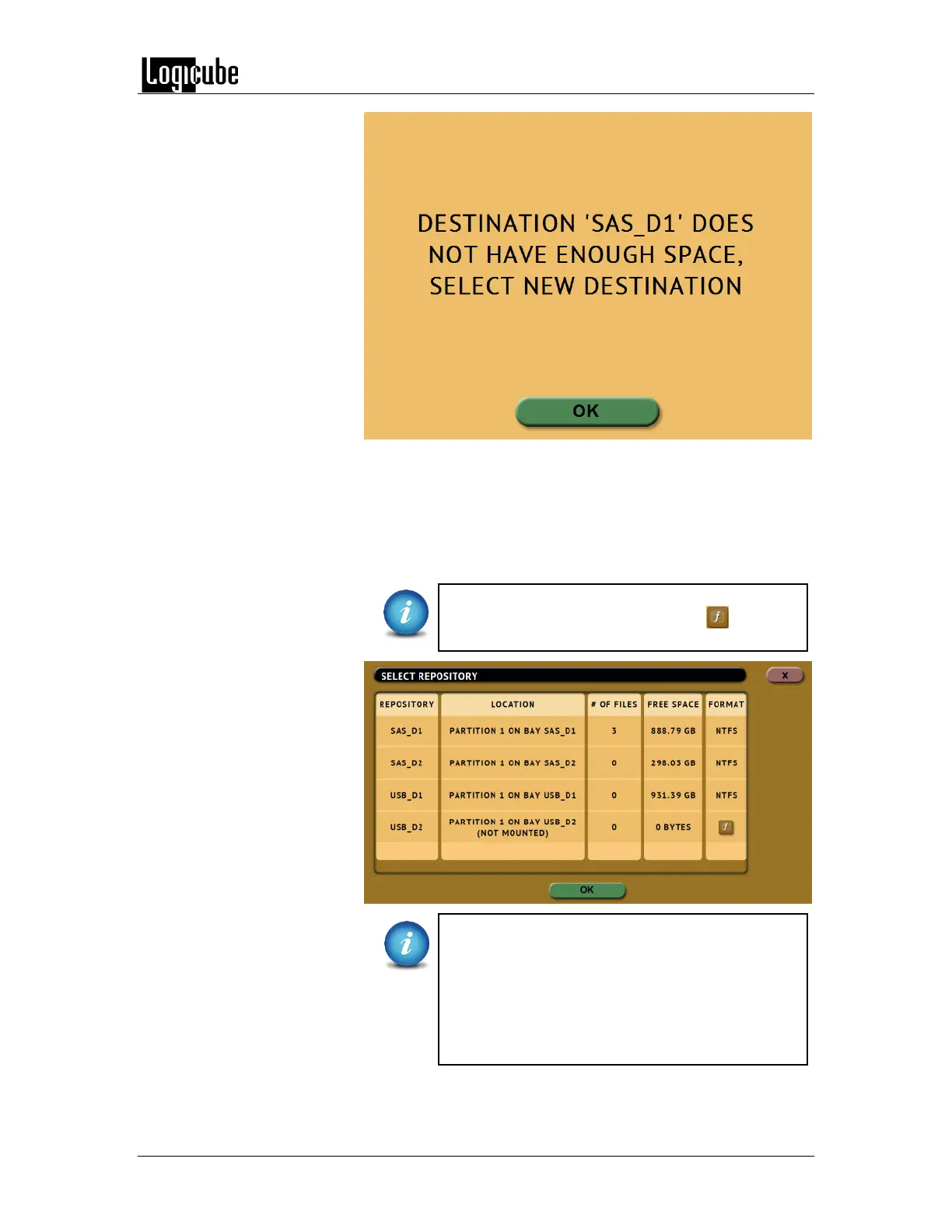QUICK START
Logicube Forensic Falcon™ User’s Manual 20
When the screen above appears, tap the OK icon and the Select
Repository screen will appear. The Destination drive that is full
can be disconnected, and replaced with another drive, or a
different Destination drive port or repository can be selected.
After selecting the next Destination/Repository to be used, tap
the OK icon.
If the next Destination drive selected requires
formatting, the Falcon will show the (format)
icon allowing the drive to be formatted.
When the imaging operation is finished, all
subsequent Destinations/Repositories used will
contain the same Case/File name and the next
DD, E01, or EX01 file. For example, if the last file
on the first Destination used is *.E23, the next
Destination/Repository used will start with file
*.E24.