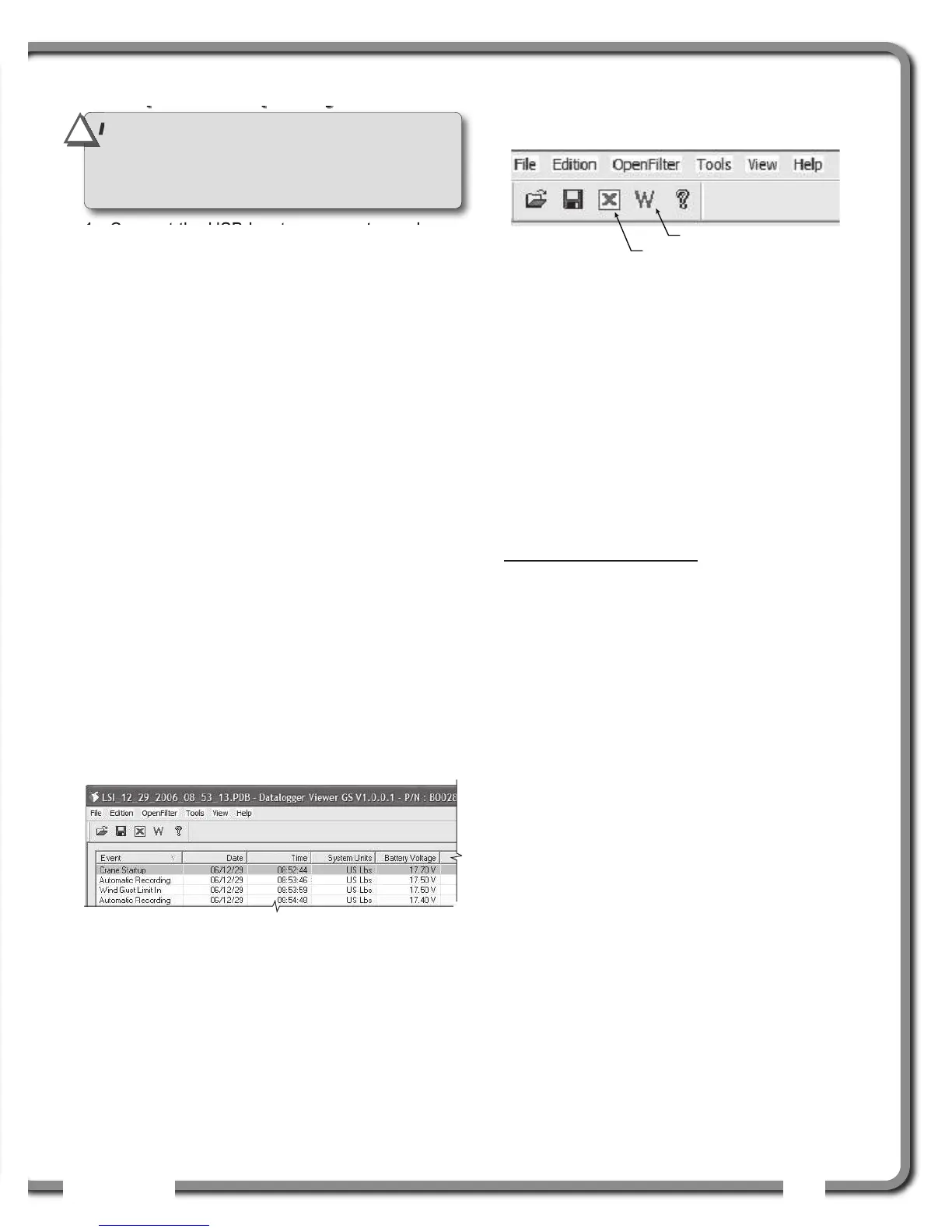47
47
USB TOOL
USB TOOL
4.2
4.2
Upload Capacity Charts
Upload Capacity Charts
1. Connect the USB key to a computer and copy
the updated chart on the USB key.
2. Connect the USB key in the USB port.
3. After a short delay (about 2 seconds), “COPY
DATALOG. TO USB” appears on the LCD; press
Next.
4. “GET FILE FROM USB”; Press Enter.
5. Choose the file to upload and press Enter.
Example typical file name: “
SPKG3_XXXX.pdb
”
6. A password could be asked; enter the upload
password given by
LSI
LSI and press Enter.
7. Transfer progress is indicated on screen.
8. When the transfer is done, “TRANSFER
SUCCESSFUL” will appear. Unplug the USB
device. The GS550 will restart by itself.
4.3
4.3
Data Logger Viewer
Data Logger Viewer
The data logger viewer is a software application
used to display the data logger log file on a
personal computer (PC).
The data logger viewer converts the log file to a text
(binary) file, and then displays the contents. Two
reports can be produced and transferred to Excel,
the full report and the wind speed report.
4.3a Installation on a PC
Install the CD in a CD-ROM drive. The interactive
installation process should start automatically within
30 seconds; if not then:
1. Click Start.
2. Click My Computer.
3. Double-click on the CD-ROM drive.
4. Double-click on
setup.exe.
5. Complete the installation as instructed on
screen.
4.3b Quick Start
1. Start the data logger viewer application.
2. Open the log file (see section 4.1b). Only
.dtl
files generated by the GS550 data logger can be
displayed.
4.3c Full Report
To export t h e f u ll report to Excel , c l i ck on the Full
Report button in the tool bar.
Table: Full report column headings
Column Description
Event ..................Record trigger*
Date ....................Event date stamp.
Time....................Event time stamp.
System Units......Length units (metric or US) and weight
units at the time of the event.
Battery Voltage ..Display power supply voltage at the
time of the event.
Temperature ......Internal temperature of the display.
Firm. Version ......Display firmware version at the time of
the event.
Sensor # 1..........Sensor type: the sensor number
corresponds to the sensor list
programmed in the GS550.
Sensor Status ....Sensor was active or inactive at the
time of the event.
Sensor Battery ..Sensor battery level.
Value ..................Sensor value.
*Examples: Crane start-up, sensor alarm. The beginning
and end of sensor alarms are indicated as “in” and “out”:
examples: “overload in”, “overload out”.
Full Report button
Wind Report button
Figure: Data Logger Viewer tool bar
Figure: Excerpt of a full report in Data Logger Viewer
IMPORTANT!
Contact
LSI
LSI to get the upload
password; this password changes according to
the random number indicated on the LCD. Please
provide the random number to
LSI
LSI.
!
!
