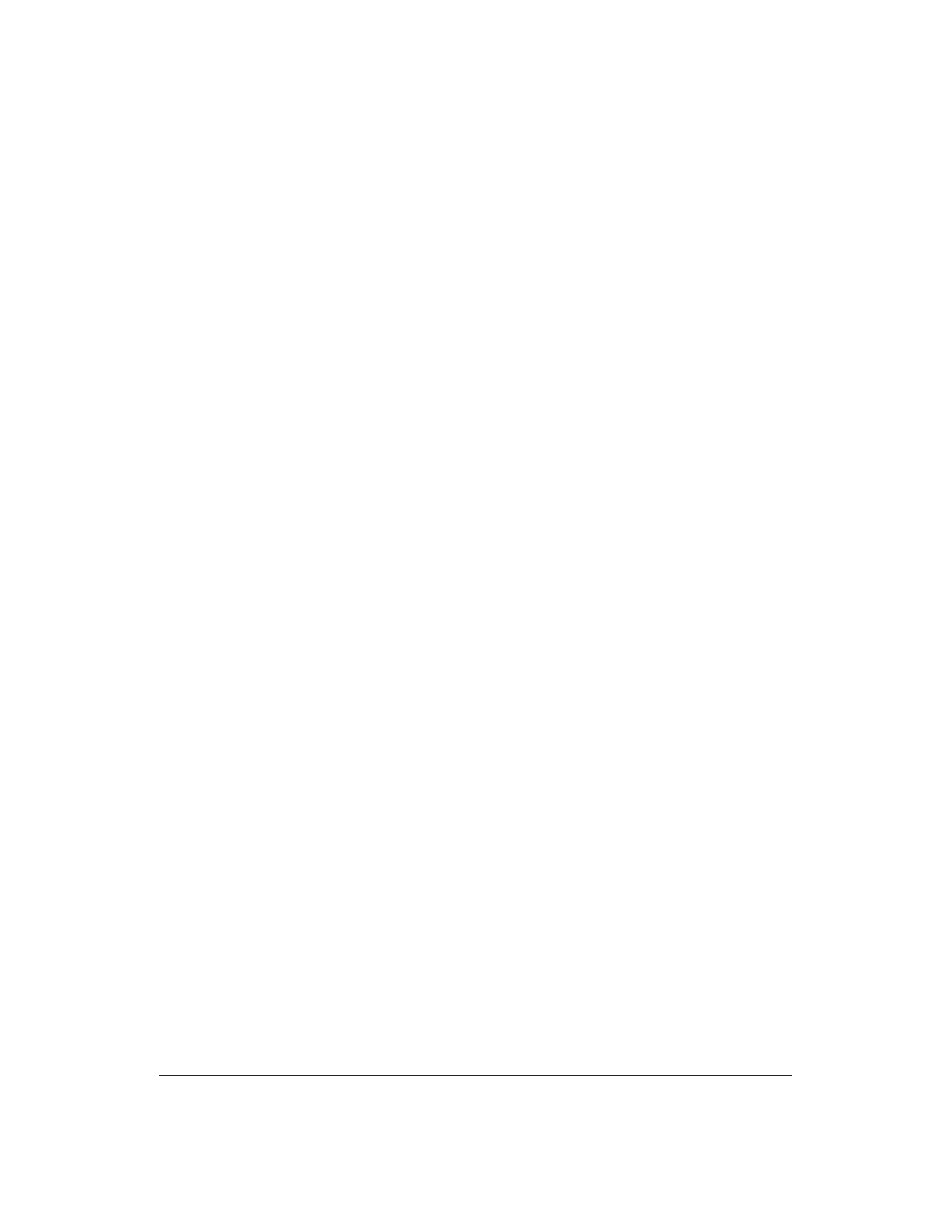4.4 Backup Administrative Workstation Operating System
OVERVIEW
This procedure should be run following an update to the AW operating system or the
3B21 emulator. This procedure should be used whenever a software update is applied
which has TARGET=EMULATOR.
PROCEDURE
1. If an MCC page is displayed, switch to the UNIX
1
console of the AW, by holding
down the Ctrl key and pressing Enter (not Return) on the MCC.
2. If a login prompt does not appear, press Return repeatedly until one appears.
3. At the login prompt, login as awadmin, for example:
console login: awadmin
4. From the Administrative Workstation Main Menu, select "Backup the
workstation Operating System/Emulator to disk.” (If you select a task by
mistake, answer no to the confirmation, and the main menu will return.)
5. From the Operating System/Emulator Backup to Secondary Disk Menu, select
"Execute backup of the workstation Operating System/Emulator to disk." Answer
yes to the confirmation.
Response:
You have chosen to backup the workstation Operating System/Emulator to
disk.
Do you want to continue? (yes/no) yes
This task takes about 15 minutes
6. If the AW is a Netra
2
t 1120, answer no to the following response:
Response:
Do you want to set the secondary disk bootable? no
If the AW is a Netra 20 or Netra 240 and the AW is running on the primary disk,
answer yes to the following response:
Response:
Do you want to set the secondary disk bootable? yes
When completed, you will be prompted to press [RETURN]. When the prompt
appears press [RETURN] or [ENTER] on the alpha keyboard.
7. If you wish to view the output of this OS backup, select "View output from the
most recent operating system/emulator backup to disk." While viewing the
output, use the following keys:
1. Registered trademark in the United States and other countries, licensed exclusively through X/Open
Company, Limited
2. Registered trademark of Sun Microsystems, Inc.
235-200-150
October 2005
ADMINISTRATIVE WORKSTATION MAINTENANCE
Procedure 4.4
Issue 3.00H Page 4.4-1