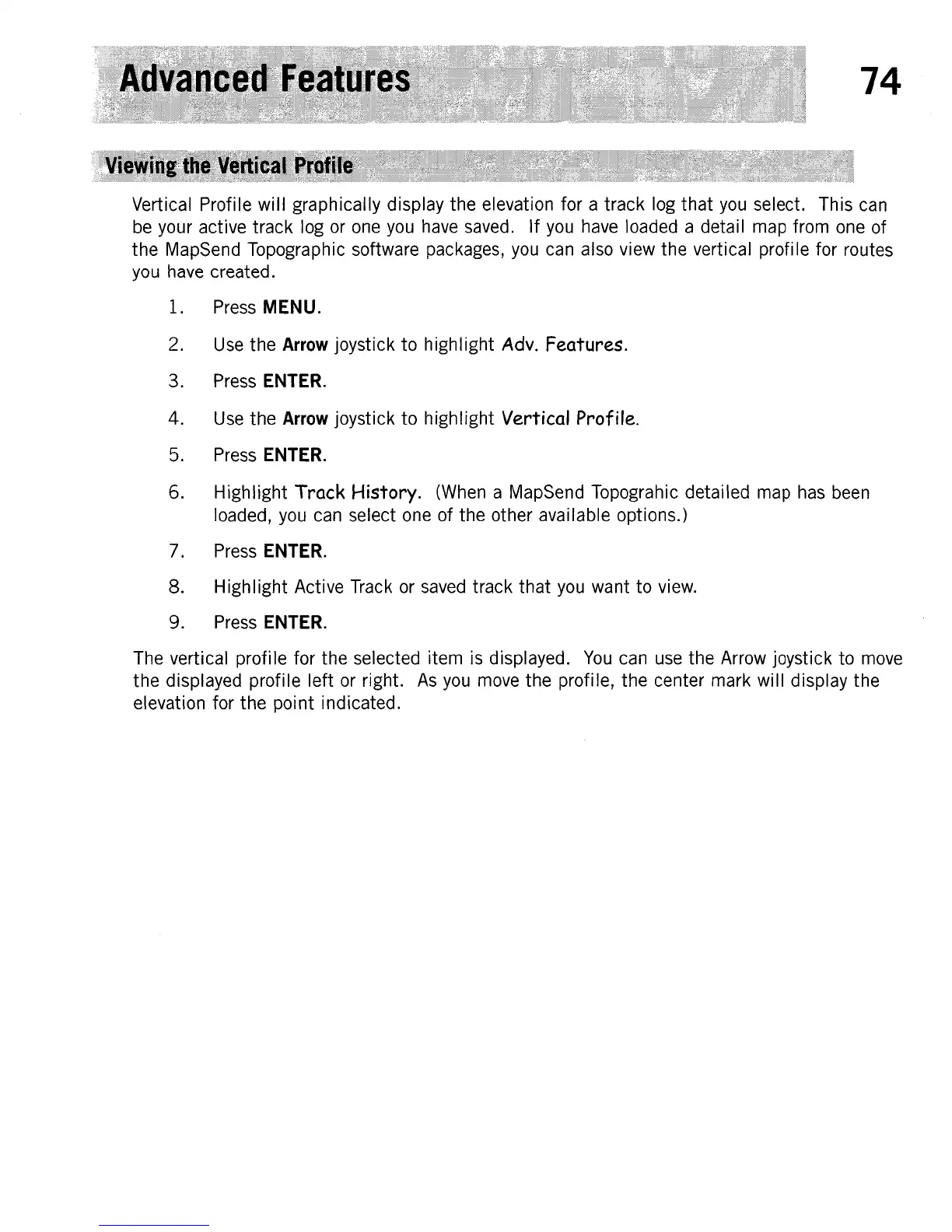74
Vertical Profile
will
graphically display
the
elevation for a track log
that
you select. This can
be
your active track log or one you have saved.
If
you have loaded a detaiI map from one of
the
MapSend Topographic software packages,
you
can also view the vertical profi
Ie
for routes
you have created.
1.
Press
MENU.
2.
Use
the
Arrow
joystick to highlight
Adv.
Features.
3. Press
ENTER.
4.
Use
the
Arrow
joystick
to
highlight Vertical Profile.
5. Press
ENTER.
6. Highlight
Track
History. (When a MapSend Topograhic detailed map has been
loaded, you can select one of
the
other avai lable options.)
7. Press
ENTER.
8. Highlight Active Track or saved track that you want
to
view.
9.
Press
ENTER.
The vertical profile for the selected item is displayed.
You
can use the Arrow joystick to move
the displayed profile
left
or right.
As
you
move the profile, the center mark will display the
elevation for
the
point indicated.
