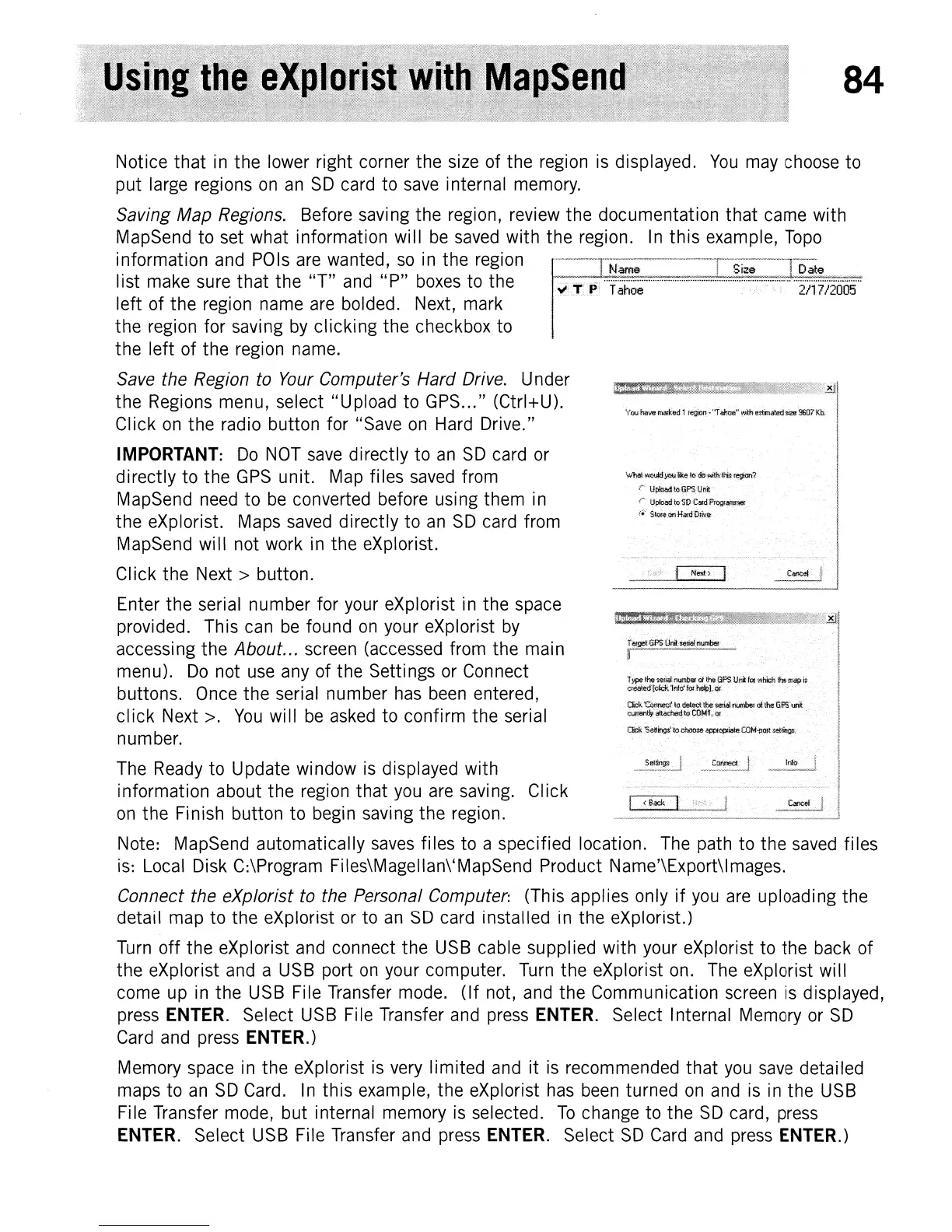84
You
have
marl<ed
1region·
hr
ahoe"
wllh
estimated
size
9607
Kb.
What
would!fOU
like
to
do
with·
this
1~?
r
Upload
to
GPS
Unit
Upload
to
SO
Card
Programmer
{..
StQ~on
Hard
Drive
Notice that
in
the lower right corner the
size
of the
region
is
displayed.
You
may
choose
to
put
large
regions
on
an
SD
card
to
save
internal
memory.
Saving Map Regions. Before saving the region, review the documentation that
came
with
MapSend to
set
what information will
be
saved
with the region.
In
this example,
Topo
information
and
POls
are
wanted,
so
in
the
region
list
make
sure
that the
"T"
and
"P"
boxes
to
the
left of the
region
name
are
bolded.
Next,
mark
the region for saving
by
clicking the checkbox to
the left of the region
name.
Save the Region to
Your
Computer's Hard Drive. Under
the
Regions
menu, select "Upload to
GPS
... " (Ctrl+U).
CI
ick
on
the radio button for "Save
on
Hard
Drive."
IMPORTANT:
Do
NOT
save
directly to
an
SD
card
or
directly to the
GPS
unit.
Map
files
saved
from
MapSend
need
to
be
converted before using them
in
the eXplorist.
Maps
saved
directly to
an
SD
card
from
MapSend will not
work
in
the eXplorist.
Click the
Next>
button.
Enter the serial number for
your
eXplorist
in
the
space
provided. This
can
be
found
on
your eXplorist
by
accessing the About...
screen
(accessed
from the main
menu).
Do
not
use
any
of the Settings
or
Connect
buttons.
Once
the serial number
has
been
entered,
click Next
>.
You
will
be
asked
to confirm the serial
number.
The
Ready
to Update window
is
displayed with
information about the
region
that
you
are
savi
ng.
CI
ick
on
the Finish button to
begin
saving the region.
Note:
MapSend
automatically
saves
files
to
a specified location.
The
path to the
saved
files
is:
Local
Disk C:\Program Files\Magellan\'MapSend Product Name'\Export\lmages.
Connect the eXplorist to the Personal Computer: (This applies only
if
you
are
uploading the
detaiI
map
to the eXplorist
or
to
an
SD
card
installed
in
the eXplorist.)
Turn
off the eXplorist
and
connect the
USB
cable supplied with your eXplorist to the
back
of
the eXplorist
and
a
USB
port
on
your computer.
Turn
the eXplorist
on.
The
eXplorist will
come
up
in
the
USB
File Transfer
mode.
(If not,
and
the Communication
screen
is
displayed,
press
ENTER.
Select
USB
File Transfer
and
press
ENTER.
Select Internal
Memory
or
SD
Card
and
press
ENTER.)
Memory
space
in
the eXplorist
is
very
limited
and
it
is
recommended that
you
save
detailed
maps
to
an
SD
Card.
In
this example, the eXplorist
has
been
turned
on
and
is
in
the
USB
File Transfer
mode,
but internal memory
is
selected.
To
change
to the
SD
card,
press
ENTER.
Select
USB
File Transfer
and
press
ENTER.
Select
SD
Card
and
press
ENTER.)