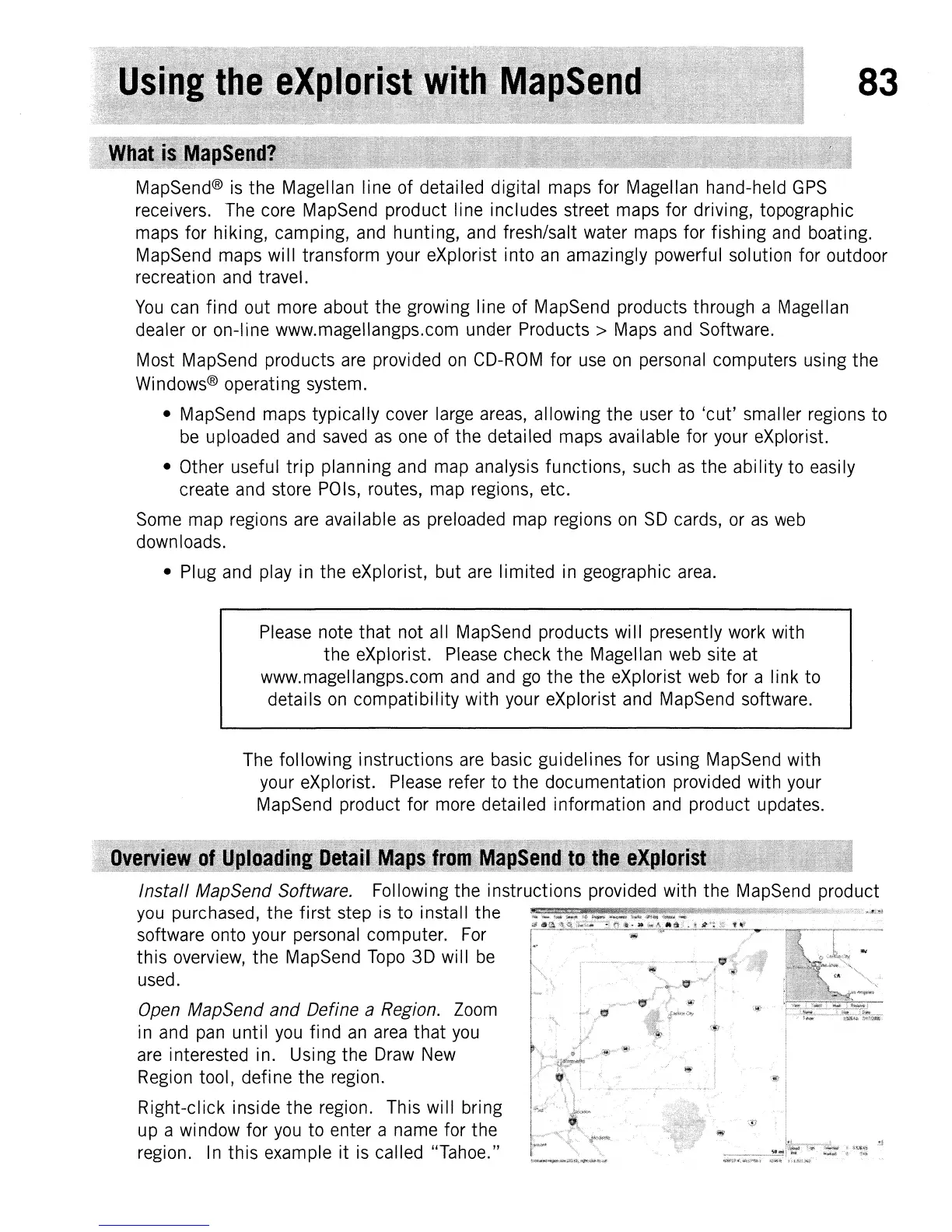83
MapSend®
is
the Magellan line of detailed digital
maps
for Magellan hand-held
GPS
receivers.
The
core
MapSend
product line includes street
maps
for driving, topographic
maps
for hiking, camping,
and
hunting,
and
fresh/salt water
maps
for fishing
and
boating.
MapSend
maps
will transform
your
eXplorist into
an
amazingly powerful solution for outdoor
recreation
and
travel.
You
can
find out
more
about the growing line of MapSend products through a Magellan
dealer
or
on-line www.magellangps.com
unQer
Products>
Maps
and
Software.
Most
MapSend
products
are
provided
on
CD-ROM
for
use
on
personal
computers using the
Windows®
operating system.
• MapSend
maps
typically
cover
large
areas,
allowi.ng the
user
to 'cut' smaller regions to
be
uploaded
and
saved
as
one
of the detailed
maps
available for
your
eXplorist.
• Other useful trip planning
and
map
analysis functions, such
as
the ability to easily
create
and
store
POls,
routes,
map
regions, etc.
Some
map
regions
are
available
as
preloaded
map
regions
on
SO
cards,
or
as
web
downloads.
• Plug
and
play
in
the eXplorist, but
are
limited
in
geographic
area.
Please
note that not all
MapSend
products will presently
work
with
the eXplorist.
Please
check the Magellan
web
site at
www.magellangps.com
and
and
go
the the eXplorist
web
for a link to
details
on
compatibility with
your
eXplorist
and
MapSend
software.
The
following instructions
are
basic guidelines for using
MapSend
with
your eXplorist.
Please
refer to the documentation provided with your
MapSend
product for
more
detailed information
and
product updates.
Install MapSend Software. Following the instructions provided with the
MapSend
product
you
purchased, the first step
is
to install the
,~.~~
software onto your
personal
computer.
For
this
overview,
the
MapSend
Topo
3D will
be
used.
Open MapSend and Define a Region.
Zoom
in
and
pan
until
you
find
an
area
that
you
are
interested in. Using the
Draw
New
Region
tool, defi
ne
the region.
Right-click inside the region. This will bring
up
a
wi
ndow
for
you
to enter a
name
for the
region.
In
this example it
is
called "Tahoe."