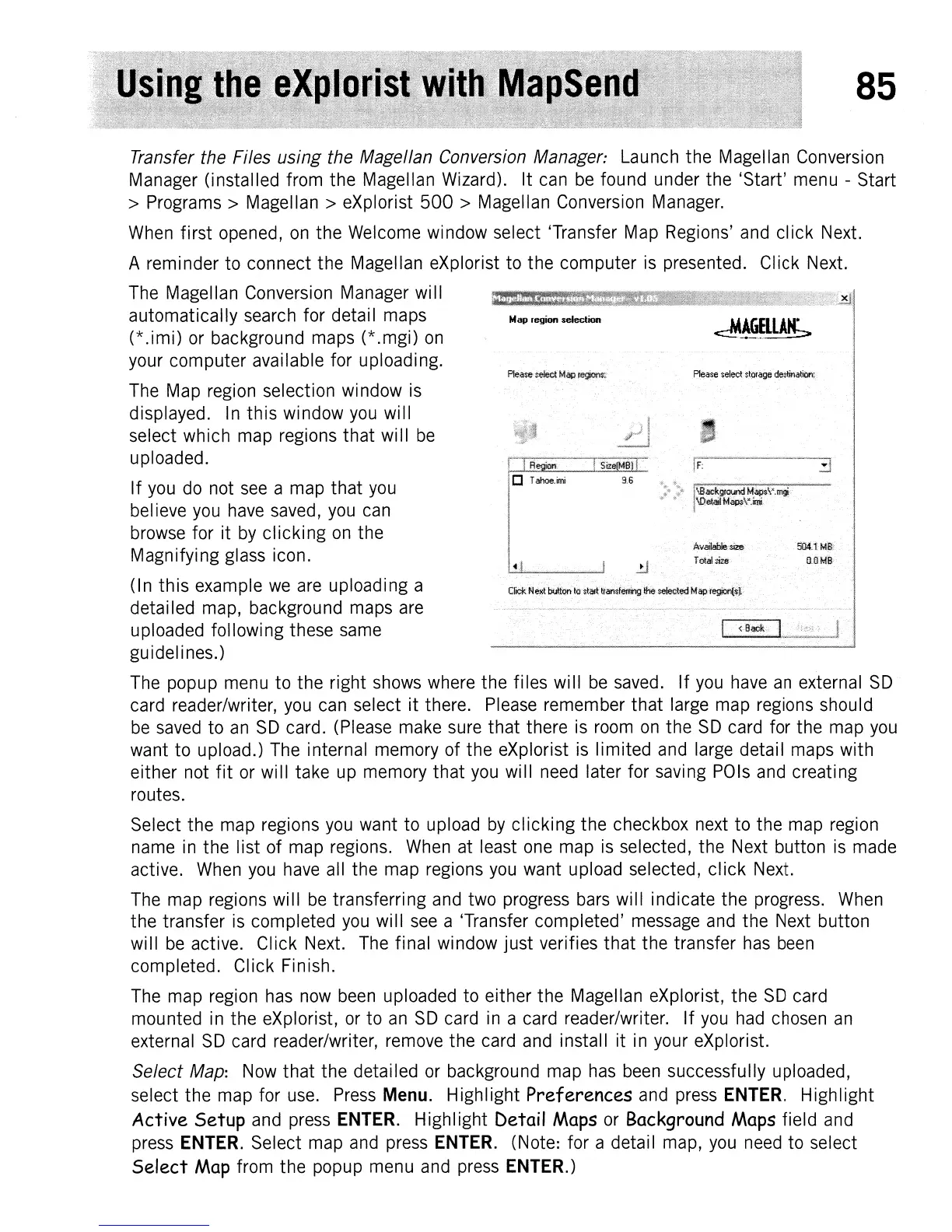85
Please
telect
Map
re~s;
Transfer the Files using the Magellan Conversion Manager: Launch the Magellan Conversion
Manager (installed from the Magellan Wizard). It
can
be
found under the 'Start'
menu
- Start
> Programs> Magellan> eXplorist
500
> Magellan
Conversion
Manager.
When
first opened,
on
the
Welcome
window select 'Transfer
Map
Regions'
and
click
Next.
A reminder to connect the Magellan eXplorist to the computer
is
presented. Click
Next.
The
Magellan Conversion
Manager
will
.~
automatically
search
for detail
maps
Map region selection
(*.imi)
or
background
maps
(*.mgi)
on
your computer available for uploading.
The
Map
region
selection window
is
displayed.
In
this window
you
will
select which
map
regions that
wi
II
be
uploaded.
If
you
do
not
see
a
map
that
you
bel
ieve
you
have
saved,
you
can
browse
for it
by
clicking
on
the
Magnifying
glass
icon.
(In this example
we
are
uploading a
detai
led
map,
background
maps
are
uploaded following these
same
gu
idel i
nes.)
The
popup
menu
to the right
shows
where
the files will
be
saved.
If
you
have
an
external
SO
card
reader/writer,
you
can
select it there.
Please
remember that
large
map
regions should
be
saved
to
an
SO
card.
(Please
make
sure
that there
is
room
on
the
SO
card
for the
map
you
want to upload.)
The
internal memory of the eXplorist
is
limited
and
large
detail
maps
with
either not
fit
or
will take
up
memory that
you
will
need
later for saving
POls
and
creating
routes.
Select the
map
regions
you
want to upload
by
clicking the checkbox
next
to the
map
region
name
in
the list of
map
regions.
When
at
least
one
map
is
selected, the
Next
button
is
made
active.
When
you
have
all the
map
regions
you
want upload selected, click
Next.
The
map
regions will
be
transferring
and
two
progress
bars
will indicate the
progress.
When
the transfer
is
completed
you
will
see
a 'Transfer completed'
message
and
the
Next
button
will
be
active. Click
Next.
The
final window just verifies that the transfer
has
been
completed. Click Finish.
The
map
region
has
now
been
uploaded to either the Magellan eXplorist, the
SO
card
mounted
in
the eXplorist,
or
to
an
SO
card
in
a
card
reader/writer. If
you
had
chosen
an
external
SO
card
reader/writer,
remove
the
card
and
install it
in
your
eXplorist.
Select Map:
Now
that the detailed
or
background
map
has
been
successfully uploaded,
select the
map
for
use.
Press
Menu. Highlight Preferences
and
press
ENTER.
Highlight
Active Setup
and
press
ENTER.
Highlight Detail Maps
or
Background Maps field
and
press
ENTER.
Select
map
and
press
ENTER.
(Note: for a detail
map,
you
need
to select
Select Map from the popup
menu
and
press
ENTER.)