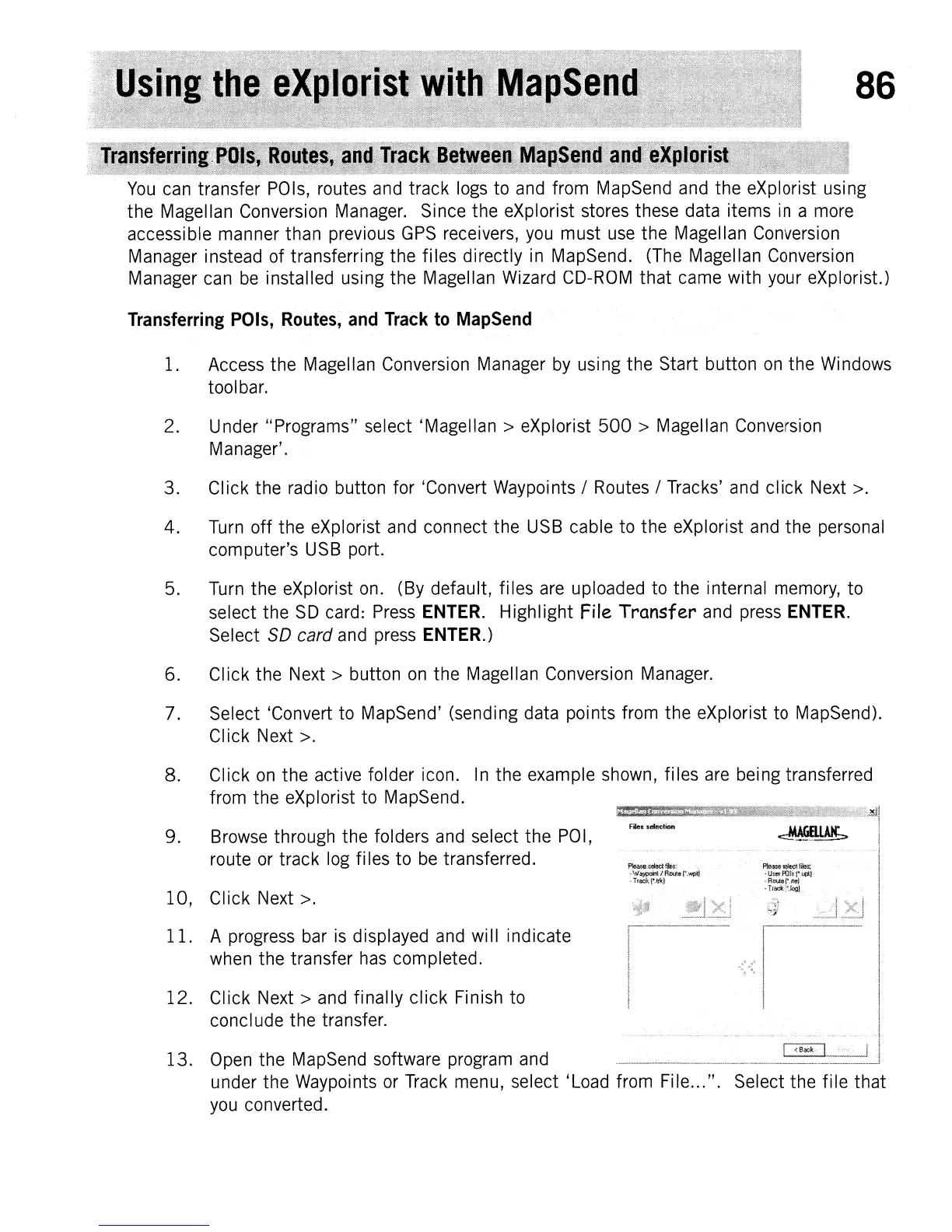86
Transferring
POls,
Routes,
and
Track
to
MapSend
1. Access
the
Magellan Conversion Manager by using
the
Start button
on
the
Windows
toolbar.
2. Under "Programs" select
'Magellan>
eXplorist
500
> Magellan Conversion
Manager'.
3.
Click
the
radio button for 'Convert Waypoints / Routes / Tracks' and
click
Next >.
4.
Turn
off
the
eXplorist and connect
the
USB cable
to
the
eXplorist and
the
personal
computer's
USB port.
5. Turn
the
eXplorist on. (By default,
files
are uploaded to
the
internal memory,
to
select
the
SD card: Press
ENTER.
Highlight
File Transfer and press
ENTER.
Select
SO
card and press
ENTER.)
6.
Click
the
Next>
button on
the
Magellan Conversion Manager.
7. Select 'Convert to MapSend' (sending data points from
the
eXplorist to MapSend).
Click
Next >.
8.
Click
on
the
active folder icon. In
the
example shown,
files
are being transferred
from
the
eXplorist to MapSend.
9. Browse through the folders and select
the
POI,
route or
track
log fi les
to
be transferred.
10,
CI
ick
Next >.
11.
A progress bar
is
displayed and will
indicate
when
the
transfer has completed.
12.
Click
Next>
and
finally
click
Finish to
conclude
the
transfer.
Files selection
P1easese!ectffl(lf
.Waypo8;!
Ifloote
l'.wpt}
. Track!'Jtk}
13.
Open
the
MapSend software program and
under
the
Waypoints or Track menu, select 'Load from File...
".
Select
the
file
that
you converted.