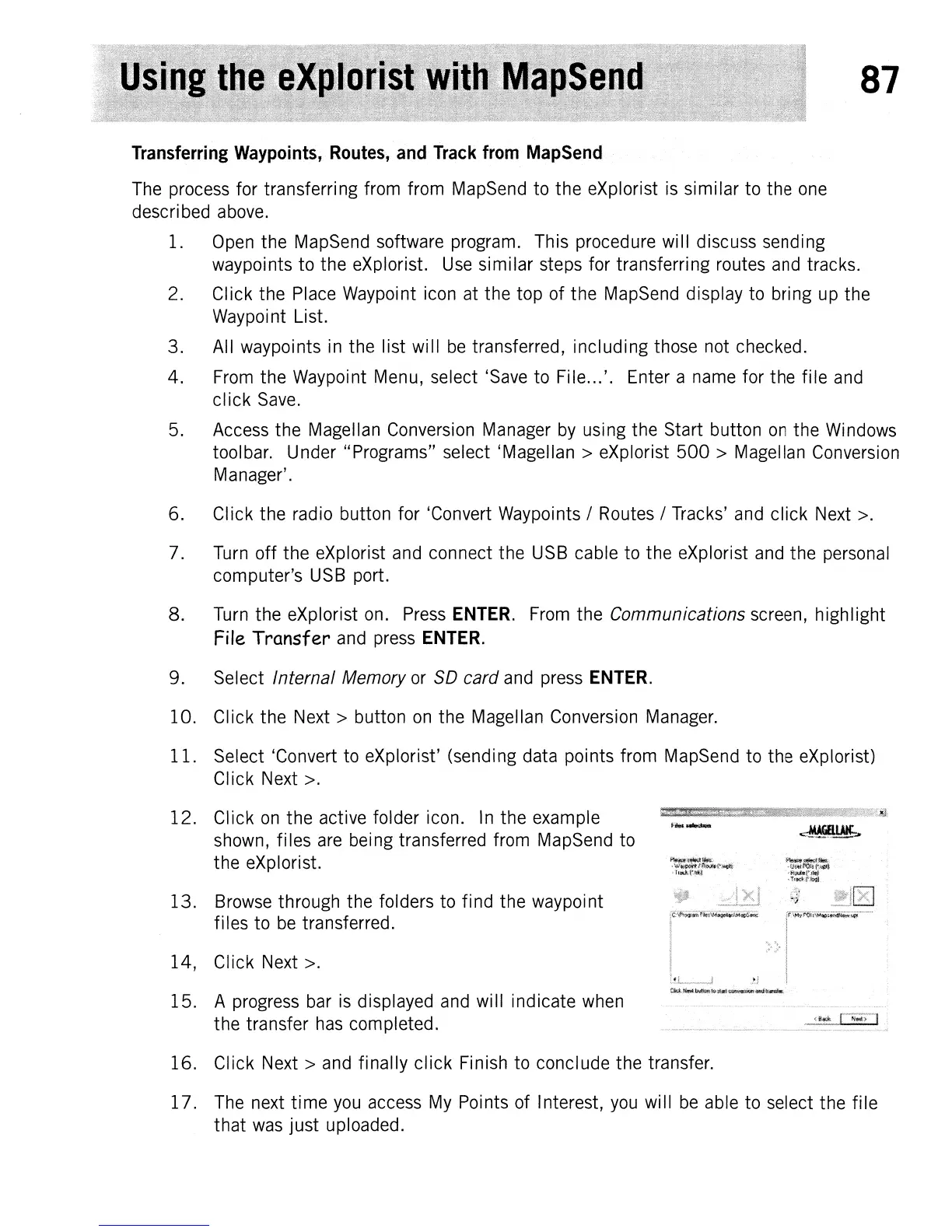87
Transferring
Waypoints,
Routes,
and
Track
from
MapSend
The
process
for transferring from from
MapSend
to the eXplorist
is
similar to the
one
descri
bed
above.
1.
Open
the MapSend software program. This procedure will discuss sending
waypoints to the eXplorist.
Use
similar steps for transferring routes
and
tracks.
2.
Click the
Place
Waypoint icon
at
the top of the
MapSend
display to bring
up
the
Waypoi
nt List.
3. All waypoints
in
the list will
be
transferred, including those not checked.
4.
From
the Waypoint Menu, select
'Save
to File... '. Enter a
name
for the file
and
click
Save.
5.
Access
the Magellan
Conversion
Manager
by
using the Start button
on
the
Windows
toolbar. Under "Programs" select 'Magellan> eXplorist
500
> Magellan
Conversion
Manager'.
6. Click the radio button for 'Convert Waypoints /
Routes
/ Tracks'
and
click
Next
>.
7.
Turn
off the eXplorist
and
connect the
USB
cable to the eXplorist
and
the
personal
computer's
USB
port.
8.
Turn
the eXplorist
on.
Press
ENTER.
From
the Communications screen, highlight
File Transfer
and
press
ENTER.
9. Select Internal Memory
or
SO
card
and
press
ENTER.
10. Click the
Next>
button
on
the Magellan Conversion
Manager.
11. Select 'Convert
to
eXplorist' (sending data points from
MapSend
to the eXplorist)
Click Next
>.
12. Click
on
the active folder icon.
In
the example
shown,
files
are
being transferred from
MapSend
to
the eXplorist.
13.
Browse
through the folders to find the waypoint
files to
be
transferred.
14, Click
Next
>.
15. A
progress
bar
is
displayed
and
will indicate
when
the transfer
has
completed.
16. Click
Next>
and
finally click Finish to conclude the transfer.
17.
The
next time
you
access
My
Points of Interest,
you
will
be
able to select the file
that
was
just uploaded.