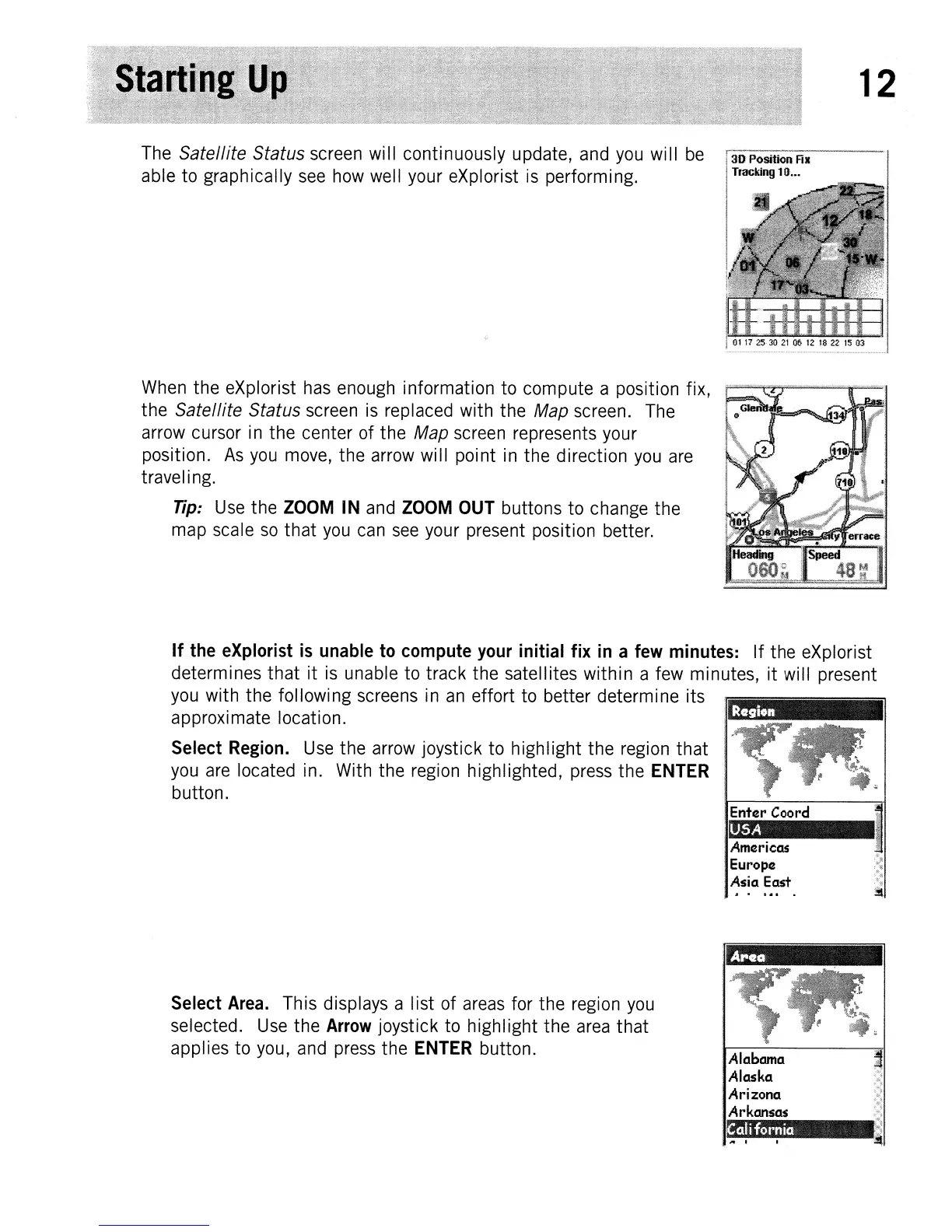12
The Satellite Status screen will continuously update, and you will
be
able to graphically see how well your eXplorist is performing.
When
the
eXplorist has enough information
to
compute a position fix,
the
Satellite Status screen is replaced with
the
Map screen. The
arrow cursor in
the
center of
the
Map screen represents your
position.
As
you move,
the
arrow will point in
the
direction you are
travel ing.
Tip:
Use
the
ZOOM
IN
and
ZOOM
OUT
buttons
to
change
the
map scale
so
that
you can see your present position better.
If
the
eXplorist
is
unable
to
compute
your
initial
fix
in
a
few
minutes:
If
the
eXplorist
determines
that
it
is unable to track
the
satellites
within
a few minutes,
it
will present
you with
the
following screens in
an
effort to better determine its
approximate location.
Select
Region.
Use
the
arrow joystick
to
highlight
the
region
that
you are located in. With
the
region highlighted, press
the
ENTER
button.
Select
Area.
This displays a
list
of areas for
the
region you
selected. Use
the
Arrow
joystick to
highlight
the
area
that
applies
to
you, and press
the
ENTER
button.
