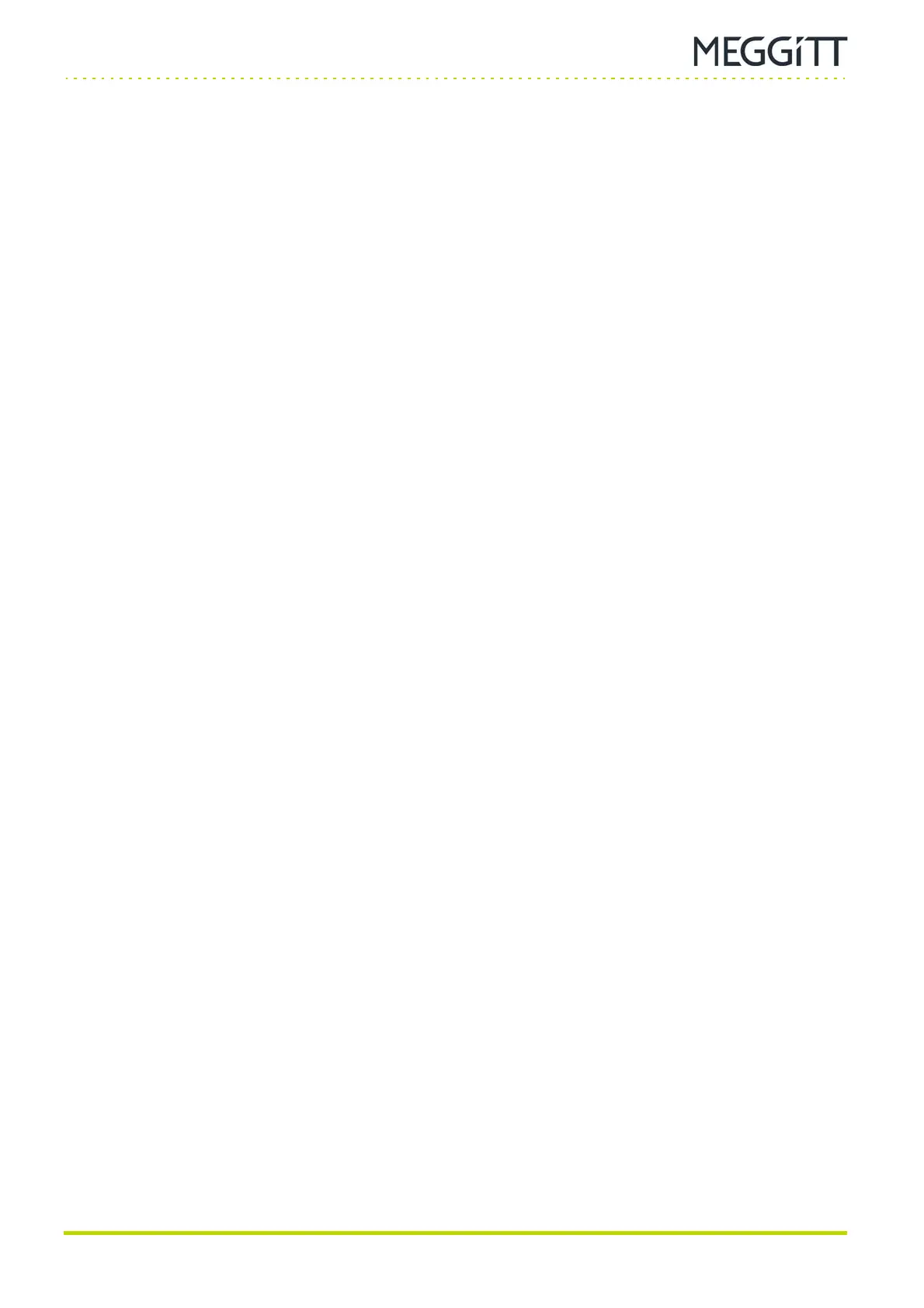HARDWARE MANUAL Document reference MAMPS-HW/E
VM600 machinery protection system (MPS) Edition 18 - March 2022
14 - 4
Detecting problems in the VM600 MPS rack
MAINTENANCE AND TROUBLESHOOTING
14.5Detecting problems in the VM600 MPS rack
14.5.1 General checks for racks
The following basic checks should be carried out if a problem is suspected at the MPS
(VM600 rack) level:
• Check that the four LEDs on a RPS6U rack power supply are on. An LED that remains
off indicates a power supply problem (see 2.10.8 Front panels).
• Check the VM600 rack’s mains fuses are intact and change them if necessary.
• Racks with an AC-input power supply have a fuse or fuses accessible via the
associated rear panel (see 2.10.9 Associated rear panels), available at the rear of
the rack.
Depending on the associated rear panel, the fuse or fuses can be in push-fit or
screw-fit fuse holders.
Push-fit fuse holders of the power entry module on the rear panel are opened using
a screwdriver to flip open a fuse holder in order to access the fuse.
Screw-fit fuse holders on the rear panel are opened by using a screwdriver to un-
screw a fuse holder, by turning anticlockwise, in order to access the fuse.
• Racks with an AC-input power supply are fitted with one or more fuses having the
following specifications:
Rated voltage = 250 V
AC
Rated current = 8 A
Type = 5 x 20 mm cartridge fuse with time-lag / delay (T).
For example, Schurter FST 5x20 8A 250VAC (part number (PNR): 0034.3126).
• Racks with a DC-input power supply do not have any fuses (see 2.10.9 Associated
rear panels).
• If a CPUM card is installed, check that the green DIAG LED on its panel is on
(see Figure 2-12). An LED that remains off indicates a problem with this card.
• If a CPUM card is installed, use the SLOT+, SLOT−, OUT+ and OUT− keys on its panel
to check that the built-in display shows the values processed by the various cards in the
rack (MPC4 and AMC8, as applicable).
• If installed, check the state of the DIAG/STATUS indicator on each MPC4 card
(see Figure 2-8). It should normally be green, although it can also be yellow or red,
depending on the activation of the Trip Multiply and Danger Bypass functions. A problem
is indicated by the LED blinking yellow or blinking red.
• If installed, check the state of the DIAG/STATUS indicator on each AMC8 card
(see Figure 2-10). It should normally be green, although it can also be red, depending on
the activation of the Danger Bypass function. A problem is indicated by the LED blinking
yellow or blinking red.
• Check that the SLOT ERROR indicator on each IOC4T or IOC8T card is green
(see Figure 2-9 and Figure 2-11). These LEDs are visible from the rear of the rack. A red
LED indicates that the IOC card is installed in the wrong slot of a VM600 rack.
• Visually check that the connectors at the rear of the rack are correctly installed.
