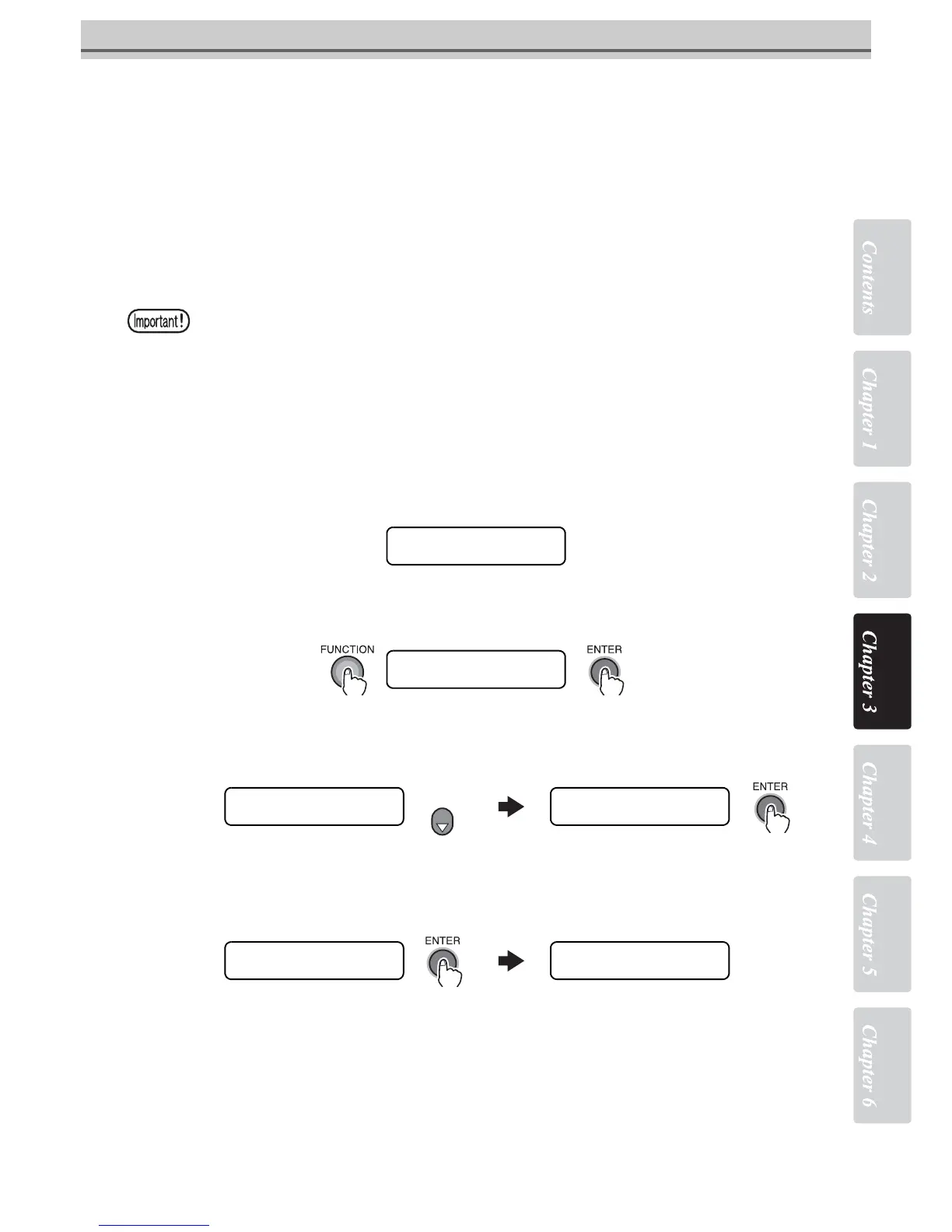3-35
If dots are not in alignment [DROP.POScorrect]
If dots are not in alignment [DROP.POScorrect]
Dots may be slightly out of alignment even after [PG DROP ADJUST.] is made. In this case, execute
[DROP.POScorrect] to correct the dot position. [DROP.POScorrect] corrects the difference in the ink fall
points between outward trip and homeward trip.
Correct the difference in the ink fall points between outward trip and homeward trip.
When the head gap is changed, dot positions are adjusted automatically. However, there may be a case where
dots are slightly out of alignment. Dot positions can be adjusted manually to get proper printing result.
Print four types of test patterns, compare the ink fall points of outward trip and those of homeward trip and
correct dot positions.
STEPS:
1Make sure that the printer is in LOCAL mode.
If it is in REMOTE mode, press the [REMOTE] key.
2Select [MAINTENANCE] using the [FUNCTION] key and press the [ENTER] key.
3Select [DROP.POScorrect] by pressing the [] key three times and press the
[ENTER] key.
4Once [PRINT START] is displayed, press the [ENTER] key.
The printer starts printing four test patterns for dot position correction. The four test patterns that are output are
sequentially named [PATTERN 1] to [PATTERN 4].
On completion of [DROP.POScorrect] during use of a roll media, the media
returns to the printing origin. Then the roll media in the rear of the printer will
slacken.
Before printing, take up the slack in the roll media by hand; a loose roll media
can result in an inferior image quality.
L. ∗ > [JV5-01]
width : ∗∗∗∗ mm
FUNCTION
MAINTENANCE <ENT>
MAINTENANCE
DROP.POScorrect <ent>
MAINTENANCE
ST.MAINTENANCE <ent>
3
times
DROP.POScorrect
PRINT START : ent
PRINTING
PLEASE WAIT
