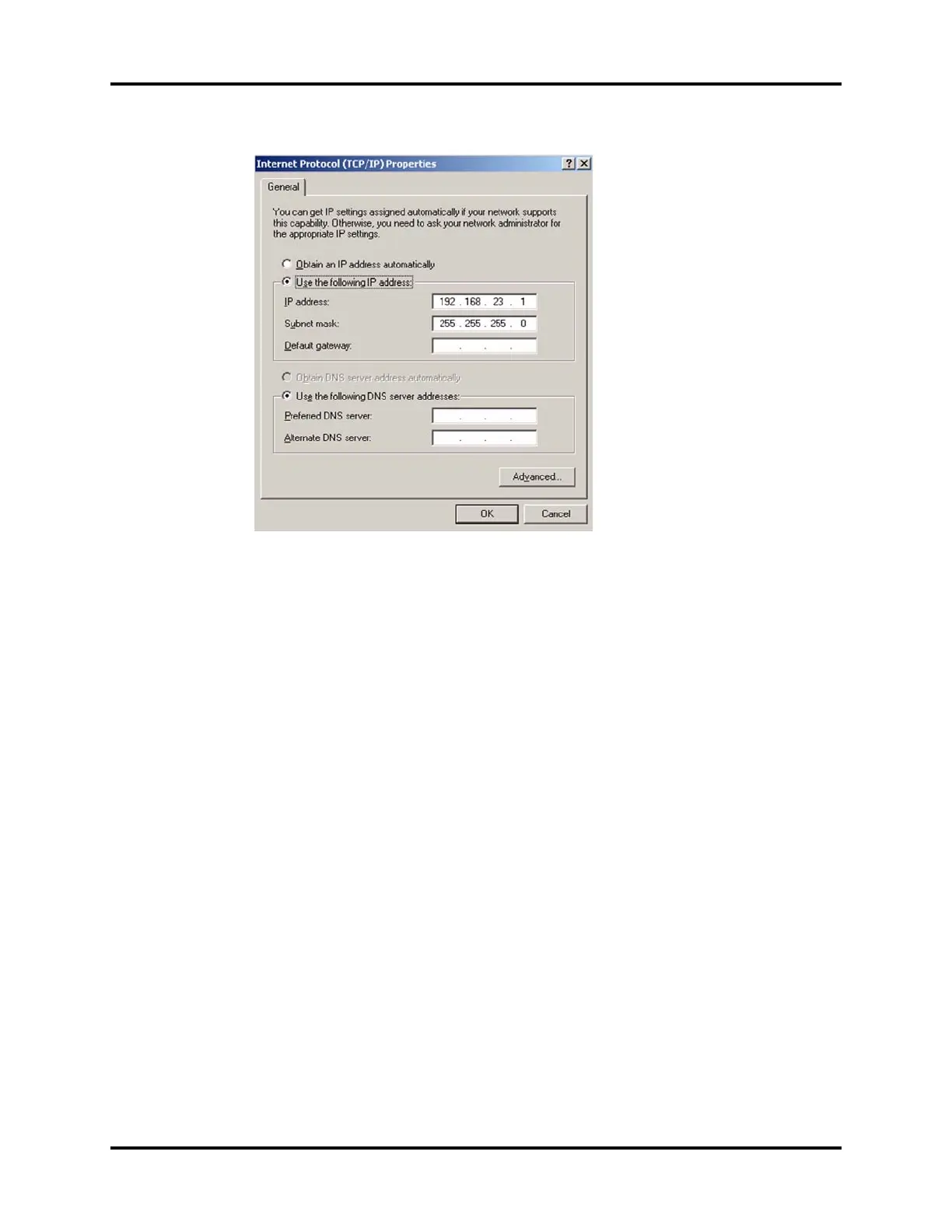Software Update and Software Configuration Activation Repair and Troubleshooting
5 - 82 046-006272-00 A7™ Service Manual
FIGURE 5-70
3. Make sure that the Mindray Patient Monitor System Update Tool has been installed to the PC. If it
has not been installed then follow these steps:
a. Run the SystemUpdateToolForService.exe file .
b. When prompted to setup a language select “English” and then select “OK”.
c. When the Welcome dialog window is displayed select “Next”.
d. When the Customer Information dialog window is displayed enter the following:
•User Name: Manufacturing
•Company Name: Mindray
• Serial Number: 366-267-2667
• Select “Next”.
e. When the Administrator password dialog window is displayed enter “datascope” as the
password and confirm it, then select “Next”.
f. When the Destination Location dialog window is displayed select “Next” to accept the
default Destination Folders.
g. When the Select Program Folders dialog window is displayed select “Next” to accept the
default Program Folder.
h. When the Install Shield Wizard dialog window is displayed select “Finish” to complete the
installation.
4. Upgrade Software:
a. From the Desktop, run the Mindray Anesthesia Machine and Ventilator Software Upgrade
Tool Icon. When the “Select Product Series” dialog is displayed select A Series followed by
OK. Once the System Update Tool starts perform the following to update the software:
b. Select “Select Package” from the top tool bar.
c. When the Select Package dialog is displayed select “>>>”
d. When the Open dialog is displayed select down arrow “
▼” for Look in.
