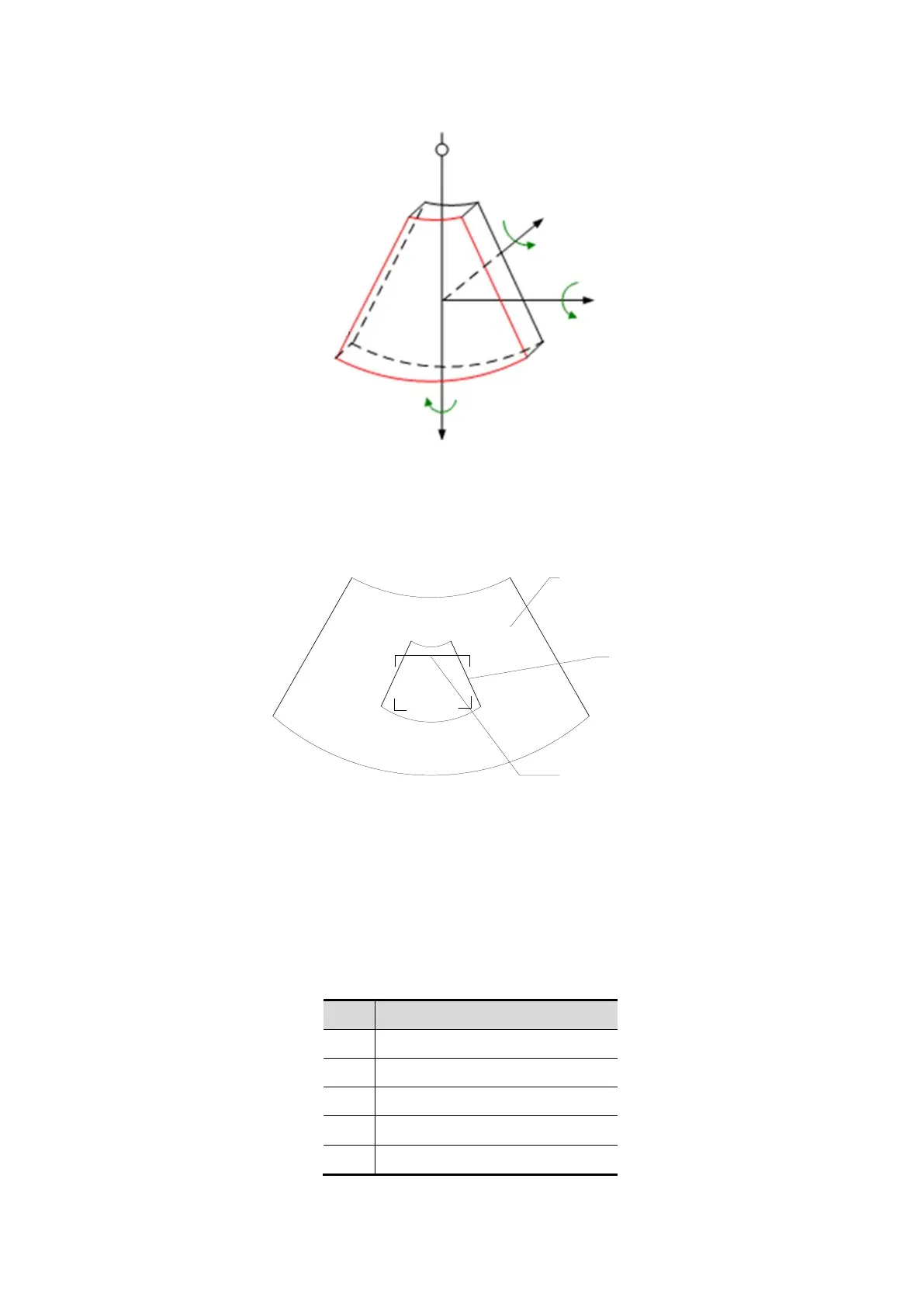Image Optimization 5-37
ROI and VOI
After the system enters 3D/4D imaging, a B image with ROI displays on the screen. A line (shown
in the following figure) that shows the upper edge position of VOI is inside ROI.
ROI adjustment: roll the trackball to change the ROI size and position, press <Set> to toggle
between setting the size (dotted line) and position (solid line).
Curved VOI adjustment: change the curved shape of the nearest VOI section (front section), to
facilitate observation for the interested volume data. It can be adjusted both in acquisition
preparation status, and in A, B, C sections of review/ 4D imaging status, while a triangle of
control point on the curved VOI is displayed.
Depending on the view direction, the orientation and the shape (line or dot) of curved VOI vary:
U/D At the upper part of curved VOI
D/U At the lower part of curved VOI
L/R At the left part of curved VOI
R/L At the right part of curved VOI
F/B Displays as a dot
