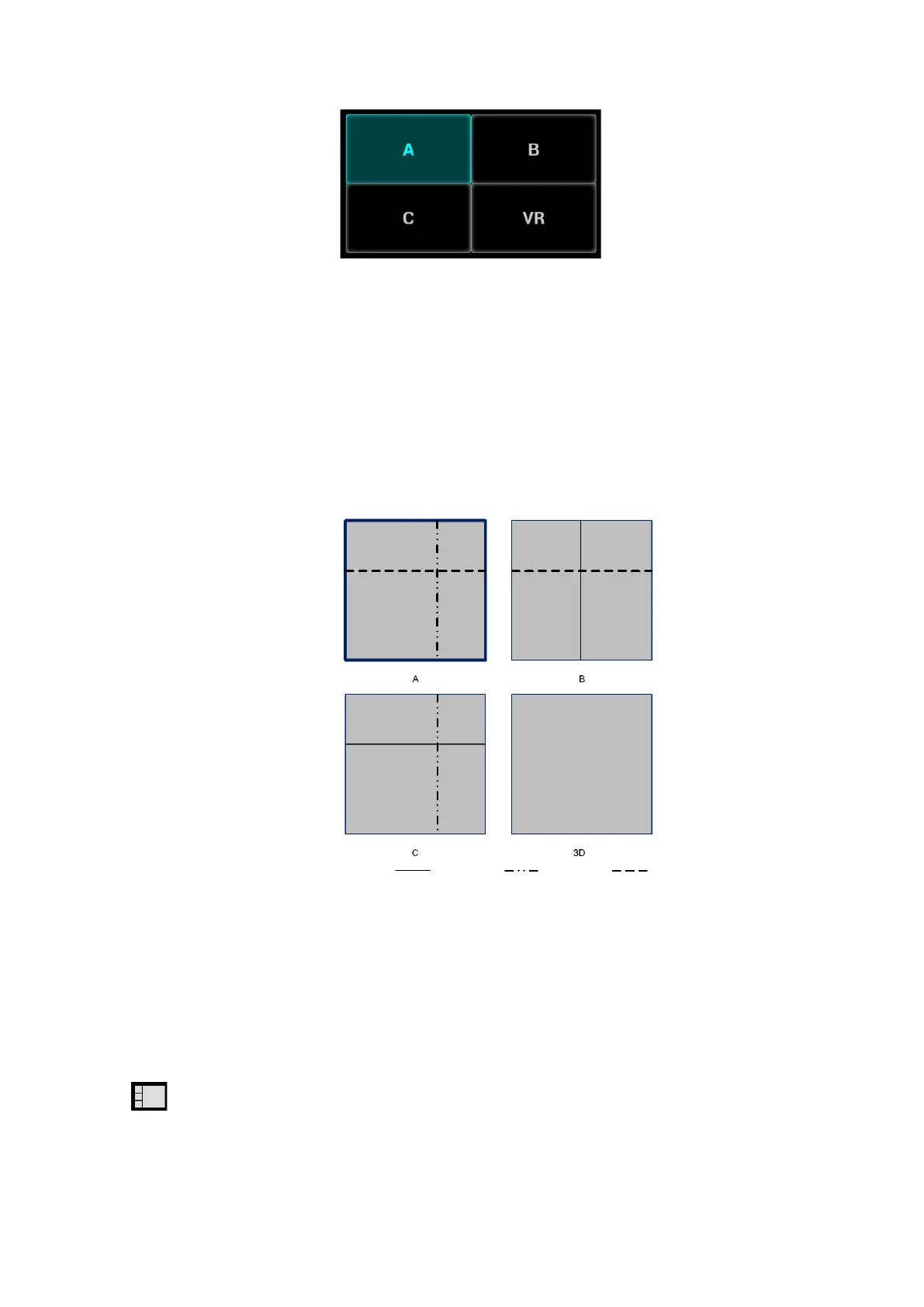5-44 Image Optimization
MPR Viewing
In actual display, different colors of the window box and the section line are used to identify the section
A, B and C.
The color of window A is blue, and the color of the lines (representing section A) displayed in
the other two windows is blue as well.
The color of window B is yellow, and the color of the lines (representing section B) displayed in
the other two windows is yellow as well.
The color of window C is orange, and the color of the lines (representing section C) displayed in
the other two windows is orange as well.
Positions of the other two sectional planes are indicated in the selected plane. You can roll the track ball
to change the position.
MPR Only
Tap the [MPR] subtab on the touch screen to display section images. And the adjustable image
parameters are changed into MPR parameters automatically.
Only A, B and C section images are displayed, and 3D image is not displayed.
Tap the [MPR] subtab again to exit MPR only display mode.
Asymmetric
Tap on the [Adv.] subtab to display section images along with 3D image.
View Direction
The Region of Interest (ROI) contains the section of the volume you want to render. You can adjust the
view direction of the ROI.
