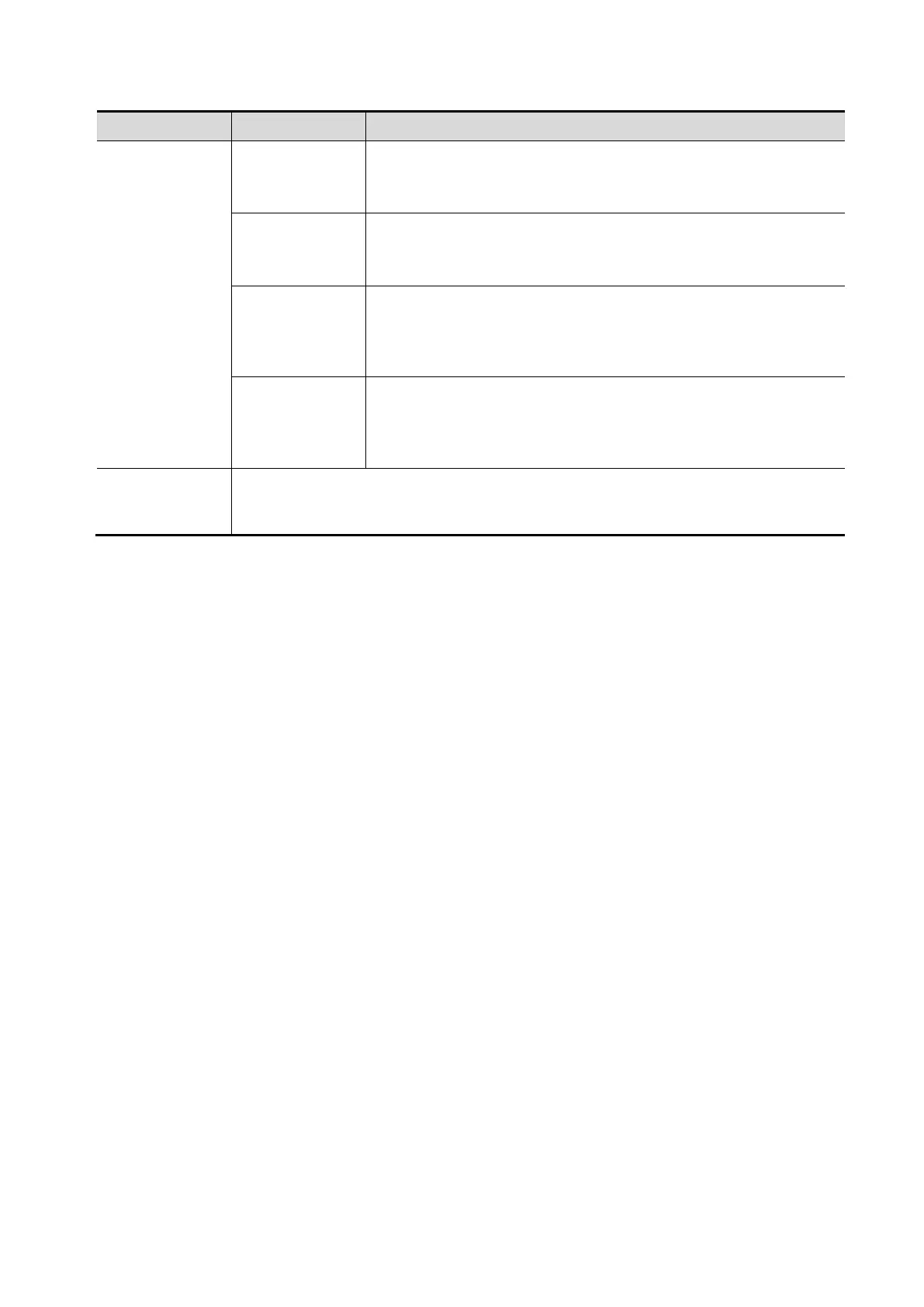Image Optimization 5-43
Type Parameter Description
Max
Function: set Max as 3D image rendering mode, displays the
maximum echo intensity in the observation direction.
This is helpful for viewing bony structures.
Min
Function: set Min as 3D image rendering mode, displays the
minimum echo intensity in the observation direction.
This is helpful for viewing vessels and hollow structures.
X ray
Function: set X-ray as 3D image rendering mode. Displays the
average value of all gray values in the ROI.
This is used for imaging tissues with different structure inside or
tissues with tumor.
iLive
Function: add the light rendering effect based on the general
rendering effect.
iLive cannot be selected as sub render mode. When it is set as
main render mode, the sub render mode is disabled.
STIC
Based on the movements of the fetus, rebuilt and show the anatomical structure
within a physical movement by using the interconnection between the time and the
space.
5.11.3.3 Static 3D Image Viewing
Entering/ Exiting Image Viewing
To enter image viewing
The system enters image viewing when 3D image acquisition is finished
Exit
Press <Freeze> or <Update> to return to image acquisition preparation status and to exit image
reviewing.
3D/4D Scenario
This function provides users multiple groups of preset 3D/4D parameters based on different application
scenarios to quickly obtain expected image effect.
Tap [3D/4D scenario] to select a desired scenario and subpreset (rendering mode) under each scenario
to view images. The parameters of each rendering mode are preset to different values.
Default scenarios and rendering modes of each probe and exam mode are different. You can customize
the 3D/4D scenario in QSave. For details, please refer to “5.1.3 Quickly Saving Image Settings”.
Activate MPR
On the [VR] subtab, tap [A], [B], [C] or [VR] to activate sectional plane image (MPR) or 3D image (VR).
