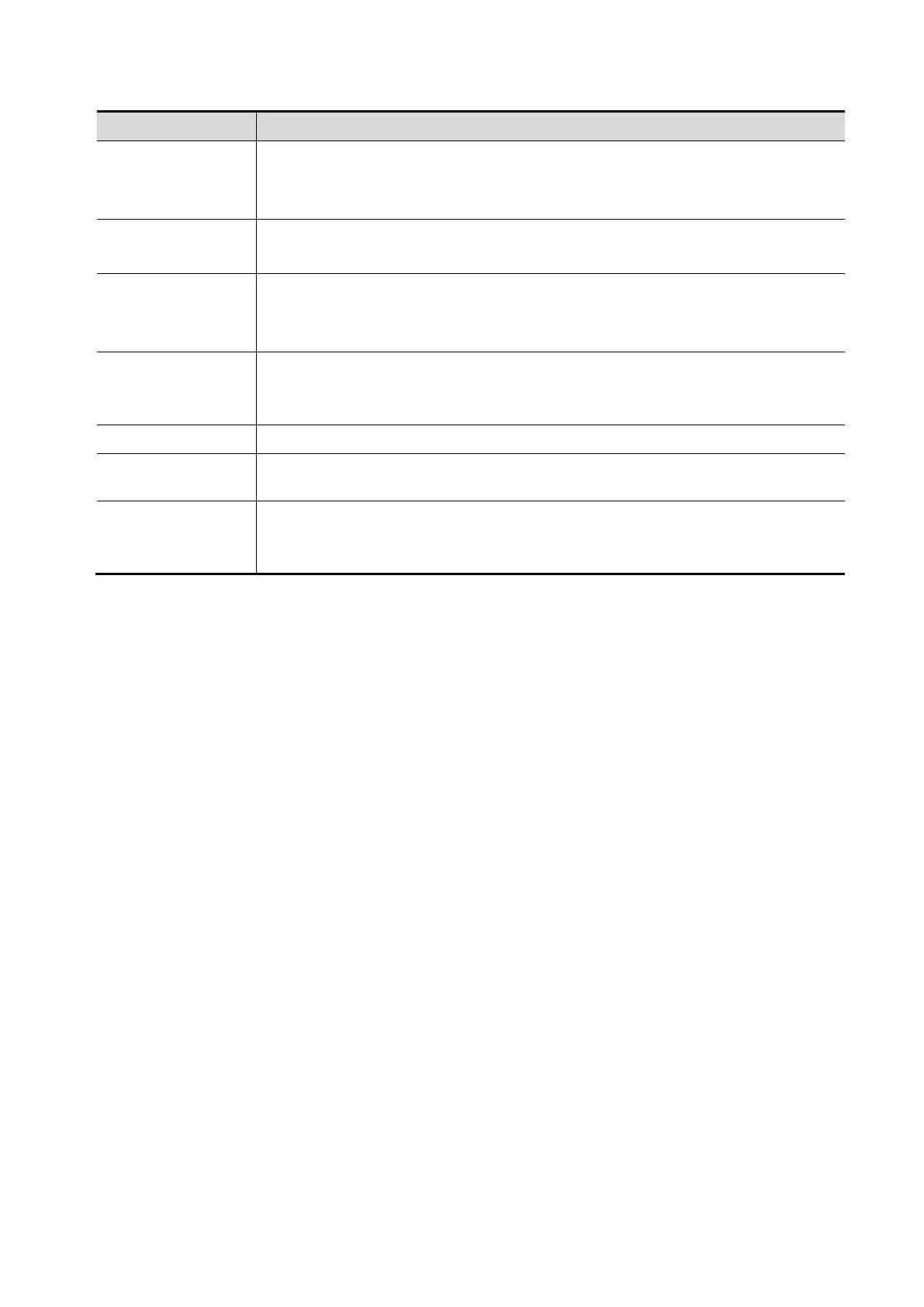Image Optimization 5-53
Parameter Description
Threshold
Function: to eliminate color noise and motion artifacts.
Range: 0%-100%.
Affects MPR as well as VR.
Opacity
Function: to set the transparency value for VR rendering.
Range: 0%-100%.
Smooth
Function: to smooth the Color image and erase artifacts by time averaging.
Range: 0-10.
Affects MPR as well as VR.
Mix
Function: to adjust mix percentage of gray scale information and color
information. When display format is 2D&C, you can adjust this parameter.
Range: 0-100%.
Image Zooming Same as in 3D/4D mode.
Comment & Body
Mark
Operations are the same as those in the other modes.
MPR Measurement
2D related measurement can be performed on MPR. For details, please refer
to [Advanced Volume].
Tips: you cannot perform measurement on acquisition preparation status.
5.11.5 4D
4D provides continuous, high volume acquisition of 3D images.
The probe performs the scan and renders the image automatically without the move of the probe.
Image acquisition operations of 4D are basically similar with that of Static 3D, the only difference is: in
static 3D mode, only a single frame 3D image captured, while in 4D mode, continuous, high volume
acquisition of 3D images are provided.
5.11.5.1 4D Procedures
To perform 4D imaging:
1. Select the proper probe and exam mode; make sure there is sufficient gel on the probe for
scanning.
2. Obtain a 2D image, and optimize the image if necessary.
3. Press the <4D> key to enter 4D imaging mode.
4. Adjust ROI size and position and the VOI. The operations are same with these in static 3D mode.
To define a ROI, please try to cut the useless data as to reduce the time for image storing,
processing and reconstruction.
5. Select the render mode, and set the quality and angle parameter.
6. Press <Update> to enter the 4D real-time imaging status.
7. Press <Freeze> to freeze the image, you can perform image editing, rotation, comment and body
mark adding and etc.
8. Exit 4D imaging.
Press <Update>. The system returns to 4D image preparation state. Or press <B> on the control
panel to exit 4D mode.
