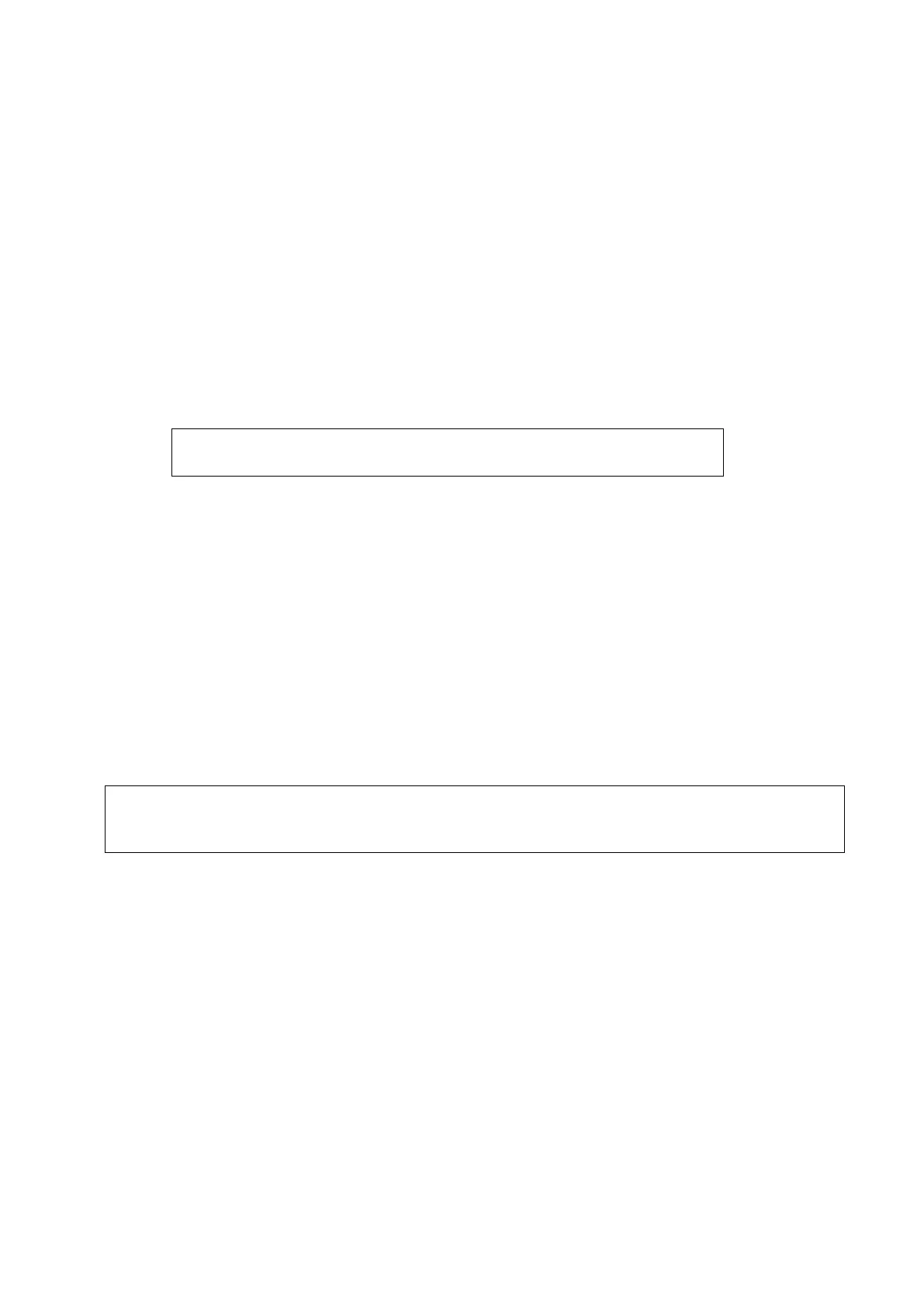Image Optimization 5-125
Tap [View Type] to change CT/MR/PET plane (transverse plane/coronal plane/sagittal plane). The
pan (using the trackball), the shift or the rotation (along Z-axis) can be completed on CT/MR/PET
plane until an optimum plane for registering appears.
See also Chapter 5.17.11 Rotating/Scrolling CT/MR/PET/Freehand Image for CT/MR/PET image
operations.
7. Obtain an ultrasound plane consistent with CT/MR/PET plane (taking as the registration plane)
from human body in ultrasonic scan.
Note: it is usually easier to obtain an optimum plane when the probe sweeps.
The registration is only approved when the image is frozen after pressing <Freeze>.
8. Data registering (first time registering).
a) Tap [Registration] to activate the registration. Tap [View Type] to select..
b) To register the ultrasound image with the CT/MR/PET image, perform the following procedures
to set CT/MR/PET image.
The icons for different plane operations appear after pressing <Set> for multiple times.
Note:
After tapping [Registration] each time, Tap [View Type]. It is
convenient for panning or scrolling CT/MR/PET image.
Tap [View Type] to change the active plane of CT/MR/PET image (sagittal plane,
transverse plane, coronal plane). Varied planes can be panned, scrolled or rotated
through the axis.
Rotate CT/MR/PET image axially (rotate the <C> knob to cycle through Z-axis). See also
Chapter 5.17.11 Rotating/Scrolling CT/MR/PET/Freehand Image for operations.
Rotate [Fusion Ratio] to adjust the display ratio that the ultrasound image registers with
the CT/MR/PET image. The ultrasound image and CT/MR/PET image are displayed well.
See also Chapter 5.17.10 Parameter Setting for operations.
Rotate <Zoom> on the control panel to zoom in or zoom out CT/MR/PET image;
Rotate the knobs beneath [Offset X] and [Offset Y]. Pan the CT/MR/PET image. See also
Chapter 5.17.10 Parameter Setting for operations.
c) Tap [Confirm Registration] to complete registering. The ultrasound image and CT/MR/PET
image appear synchronously after the registration accomplishment.
Note: Do not move the magnetic generator and the patient for any circumstances after the
registration accomplished. Otherwise, the registration display for CT/MR/PET image
and the ultrasound image is affected.
9. Checking registration effect:
After completing 8
th
step (first registration), move the probe and adjust the probe scan angle and
position. View the synchronous effect of varied planes (coronal plane, sagittal plane, transverse
plane) from the ultrasound image and CT/MR/PET/freehand image.
Synchronous display effect: The Ultrasound System represents the ultrasound image and
CT/MR/PET/freehand image synchronously after the ultrasound image and CT/MR/PET/freehand
image are registered first time with the magnetic spatial positioning and in the aid of positioning
(probe) sensor receiving the spatial message from the probe.
10. Fine tuning (second time registering):
If the ultrasound image and CT/MR/PET/freehand image are not registered precisely after first-time
registering, perform the fine tuning operations below:
a) Tap [Fine Tuning] on the touch screen. Press <Freeze> or tap [Freeze US] and [Freeze MPR]
to freeze the image.
Unfreeze the ultrasound image (tapping [Freeze US] to dim the soft key);
