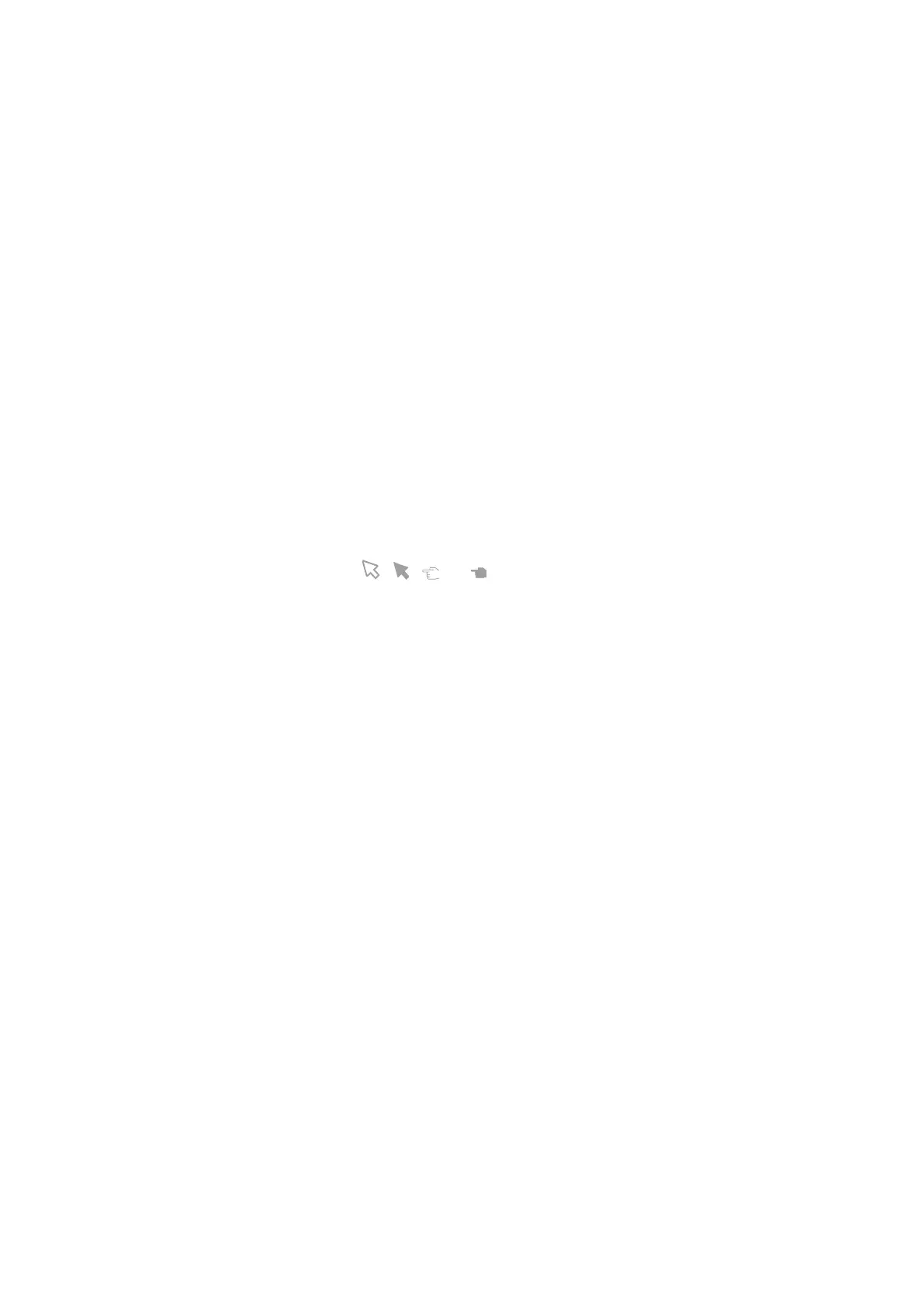9-2 Comments and Body Mark
9.1.2 Touchscreen Displaying
The system can be configured with comment text libraries including ABD (Abdomen), CARD
(Cardiology), GYN (Gynecology), OB (Obstetrics), URO (Urology), SMP (Small Part), VAS (Vascular),
PED (Pediatric), Nerve Blocks and EM (emergency). In comment status, you can enter the comment
text using the screen menu or touch screen.
Set the start point of the comment cursor.
Move the cursor to the desired position. Select the comment type to the image.
Return the cursor to the set home location.
Press <Home> on the control panel or tap [Set Home] on the touch screen; the cursor returns
to the start position.
Crab/Del
Rotate the knob under the [Crab/Del] button on the touch screen, to select the entered
comments items; press the knob to delete the selected item.
Navigate through comments libraries
To select the comment library, rotate/press the knob under the [Library] button on the touch
screen.
Set comments
Tap [Setting] to enter
Change active text color/fix text color: select a desired color block to change the active text
color or fix text color. The default active text color is green and fix text color is yellow.
Change Arrow style: Select , , , or on the touch screen to select arrow style.
Change Arrow Size: Drag the slider or tap the -/+ button on the touch screen to select arrow
size.
Change text size: Drag the slider or tap the -/ + button on the touch screen to select text size.
Arrow
Tap [Arrow] on the touch screen to add an arrow.
Delete Text
Tap [Del Text] on the touch screen to delete all the comments.
Comment Display
Tap [Hide Text ]/[Show Tex t] on the touch screen to display or hide the comments.
Page-turning
If there is more than one page of comment texts for the current exam mode, you can slide to
view more.
User-defined
Adjust comments display on touch screen menu, including adding/deleting comments. For
details, please refer to Chapter 9.1.7 Comment Setting.
Trace
Tap [Trace] on the touch screen.
Trackball trace
Move the trackball to position. Press <Set> to fix the start point.
Press <Set> to confirm the end; or the trace curve will close automatically if the cursor is
near the starting point.
Trace on touch screen
Tap the touch screen to set the starting point and trace the curve, touch the touch screen
again to set the end.
Quickly select a comment in a group
