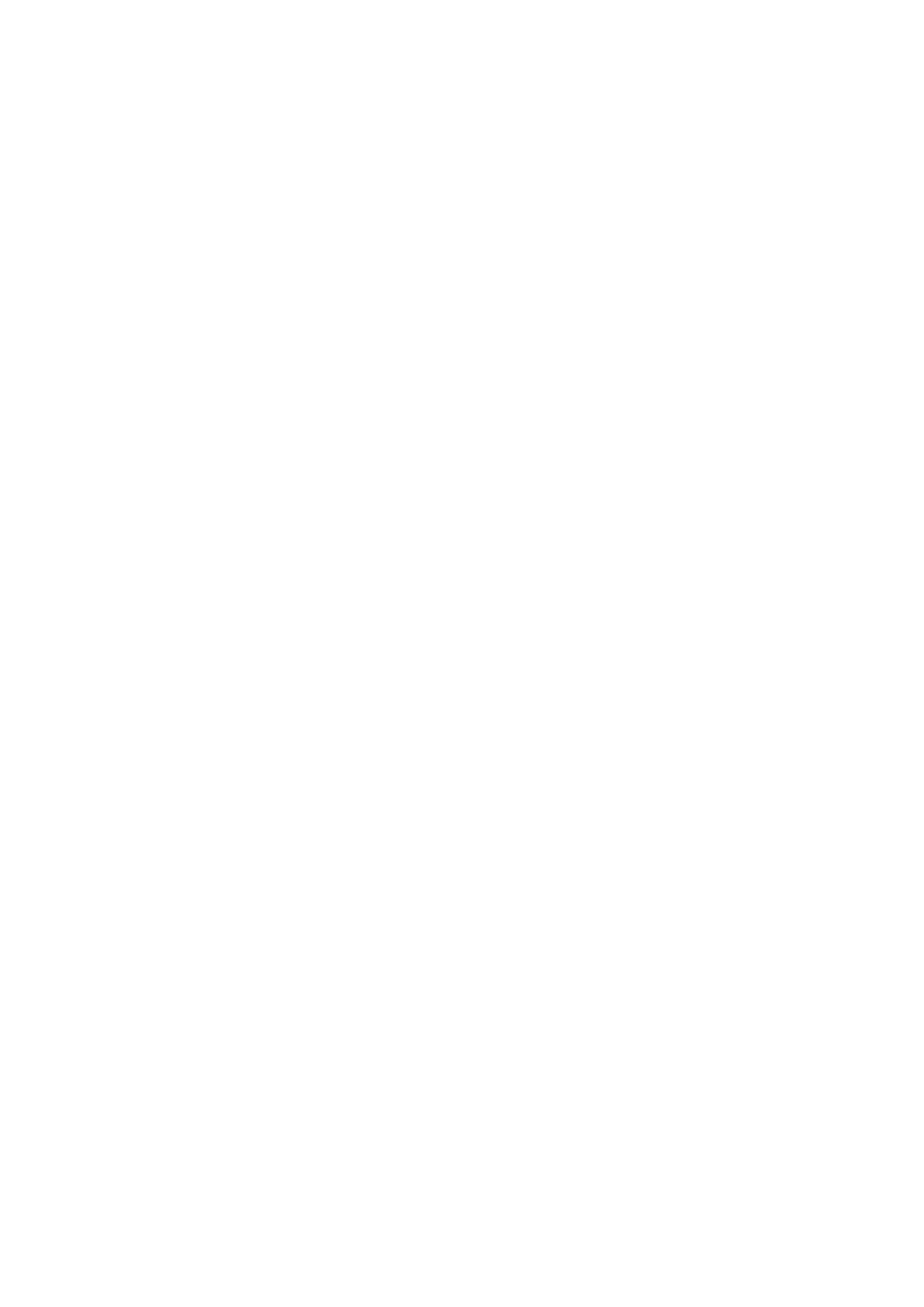Comments and Body Mark 9-3
Configure groups to List 1, List 2, and List 3. For details about group configuration, please refer
to "12.4 Comment Preset". Select a comment in a group by pressing or rotating the Knob
under the [List 1], [List 2], or [List 3] button on the touch screen. The selected comment is
displayed in the main screen synchronously.
9.1.3 Adding Comments
Typing comments characters
(1) To set the comment location:
Roll the trackball or press direction-control keys on the keyboard to move the cursor to the
desired location for comments.
(2) To type the alphanumeric characters:
Type the alphanumeric characters via the keyboard.
Type the alphanumeric characters through the qwerty or soft keyboard (The default
characters are uppercase).
To type the upper characters, press [Shift] and the character key at the same time.
In the edit status (the characters are in green color), press [Enter] to move the cursor to the
new line, and the location of the cursor is aligned with that of the first line.
(3) In the edit status, press <Set> or <Enter> on the control panel to confirm the character added,
and the color of the character becomes yellow.
Adding a comment Tex t
(1) In comment status, select the comment to be added.
You can add comment texts using the following methods:
Roll the trackball to move the cursor onto the desired comment text on the screen menu
and press <Set>, and then the system adds the selected comment text onto the screen.
Move the trackball to confirm the adding.
Tap the desired comment text on the touch screen, the system adds the selected comment
text onto the screen where the cursor is anchored, you can edit the comment directly, and
roll the trackball to confirm the adding.
(2) Exit comments edit status
In comments edit status, press <Set> or <Enter> key, or roll the trackball to confirm the added
comments text and exit the edit status, the comments becomes yellow.
Adding an arrow
You can add an arrow to a location where you want to pay attention.
Adding an arrow
(1) Press <Arrow> or tap [Arrow] on the touch screen, and an arrow will appear in the default
position.
(2) Adjust the arrow in shape and position
Adjust the position and orientation of the arrow: roll the trackball to the desired position and
rotate the trackball to decide the orientation of the arrow.
To change the orientation of the arrow: rotate the <Angle> knob to change the arrow's
orientation (in increments of 15°).
(3) Press <Set> or <Enter> to anchor the arrow position, and then the arrow becomes yellow.
(4) Press [Arrow] or tap [Arrow] on the touch screen to exit the arrow comment status.
Trace
(1) In comment status, touch [Trace] on the touch screen to activate trace function, and the current
image is also displayed on the touch screen.
(2) Control Panel:
a) Roll the trackball to a desired position, and press <Set> to confirm the start point.
