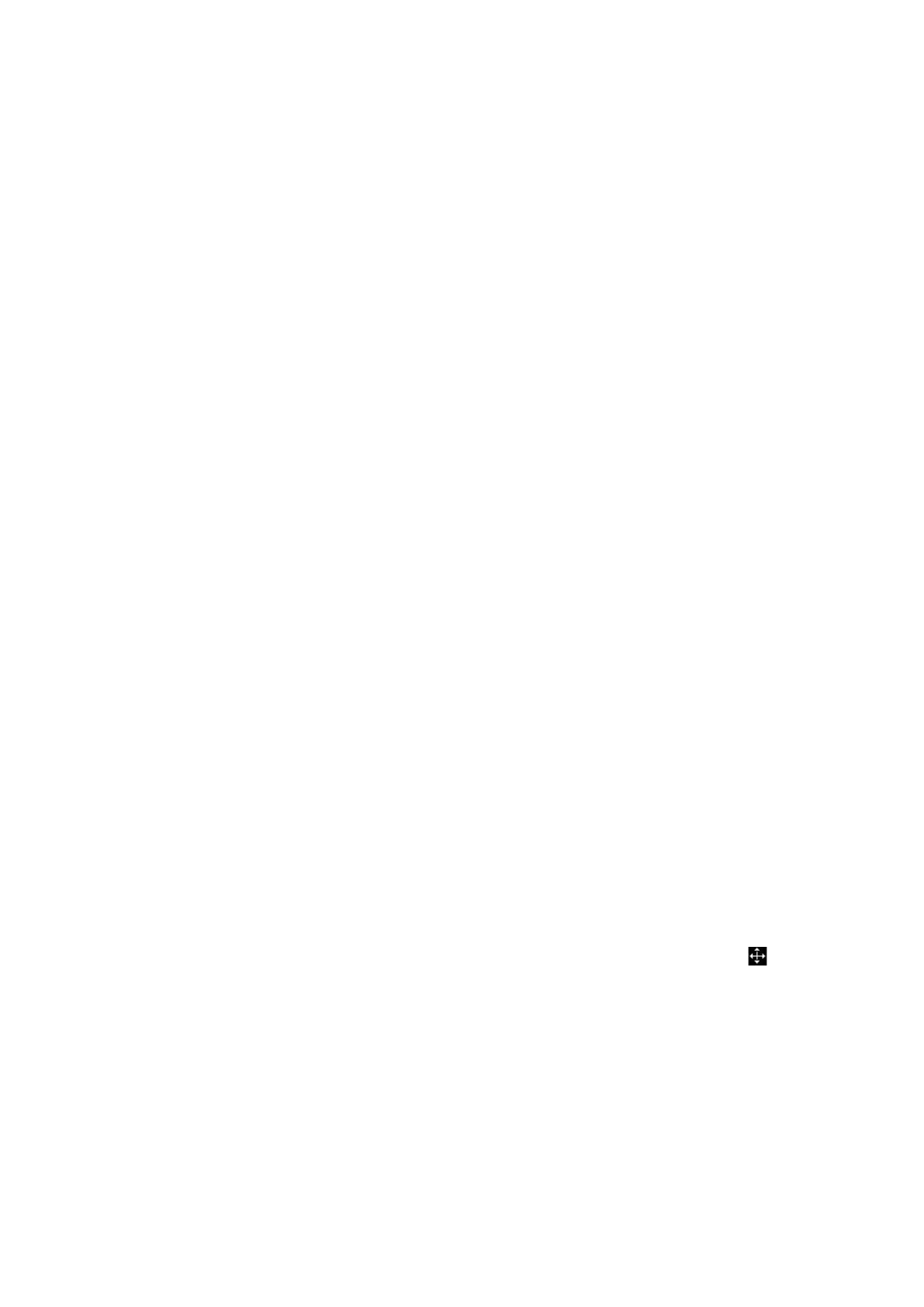9-4 Comments and Body Mark
b) Roll the trackball to move the cursor along the edge of the desired region and trace the
outline of the region.
Rotate the <Angle> knob counter-clockwise to cancel 1 pixel of trace.
Rotate the <Angle> knob clockwise to restore 1 pixel of trace.
Short press <Clear> to clear last trace. Long press <Clear> to delete all tracing.
c) Press <Set> to finish the tracing.
Touch screen operation:
a) Trace around the ROI by taping the touch screen image using your finger.
b) Remove your finger to finish the tracing.
[Clear]: tap to delete the trace in reverse order one by one.
[Clear All]: tap to delete all traces.
c) Click [Exit] to exit the tracing.
9.1.4 Moving Comments
1. Select the comment to be moved.
2. Roll the trackball to move the comment to the new position.
3. Press <Set> key to anchor the comment in the new position, and the comment-moving operation is
complete.
Tip: if image size and position changed due to display format switching, then the position of the
comment can be changed, too.
9.1.5 Editing Comments
Modifying (Editing) characters
1. In comment status, move the cursor onto the comments to be modified.
Press alphabetic keys to enter the character to the cursor position directly.
Or, double press <Set> to enter comment editing status, and use the direction-control
keys to move the cursor to the desired location to insert/delete characters; you can either
type characters by pressing the corresponding keys or select the new comment text from
the menu.
2. Press <Del> to delete the
comment character or text on the right side of the cursor; press
<Backspace> to delete the comment character or text on the left side of the cursor.
3. Roll the trackball or press <Set> to confirm the modification and to exit the edit status, and the
color of the comments becomes yellow.
If there are already comments on the screen, press the space bar to enter editing status.
Modifying (Editing) Arrows
1. Move the cursor on the arrow that needs to be modified. After the cursor becomes , press
<Set>. The color of the current arrow becomes green, and there is green frame around the
arrow, indicating the arrow can be edited. Move the cursor to change the arrow position.
2. Rotate the <Angle>knob to modify the arrow's direction.
3. Press <Set> or <Enter> key to complete the operation.
9.1.6 Deleting Comments
Deleting Comments Characters, Texts or Arrows
1. Move the cursor to the comments to be deleted.
