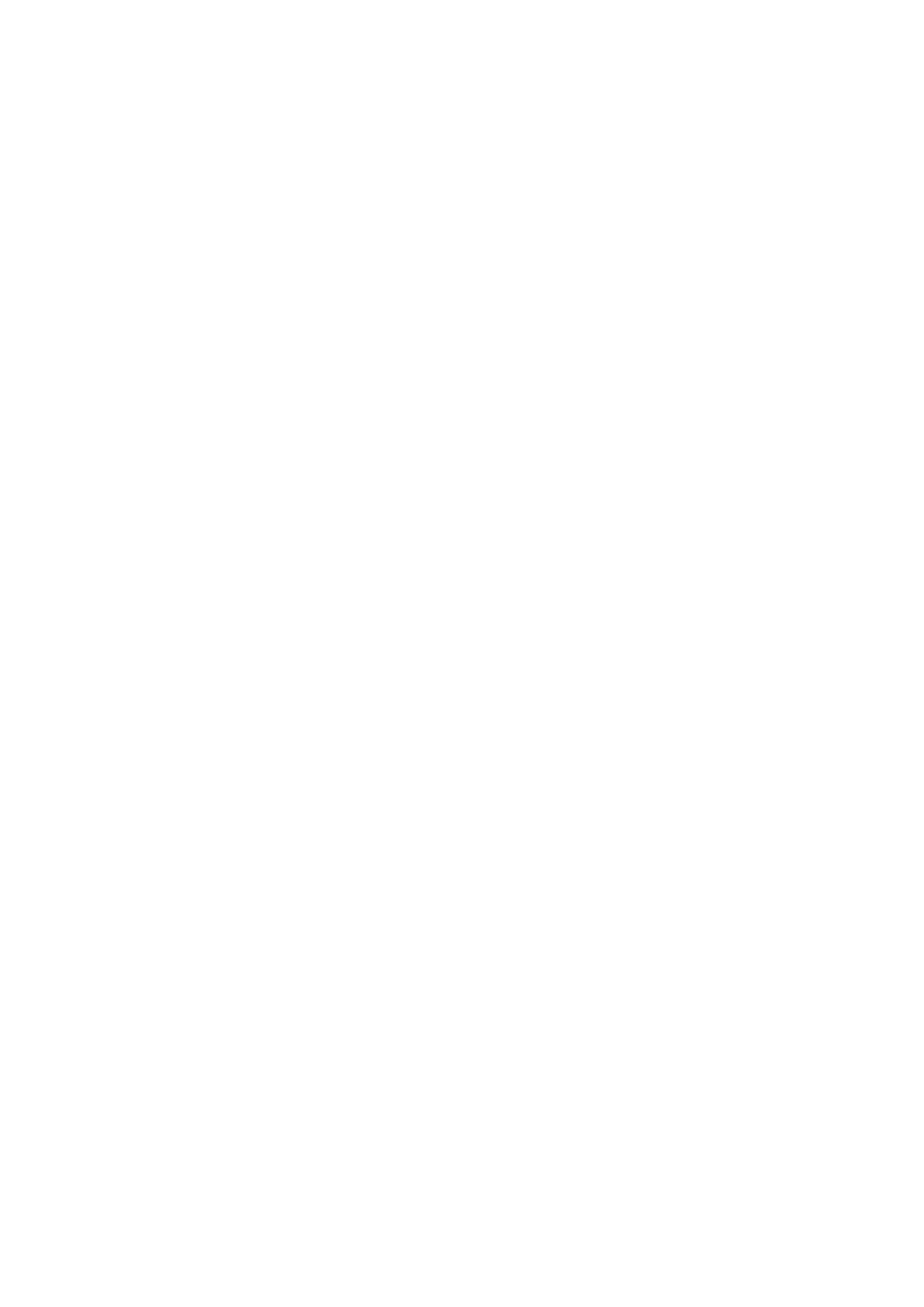10-2 Patient Data Management
PC-compatible formats:
Screen file (BMP)
Single-frame file format, used to save the current screen, non-compressed format;
JPG: Single frame export format.
TIFF: Single frame export format
Multi-medium files (AVI)
Multi-frame export format.
DICOM files (DCM)
DICOM standard files format, single-frame or multi-frame format, used to record patient
information and images; you can only open DCM files to view rather than to edit.
10.2.3 Image Storage Settings
Set image size
You can set the image size via “[Setup][System][Image]. The items are shown as follows:
“Image”: only save the image on the main screen when saving the single-frame image.
“Classic”: save the images on the left menu and scan image when saving the single-frame image.
“Standard”: save the images on the left menu, scan image, left parameter area when saving the
single-frame image.
Set cine saving length
Set sending/ printing image after end exam
Open “[Setup][System][General], check “Sending/ printing Image after End Exam” in exam
setting area. Then every time you tap [End], the system will send images of the exam to the
connected default DICOM server.
10.2.4 Quickly Saving Images to the System
To save a single-frame image to the system quickly:
Specific operation:
1. Set user-defined key: select one key from [Preset][System][iConsole&Footswitch]/[Key
Board] page. Select “Save Image” from “Output” column.
2. Press the user-defined key to save the image.
Format:
1. The image format is FRM in the imaging interface.
2. When a dialog box is displayed on the current screen, press the user-defined key to save the
screen in the PNG format.
The single frame image is saved to the default path with the default name. The thumbnail of this
image will appear in the thumbnail area on the right side of the screen. When you move the cursor
onto the thumbnail, its filename with suffix will be displayed.
To save cineloop image to the system quickly:
1. Set user-defined key: select one key from [Preset][System] [iConsole&Footswitch]/[Key
Board] page. Select “Save Cine(Retrospective)” or “Save Cine (Prospective)” from “Output”
column.
2. Press the user-defined key to save the image.
Press the user-defined key to save the cine file in the default file directory in the CIN format.
The thumbnail of this image will appear in the thumbnail area on the right side of the screen. When
you move the cursor onto the thumbnail, its file name with suffix will be displayed.
Set the cine length via [Preset][System][Image].
