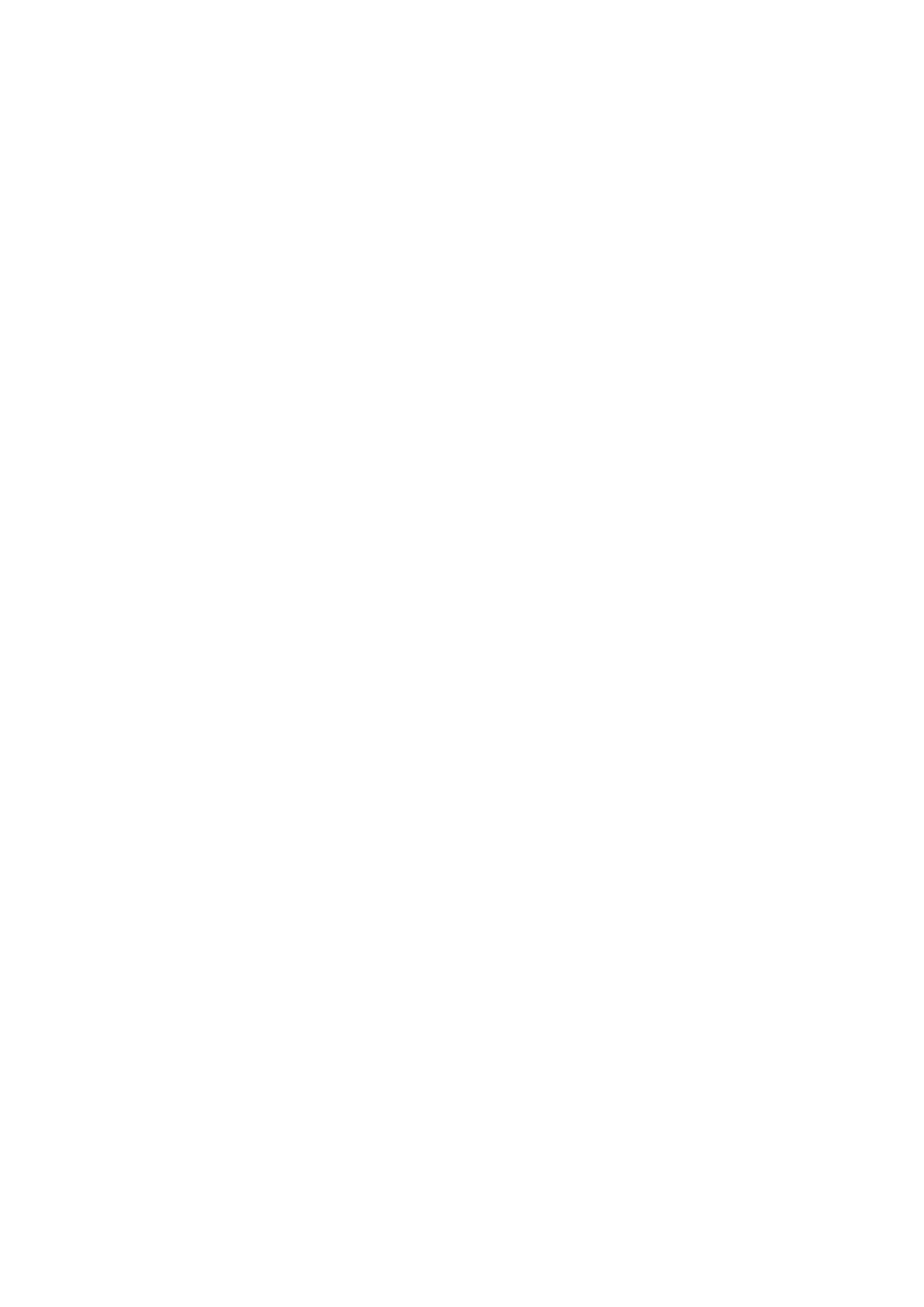Patient Data Management 10-3
10.2.5 Quickly Saving Full Screen Image to the System
Specific operation:
1. Set user-defined key: select one key from [Preset][System] [iConsole&Footswitch]/[Key
Board] page. Select “Full Screen” from “Output” column.
2. Press the user-defined key to save the image. The format of the image is PNG.
The full screen image is saved to the default path with the default name. The thumbnail of this image
will appear in the thumbnail area on the lower side of the screen. When you move the cursor onto the
thumbnail, its file name with suffix will be displayed.
10.2.6 Quickly Saving Images to USB Flash Drive
Use user-defined keys to quickly save the single-frame or cine to USB flash drive.
1. Set the user-defined key via the path: [Setup] [System] [iConsole&Footswitch]/[Key Board].
Select “Save Image to USB disk” from the “Output” column.
2. Press the user-defined key to save the image to the USB flash drive.
10.2.7 Quickly Exporting Cine File to USB Flash Drive
Use the user-defined key to export the cine to the USB flash drive (not saved to the local path).
The file is stored in the directory: X (USB flash drive name): patient name+ ID\exam type + exam time \
image ID.
1. Set the user-defined key through the path: [Setup][System Preset] [iConsole&Footswitch]/[Key
Board]. Select “Send Cine to USB disk” from the “Output” column.
2. Perform the scan and freeze the image
3. Press the user-defined key to save the image to the USB flash drive.
10.2.8 Auxiliary Output Function
For the following three functions, the system provides auxiliary output function setting: “Save Image”,
"Save Cine (Retrospective)" and “Save Cine (Prospective)”. When the corresponding user-defined key
is pressed, the ultrasound system can perform multiple operations one by one as per the preset.
Save the single-frame image:
Send image to DICOM Storage
Send image to DICOM Printer
Send image to USB Disk
Send image to iStorage
Send image to local default Printer
Send image to Workstation
Send image to Workstation Cache
Retrospective/prospective saving cine:
Send cine to DICOM Storage
Send cine to USB Disk
Send cine to iStorage
Send image to Workstation
Send image to Workstation Cache
Setting method (taking “Save Image” as an example, add the auxiliary functions “Send Image to
DICOM Storage” and “Send Image to USB disk”):
1. Set the user-defined key through the path: [Setup][System] [iConsole&Footswitch]/[Key Board].
Select “Save Image” in the Output column.
