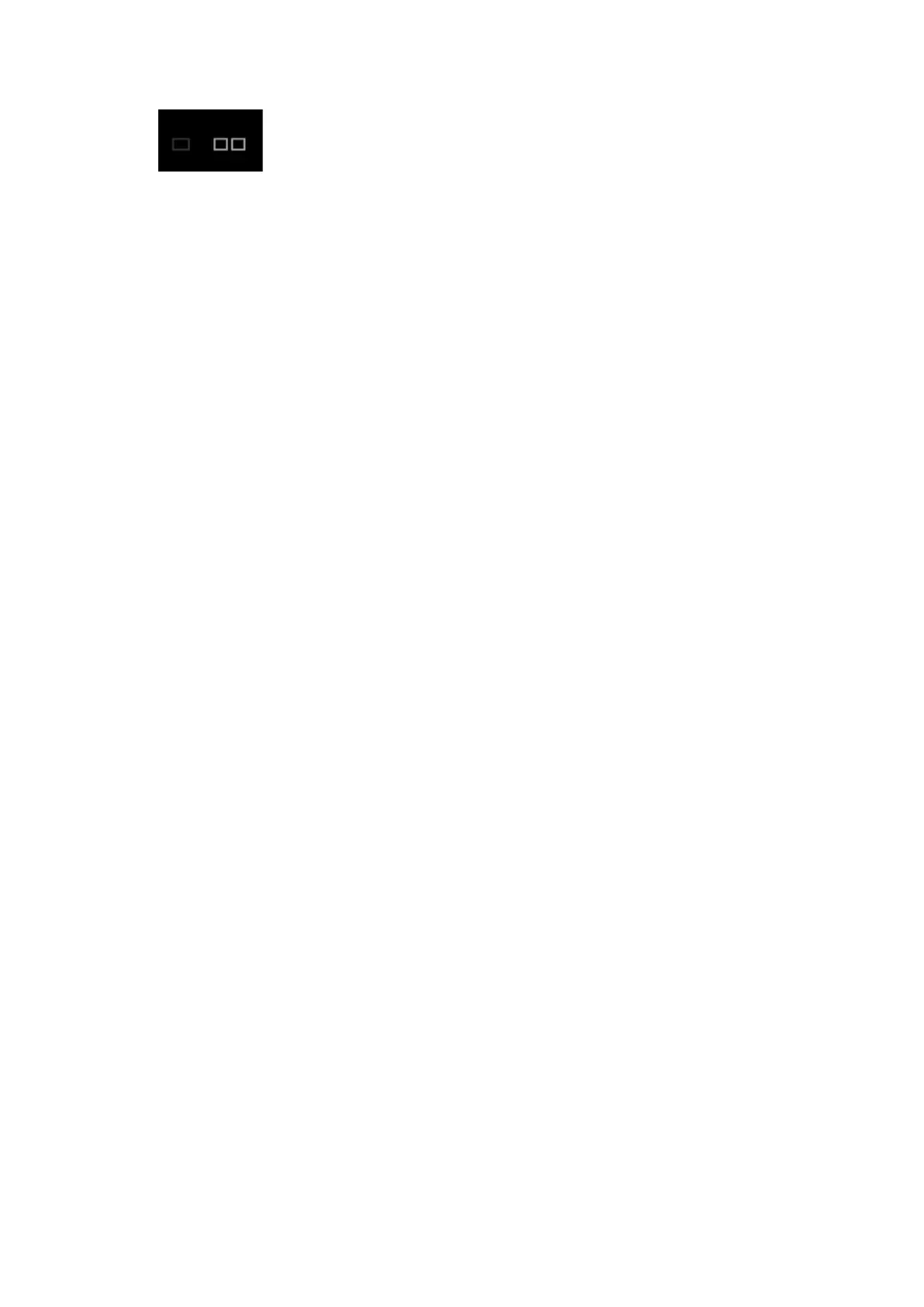10-6 Patient Data Management
To change the thumbnail size.
Switching operations:
[New Exam]: click to create a new exam for the selected patient and open the Patient Info
screen.
[Activate Exam]: activate the ended exam, and enter the image scan interface.
[iStation]: click to enter the iStation screen.
[Exit]: click to exit the Review status, and return to the main screen.
10.2.10.2 Analysis
In the image analysis status, you can view, zoom, perform post processing and measurements, add
comments and perform cine review for a stored image (FRM or CIN format). The operation steps are
the same as those for real-time scanning; please refer to relevant sections for details.
To enter image analysis:
In the image scanning or freeze status, double-click a thumbnail stored in this exam to enter the
image analysis status; or
In the image review status, double-click the selected thumbnail to open the image.
To exit the image analysis:
Press <Freeze> to exit and enter the real-time scan status.
Press [Return] to exit from the image analysis to the Review status. In image analysis status,
the selected image is displayed on the screen, and the thumbnails of the same exam are
displayed on the thumbnail area, you can turn pages using the buttons on the right side of the
thumbnail.
Other operations
You can perform cine review operations in image analysis status.
10.2.11 iVision
iVision function is used for demonstration of the images stored. Image files are played according to file
names one by one (including the image of system-relevant and PC-compatible format).
To perform image demonstration:
1. Enter iVision screen:
Press the user-defined key for iVision (setting path:
[Setup][System][iConsole&Footswitch]/[Key Board]).
2. Add the contents to be played and select the demo mode.
3. Select an item in the list, and click [Start] to begin the demonstration.
4. Click [Exit] or press <ESC> to exit the iVision status.
The iVision screen is shown as follows:
