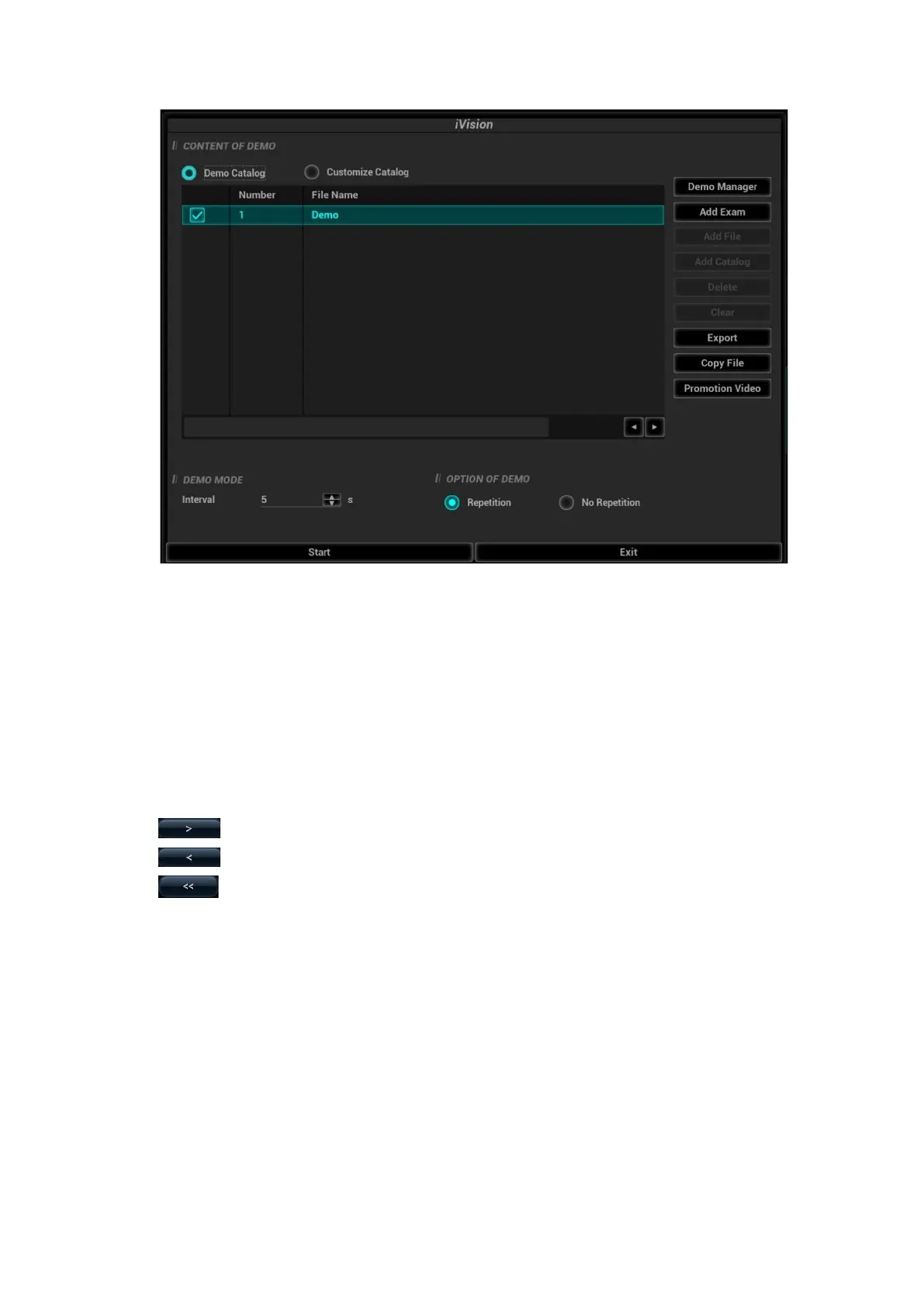Patient Data Management 10-7
Demonstration item
The demonstration items are the image files in the formats that the system supports. You can add
the exam data in patient database or system supported image files and folders to demonstration
list. For files and folders in demonstration list, the images in the directory and subdirectory are
played one by one, and the system will automatically jump over the files that can’t be opened.
Demonstration item
There are two kinds of catalogs: Demo Catalog and Customize Catalog.
Demo Catalog: demo catalog is the folder in hard disk, where the factory DEMO is stored. The
system plays the images in this folder when performs demonstration.
The system supports import, delete or clear the data in demo catalog.
Click [Demo Manager] to operate:
: to import data to demo catalog.
: to delete the selected data.
: to delete all data.
Customize Catalog: what saved here is the catalog of the displayed image. The system plays
the images in the catalog when performs demonstration.
Operate the catalog by the buttons on the right:
[Add Exam]: to add exam to iStation. Click [Add Exam], and select the desired exam in the
pop-up menu, and click [Restore Exam] to add the selected exam to iStation.
[Add File]: to add files to the file list.
[Add Catalog]: to add catalog to the file list.
[Delete]: to delete the selected file or catalog in the file list.
[Clear]: to clear all the files or catalogs in the file list.
[Export]: to export the selected directory/file to the external storage devices. Click [Export]. The
review dialog box appears. Select the drive name and the path (the default name of the folder
is DEMO), then, click [OK].
