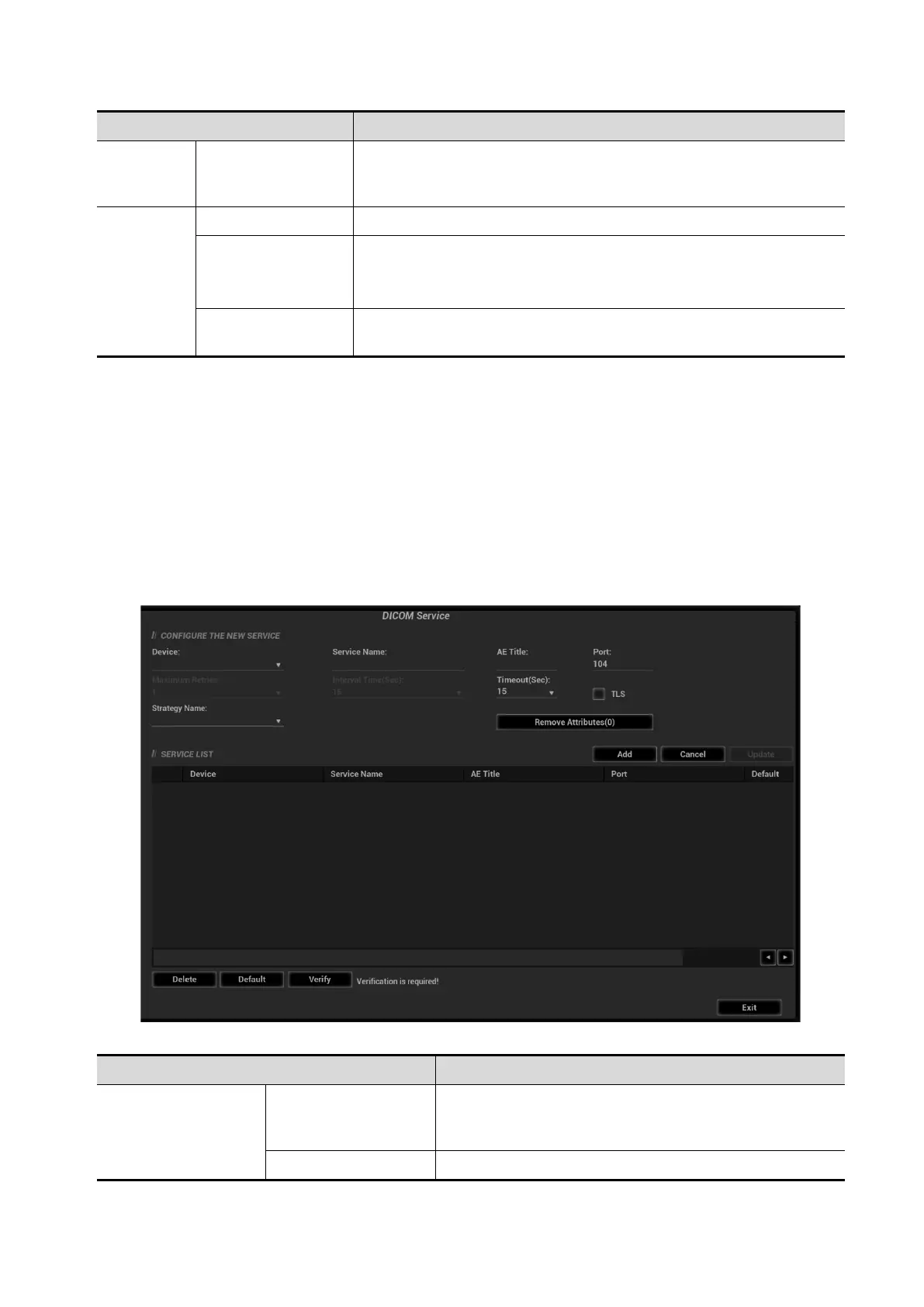11-8 DICOM/HL7
Name Description
Update
Select an item in the service list, change the parameters in the
above area, and click [Update] to update the item in the service
list.
Service
List
Delete Click to delete the selected service in the service list.
Default
Set the default server for the printer service
Select an item in the service list, click [Default] and you can see
“Y” in the Default column.
Verify
Click to verify if the two DICOM application entities are normally
connected.
11.1.3.3 Worklist Setting
1. Select [Setup][DICOM/HL7][Set DICOM Service][Worklist] to enter the “Worklist” page.
2. Select device in the drop-down list, the available devices are DICOM services already set in the
system, enter the information about AE, Title and the port.
Click [Add] to add the service to the Service list;
Select an item in the service list, change the parameters in the above area, and click [Update]
to update the item in the service list; click [Cancel] to cancel changing.
Select an item in the service list, and click [Delete] to delete the service.
Select an item in the service list, and click [Default] to set the server to be the default service.
3. Select an item in the service list, and click [Verify] to verify the connection.
DICOM service setting for Worklist is described as follows:
Name NOTE
Configure new
service
Device Name
After you set the server (s) in DICOM Server Setting
screen, the name (s) will appear in the drop-down list,
select the name of the Worklist server.
Service Name Default is server-Worklist, and it can be modified.
