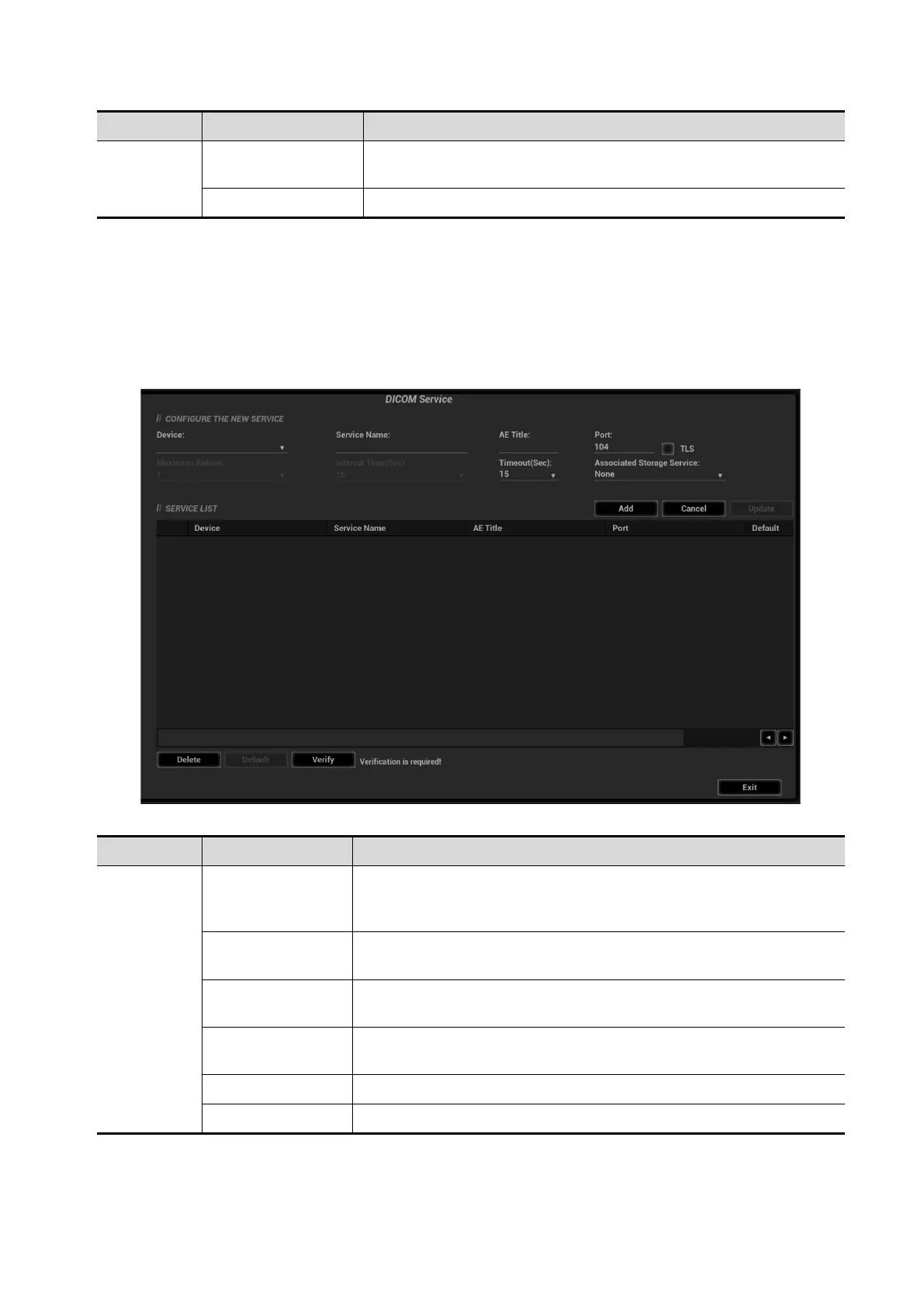DICOM/HL7 11-11
Name NOTE
Verify
Click to verify if the two DICOM application entities are normally
connected.
Exit Click to exit the screen.
NOTE:
Set the MPPS service as the default when using the MPPS.
11.1.3.5 Storage Commitment Setting
1. Select [Setup][DICOM/HL7][DICOM Service Setting][Storage] to enter the storage page.
2. Select the device name, and type the information about the AE title, the port.
3. Click [Add]. The entry will be added in the service list.
DICOM storage commitment setting items are described as follows:
Name NOTE
Configure
new service
Device Name
After you set the server (s) in DICOM Server Setting, the name
(s) will appear in the drop-down list, select the name of the
storage commitment server.
DICOM Service
Name
Default is server-SC, and it can be modified.
AE Title
Application Entity title. Here, it should be consistent with that of
the storage commitment server.
Port
DICOM communication port, 104 by default. Here, the port should
be consistent with that of the storage commitment server port.
Maximum Retries Reserved feature.
Interval Time(s) Reserved feature.
